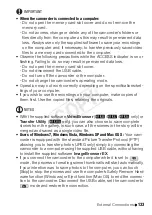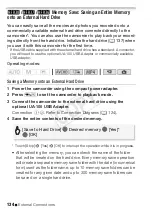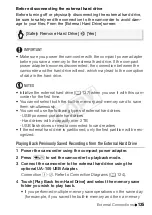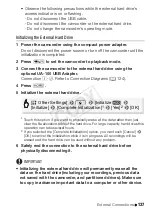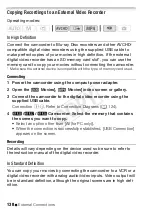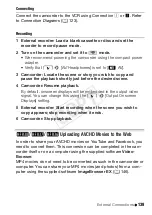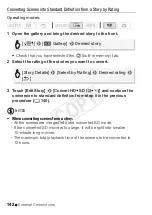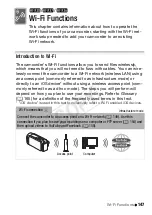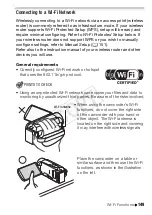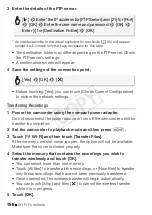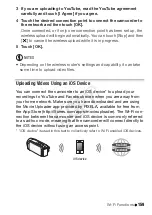External Connections
145
IMPORTANT
Using an Eye-Fi Card
• This product is not guaranteed to support Eye-Fi card functions (includ-
ing wireless transfer). In case of an issue with an Eye-Fi card, please
check with the card manufacturer. Also note that an approval is required
to use Eye-Fi cards in many countries or regions. Without approval, use
of the card is not permitted. If it is unclear whether the card has been
approved for use in the area, please check with the card manufacturer.
• Do not use Eye-Fi cards on airplanes and in other places where wireless
communication is forbidden. Remove the Eye-Fi card from the cam-
corder beforehand.
NOTES
• Depending on the amount of data to be uploaded and the network’s
wireless connection conditions, it can take some time to upload video
files. If the wireless connection is too weak, the wireless upload may fail
and the video files will be registered as incomplete uploads.
• About power saving when using an Eye-Fi card:
- Wireless communication drains the power of the battery pack faster
than usual. We recommend powering the camcorder using the
compact power adapter.
- While files are being uploaded wirelessly, the camcorder’s automatic
power off function will be disabled.
• While using an Eye-Fi Card, the ACCESS indicator may flash from time
to time.
• Wireless communication via the Eye-Fi card is available only in playback
mode. Any wireless transfer in progress will be stopped if you set the
camcorder to recording mode.
•
*
/
)
/
(
Wireless communication via the Eye-Fi card is not
available when using the camcorder's Wi-Fi functions.
• You can turn off the wireless communication with the
q
>
[Eye-Fi
Communication]* setting.
• If the LOCK switch on the Eye-Fi card is set to prevent writing, you will
not be able to turn the wireless communication on/off and the status
icon will change to
‹
. To use wireless communication make sure the
switch on the Eye-Fi card is not in the LOCK position.
* This menu option will appear only when using an Eye-Fi card.
COP
Y