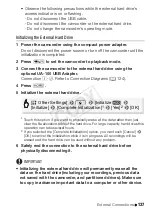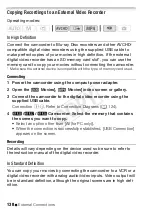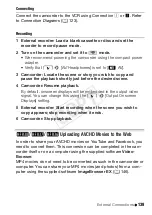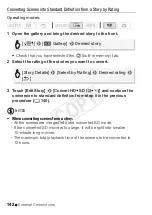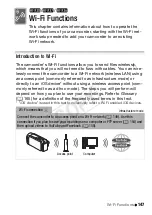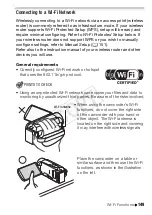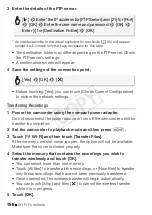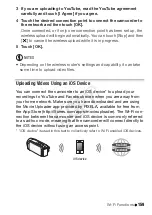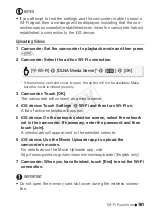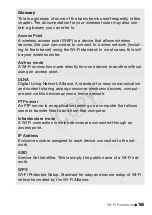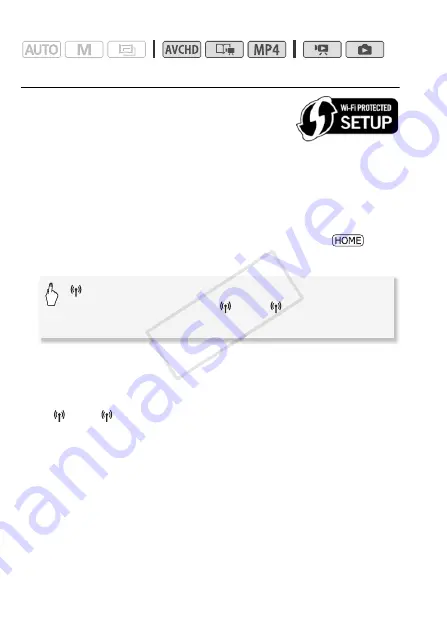
150
Wi-Fi Functions
Operating modes:
Wi-Fi Protected Setup (WPS)
To use WPS to make a connection using infra-
structure mode, make sure your wireless router
has the WPS logo. If your wireless router has a
WPS button, setup will be easy and all automatic.
Some wireless routers that support WPS do not have a dedicated but-
ton but use a PIN code instead. Both cases are explained in the follow-
ing procedure. For setup using a PIN code, you will need to know in
advance how to activate the wireless router's WPS function.
To enter text for the various settings, use the virtual keyboard (
A
88).
1 Set the camcorder to playback mode and then press
.
2 Set up a new connection point.
* To replace the settings of an existing connection point, touch [Edit] instead and
then manually change the settings. To delete the settings, touch [Delete] and
then [Yes].
• You can set up up to three connection points for infrastructure mode
([
1] to [
3]). Once set up, you can use the same Wi-Fi network
without any further settings.
3 WPS button setup: Press and hold the WPS button on your
wireless router.
WPS PIN code setup: After a PIN code appears on the
camcorder's screen, enter it into your wireless router's setup
screen.
In most cases, the wireless router’s setup screen is accessed using
your Web browser. For details about how to activate the Wi-Fi
protected setup, refer to the instruction manual of your wireless router.
[
Wi-Fi]
>
[Wi-Fi Setup]
>
[Network Setup]
>
Desired connection point ([
1] to [
3])
>
[Set Up
New]*
>
[WPS: Button] or [WPS: PIN Code]
COP
Y