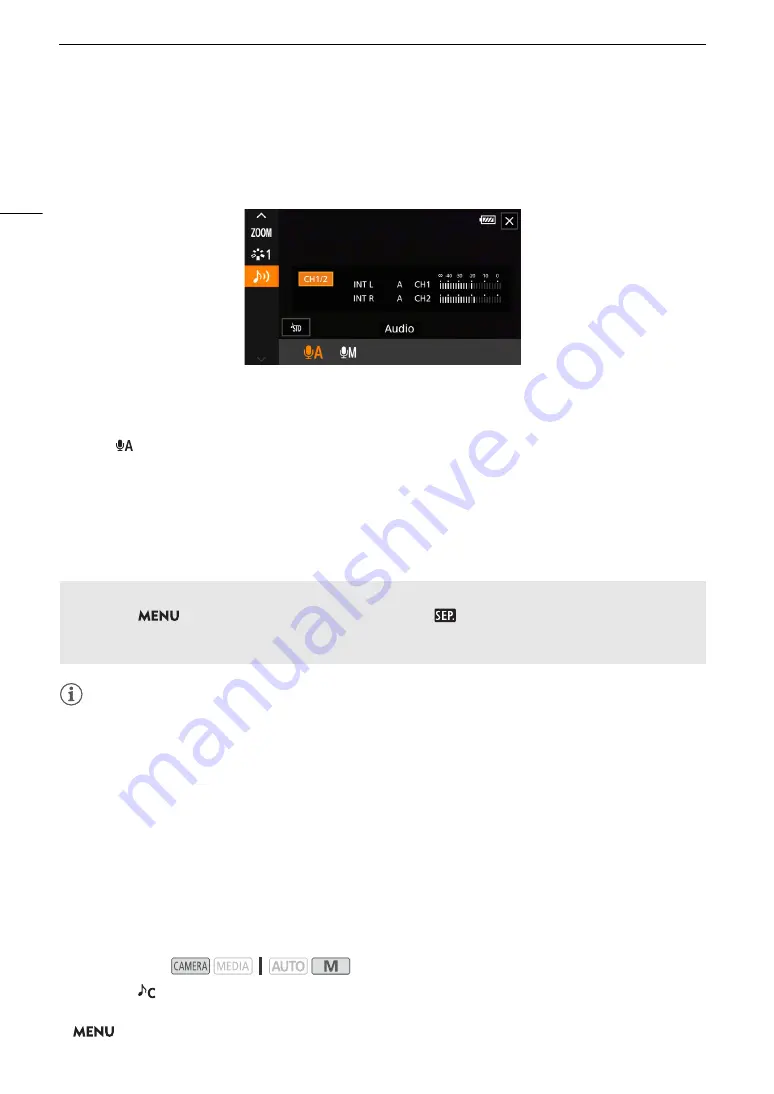
Recording Audio
72
Adjusting the Audio Recording Level
You can adjust the audio recording levels using the audio screen in the FUNC menu. The audio screen shows
the audio input currently selected, whether the audio recording level is adjusted automatically or manually and
audio level indicators for CH1/CH2.
1 Open the audio screen.
[FUNC]
>
[
C
Audio]
2 Select the channel or pair of channels to adjust.
3 Select [
Automatic] or [
ö
Manual].
• If you selected automatic adjustment, skip to step 5. If you selected manual adjustment, continue the
procedure to adjust the audio recording level.
4 Touch and hold [
Ï
] or [
Ð
] to adjust the recording level as necessary.
• As a guideline, adjust the audio recording level so that the audio level meter on the screen will go to the right
of the –18 dB mark (one mark right of the –20 dB mark) only occasionally.
5 Select [
X
].
NOTES
NOTES
• When the audio level meter reaches the red point (0 dB), the sound may be distorted.
• If the audio level display is normal but the sound is distorted, activate the microphone's attenuator (
A
• We recommend using headphones to check the sound level while adjusting the audio recording level or when
the microphone attenuator is activated.
Advanced Audio Input Settings
Microphone Attenuator (Built-in Microphone)
When no external microphone is connected to the MIC terminal, you can activate the built-in microphone's
attenuator (20 dB) to prevent audio distortions when the audio level is too high.
1 Select the [
Custom Setting] audio scene in advance (
A
2 Select [Built-in Mic Att.].
>
[
C
!
Audio Setup]
>
[Built-in Mic Att.]
Automatic Level Control (ALC): Separating the audio adjustment of the MIC terminal’s L and R channels
You can set
>
[
C
Audio Setup]
>
[MIC ALC Link] to [
Separated] in order to separate the audio
level adjustment for the L and R channels of an external microphone connected to the MIC terminal. This
allows you to adjust each channel independently in the FUNC menu's audio screen.
Operating modes:
Содержание LEGRIA HF G60
Страница 1: ...4K Camcorder PUB DIE 0536 000 Instruction Manual PAL ...
Страница 4: ...4 ...
Страница 16: ...Names of Parts 16 ...
Страница 82: ...Using the Optional GP E2 GPS Receiver 82 ...
Страница 94: ...Clip and Photo Operations 94 ...
Страница 100: ...Working with Clips on a Computer 100 ...
















































