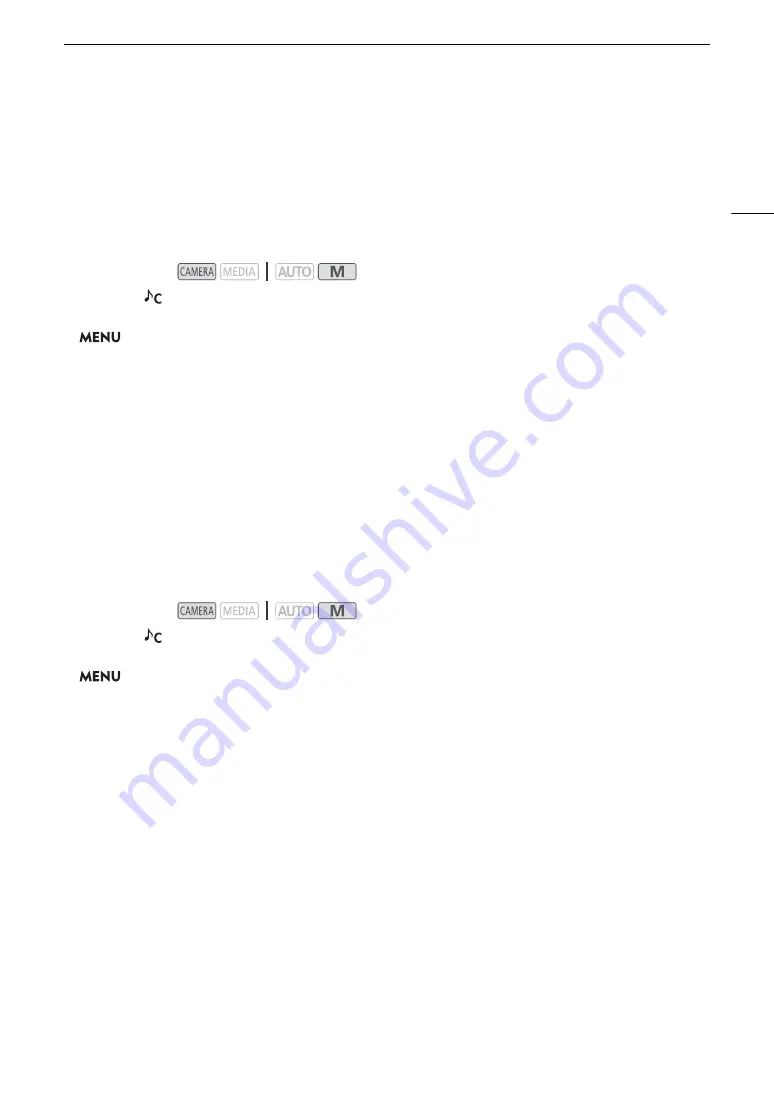
73
Recording Audio
3 Select [
i
On] and then select [
X
].
•
å
appears on the right of the screen.
Wind Screen (Built-in Microphone)
When no external microphone is connected to the MIC terminal, you can activate the built-in microphone's wind
screen to reduce the sound of blowing wind when recording outdoors. When recording in surroundings
unaffected by wind or if you want to record low-frequency sounds, we recommend turning off the wind screen.
1 Select the [
Custom Setting] audio scene in advance (
A
2 Select [Built-in Mic Wind Screen].
>
[
C
!
Audio Setup]
>
[Built-in Mic Wind Screen]
3 Select the desired option and then select [
X
].
• Depending on the selected setting,
ë
or
à
appears on the right of the screen.
Options
Audio Equalizer (Built-in Microphone)
When no external microphone is connected to the MIC terminal, you can apply frequency filters to change the
built-in microphone's characteristics.
1 Select the [
Custom Setting] audio scene in advance (
A
2 Select [Built-in Mic Freq. Response].
>
[
C
!
Audio Setup]
>
[Built-in Mic Freq. Response]
3 Select the desired option and then select [
X
].
Options
Operating modes:
[
H
Auto (High)]: For a larger wind noise reduction effect. With this setting other low-frequency sounds will be
suppressed as well.
[
L
Auto (Low)
ë
]:
For a smaller wind noise reduction effect. Other low-frequency sounds are mostly unaffected.
[
j
Off]:
The wind screen is turned off.
Operating modes:
[
h
Normal]:
Appropriate for balanced sound under most normal recording conditions.
[
ç
Boost LF Range]:
Accentuates the low-frequency range for more powerful sound.
[
è
Low Cut Filter]:
Filters the low-frequency range to reduce the noise of blowing wind, a car’s engine and similar
ambient sounds.
[
é
Boost MF Range]:
Best for recording human voices and dialog.
[
ê
Boost HF+LF Range]:
Best, for example, for recording live music and to clearly capture the special sound
characteristics of a variety of instruments.
Содержание LEGRIA HF G60
Страница 1: ...4K Camcorder PUB DIE 0536 000 Instruction Manual PAL ...
Страница 4: ...4 ...
Страница 16: ...Names of Parts 16 ...
Страница 82: ...Using the Optional GP E2 GPS Receiver 82 ...
Страница 94: ...Clip and Photo Operations 94 ...
Страница 100: ...Working with Clips on a Computer 100 ...






























