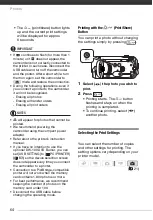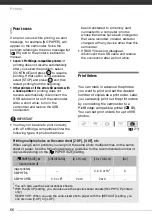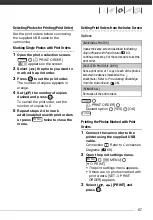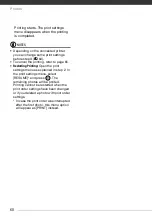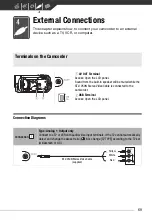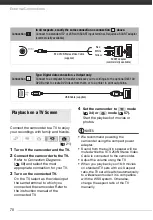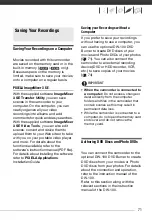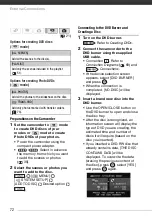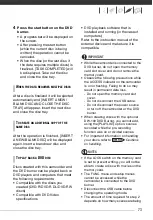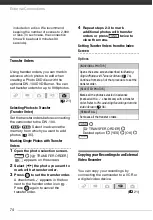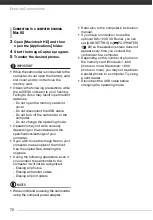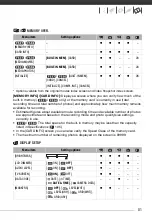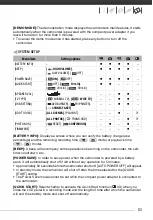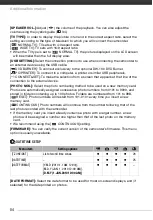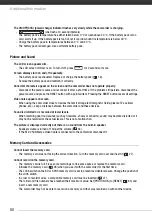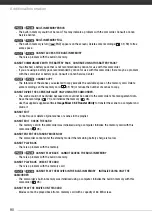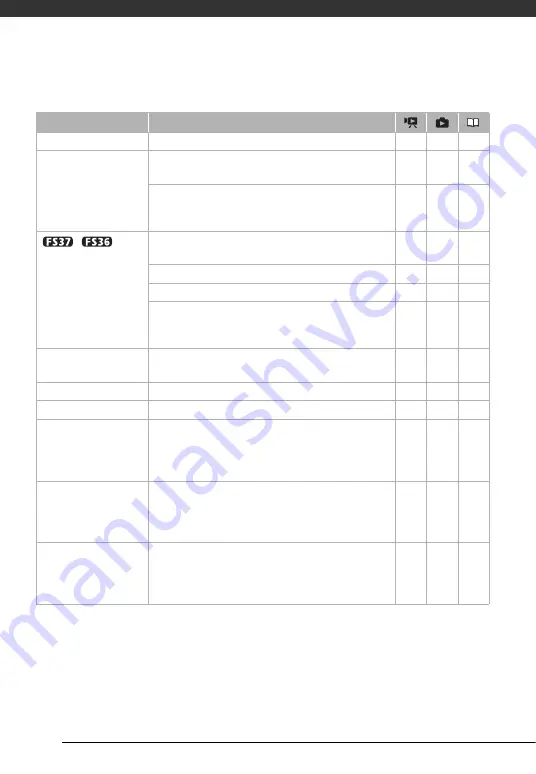
Additional Information
78
FUNC. Menu (Playback Modes)
Menu item
Setting options
[SELECT MUSIC]
[OFF], list of music files in the camcorder
z
1
z
[SELECT]
[INDIVIDUAL SCENES], [REMOVE ALL SELECTIONS],
[CANCEL]
z
2
–
From the index screen:
[INDIVIDUAL PHOTOS], [REMOVE ALL SELECTIONS],
[CANCEL]
–
z
/
[COPY] [ALL SCENES], [ALL SCENES (THIS DATE)], [ONE SCENE],
[SELECTED SCENES], [CANCEL]
z
2
–
[NO], [YES]
z
3
–
From single photo view: [NO], [YES]
–
z
From the index screen:
[ALL PHOTOS], [ONE PHOTO], [SELECTED PHOTOS],
[CANCEL]
–
z
[ADD TO PLAYLIST]
[ALL SCENES (THIS DATE)], [ONE SCENE],
[SELECTED SCENES], [CANCEL]
z
2
–
[DIVIDE]
–
z
4
–
[MOVE]
–
z
3
–
[PROTECT]
From single photo view: -
From the index screen:
[INDIVIDUAL PHOTOS], [SELECTED PHOTOS],
[REMOVE ALL SELECTIONS], [CANCEL]
–
z
[PRINT ORDER]
From single photo view: 0-99 copies
From the index screen:
[INDIVIDUAL PHOTOS], [SELECTED PHOTOS(1 COPY)],
[REMOVE ALL], [CANCEL]
–
z
[TRANSFER ORDER]
From single photo view: -
From the index screen:
[INDIVIDUAL PHOTOS], [SELECTED PHOTOS],
[REMOVE ALL], [CANCEL]
–
z