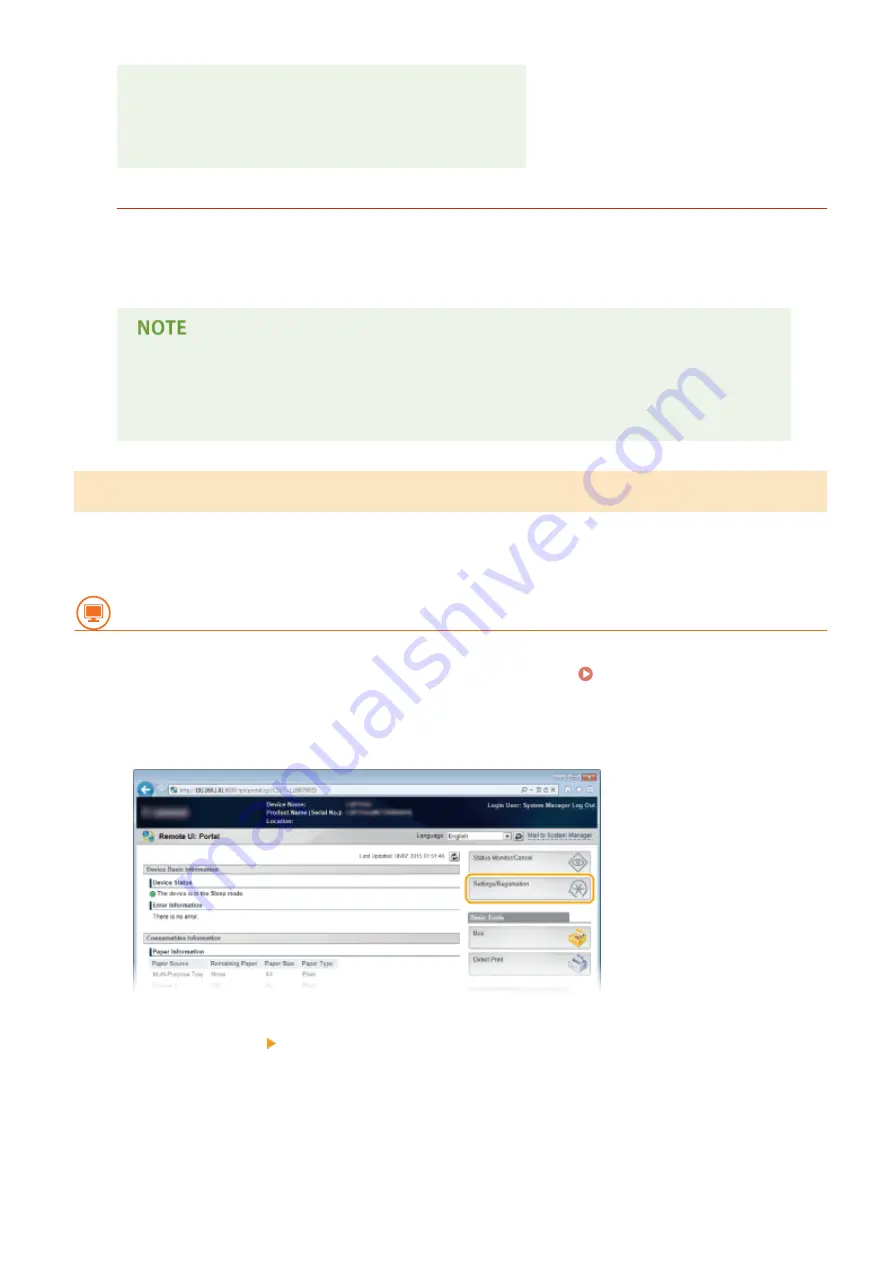
Supported e-mail character sets
●
us-ascii
●
iso-8859-1
●
iso-8859-15
(If any character set is not specified, "us-ascii" is applied.)
Printable Formats of Attached Image Files
The E-Mail Print function supports the following types of image files.
●
JPEG file
●
TIFF file
●
Some files are unavailable depending on the file structure.
●
You can print up to three attached files for each e-mail. (Excessive attached files are not printed.)
●
If the SD card is installed, the printable file size is 100 MB or less per file.
Configuring E-Mail Print Settings
This section describes how to specify the settings for receiving and printing e-mails on this machine. Use a computer
to specify the settings for receiving e-mails and the operation panel of the machine to specify the settings for printing
e-mails.
From a Computer
1
Start the Remote UI and log on in Management Mode. Starting Remote UI(P. 333)
2
Click [Settings/Registration].
3
Click [Network] [E-Mail Print Settings].
Printing a Document
158
Содержание LBP352
Страница 1: ...LBP352x LBP351x User s Guide USRMA 0699 00 2016 05 en Copyright CANON INC 2016...
Страница 7: ...Notice 629 Office Locations 633 VI...
Страница 22: ...Saving Energy This section describes how to reduce power consumption Saving Energy P 67 Basic Operations 15...
Страница 84: ...Printing a Document 77...
Страница 99: ...LINKS Basic Printing Operations P 78 Printing a Document 92...
Страница 107: ...Basic Printing Operations P 78 Printing Borders P 98 Printing Watermarks P 101 Printing a Document 100...
Страница 111: ...LINKS Basic Printing Operations P 78 Printing a Document 104...
Страница 142: ...LINKS Using the Encrypted Print P 136 Installing an SD Card P 583 Printing a Document 135...
Страница 156: ...It may take some time until printing starts LINKS Using Remote UI P 332 Printing a Document 149...
Страница 163: ...LINKS Printing without Opening a File Direct Print P 146 Printing a Document 156...
Страница 175: ...Can Be Used Conveniently with a Mobile Device 168...
Страница 177: ...4 Click Edit 5 Specify the required settings and click OK Can Be Used Conveniently with a Mobile Device 170...
Страница 193: ...You can set the IP address manually Setting IP Addresses P 187 LINKS Connecting to a Network P 183 Network 186...
Страница 200: ...4 Click Edit in IPv6 Settings 5 Select the Use IPv6 check box and configure the required settings Network 193...
Страница 248: ...LINKS Entering Sleep Mode P 68 Network 241...
Страница 288: ...Printing a Document Stored in the Machine Stored Job Print P 137 Security 281...
Страница 294: ...Functions of the Keys Operation Panel P 24 Security 287...
Страница 307: ...3 Click Security IPSec Settings 4 Click IPSec Policy List 5 Click Register IPSec Policy Security 300...
Страница 314: ...3 Click Security IPSec Settings 4 Click Edit 5 Select the Use IPSec check box and click OK Security 307...
Страница 332: ...Using TLS for Encrypted Communications P 294 Configuring IPSec Settings P 298 Security 325...
Страница 342: ...Using Remote UI 335...
Страница 357: ...LINKS Remote UI Screens P 336 Using Remote UI 350...
Страница 381: ...Paper Source 0X7U 058 See Select Feeder Menu P 453 Setting Menu List 374...
Страница 469: ...Troubleshooting 462...
Страница 524: ...Initializing Settings If you want to restore the settings see Initializing Settings P 550 Maintenance 517...
Страница 533: ...8 Close the top cover Maintenance 526...
Страница 551: ...LINKS Utility Menu P 445 Job Menu P 449 Maintenance 544...
Страница 554: ...If you want to return the counts of all departments to zero click Clear All Counts OK Maintenance 547...
Страница 556: ...The displayed remaining toner level can be used only as a guide and may differ from the actual level Maintenance 549...
Страница 562: ...Third Party Software 0X7U 08U Appendix 555...
Страница 607: ...Manual Display Settings 0X7U 08W Appendix 600...
Страница 632: ...Scalable Fonts PCL Appendix 625...
Страница 633: ...Appendix 626...
Страница 634: ...Appendix 627...
Страница 635: ...OCR Code Scalable Fonts PCL Bitmapped Fonts PCL Appendix 628...
















































