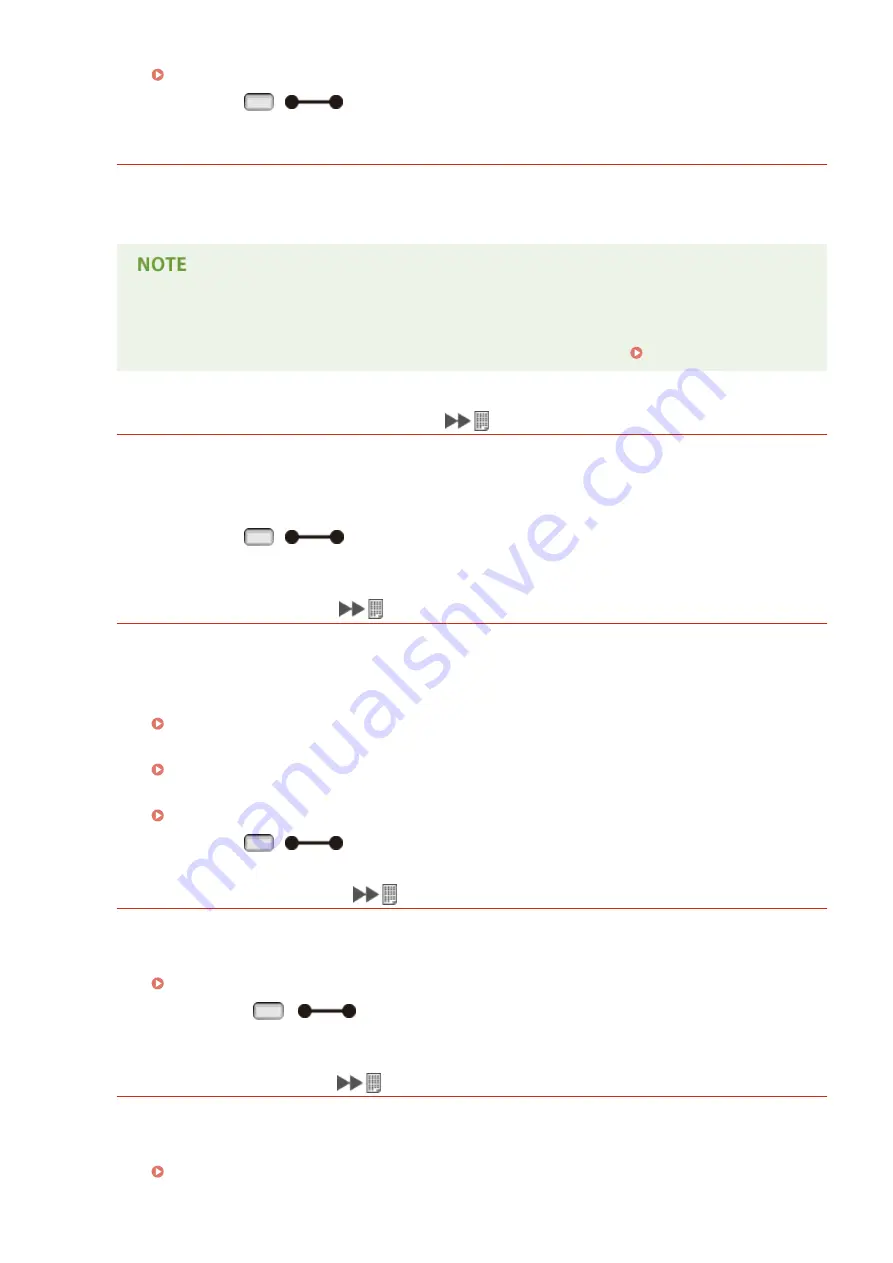
Performing a Hard Reset(P. 451)
●
You can press
(
) to continue printing. However, the data that overflowed is not registered.
Not enough memory for PDF processing.
Memory for processing the PDF file is insufficient.
●
Optimize the PDF file to reduce its size or retry printing after dividing the file.
●
If you tried USB Direct Print or Direct Print, printing may be properly performed when it is restarted
from the printer driver.
●
To remove the error message, perform a soft reset to cancel the print job. Soft Reset(P. 451)
Not enough memory for XPS processing.
Memory for XPS processing is insufficient.
●
When the XPS file contains a ProgressiveJpeg image or the like, convert the image to a TIFF or
BaselineJPEG format, and print the file again.
●
You can press
(
) to continue printing. However, the output result of pages with errors is not
guaranteed.
Not enough spool memory.
Printing an excessive amount of data has been attempted.
●
Specify the reduced paper size, and print the file again.
●
Set <Image Refinement> to <Off>, and print the file again.
●
Set <2-Sided Printing> to <Off>, and print the file again.
●
Change the <Halftones> setting, and print the file again.
●
You can press
(
) to continue printing. However, pages with errors are not printed.
Not enough system memory.
Memory for data processing (mainly, graphics and characters) in the system is insufficient.
●
Perform a hard reset, and print the file again.
Performing a Hard Reset(P. 451)
●
You can press
(
) to continue printing. However, graphics or characters with the error
cannot be printed properly.
Not enough work memory.
Memory dedicated to each print mode is insufficient.
●
Perform a hard reset, and print the file again.
Performing a Hard Reset(P. 451)
Troubleshooting
492
Содержание LBP352
Страница 1: ...LBP352x LBP351x User s Guide USRMA 0699 00 2016 05 en Copyright CANON INC 2016...
Страница 7: ...Notice 629 Office Locations 633 VI...
Страница 22: ...Saving Energy This section describes how to reduce power consumption Saving Energy P 67 Basic Operations 15...
Страница 84: ...Printing a Document 77...
Страница 99: ...LINKS Basic Printing Operations P 78 Printing a Document 92...
Страница 107: ...Basic Printing Operations P 78 Printing Borders P 98 Printing Watermarks P 101 Printing a Document 100...
Страница 111: ...LINKS Basic Printing Operations P 78 Printing a Document 104...
Страница 142: ...LINKS Using the Encrypted Print P 136 Installing an SD Card P 583 Printing a Document 135...
Страница 156: ...It may take some time until printing starts LINKS Using Remote UI P 332 Printing a Document 149...
Страница 163: ...LINKS Printing without Opening a File Direct Print P 146 Printing a Document 156...
Страница 175: ...Can Be Used Conveniently with a Mobile Device 168...
Страница 177: ...4 Click Edit 5 Specify the required settings and click OK Can Be Used Conveniently with a Mobile Device 170...
Страница 193: ...You can set the IP address manually Setting IP Addresses P 187 LINKS Connecting to a Network P 183 Network 186...
Страница 200: ...4 Click Edit in IPv6 Settings 5 Select the Use IPv6 check box and configure the required settings Network 193...
Страница 248: ...LINKS Entering Sleep Mode P 68 Network 241...
Страница 288: ...Printing a Document Stored in the Machine Stored Job Print P 137 Security 281...
Страница 294: ...Functions of the Keys Operation Panel P 24 Security 287...
Страница 307: ...3 Click Security IPSec Settings 4 Click IPSec Policy List 5 Click Register IPSec Policy Security 300...
Страница 314: ...3 Click Security IPSec Settings 4 Click Edit 5 Select the Use IPSec check box and click OK Security 307...
Страница 332: ...Using TLS for Encrypted Communications P 294 Configuring IPSec Settings P 298 Security 325...
Страница 342: ...Using Remote UI 335...
Страница 357: ...LINKS Remote UI Screens P 336 Using Remote UI 350...
Страница 381: ...Paper Source 0X7U 058 See Select Feeder Menu P 453 Setting Menu List 374...
Страница 469: ...Troubleshooting 462...
Страница 524: ...Initializing Settings If you want to restore the settings see Initializing Settings P 550 Maintenance 517...
Страница 533: ...8 Close the top cover Maintenance 526...
Страница 551: ...LINKS Utility Menu P 445 Job Menu P 449 Maintenance 544...
Страница 554: ...If you want to return the counts of all departments to zero click Clear All Counts OK Maintenance 547...
Страница 556: ...The displayed remaining toner level can be used only as a guide and may differ from the actual level Maintenance 549...
Страница 562: ...Third Party Software 0X7U 08U Appendix 555...
Страница 607: ...Manual Display Settings 0X7U 08W Appendix 600...
Страница 632: ...Scalable Fonts PCL Appendix 625...
Страница 633: ...Appendix 626...
Страница 634: ...Appendix 627...
Страница 635: ...OCR Code Scalable Fonts PCL Bitmapped Fonts PCL Appendix 628...
















































