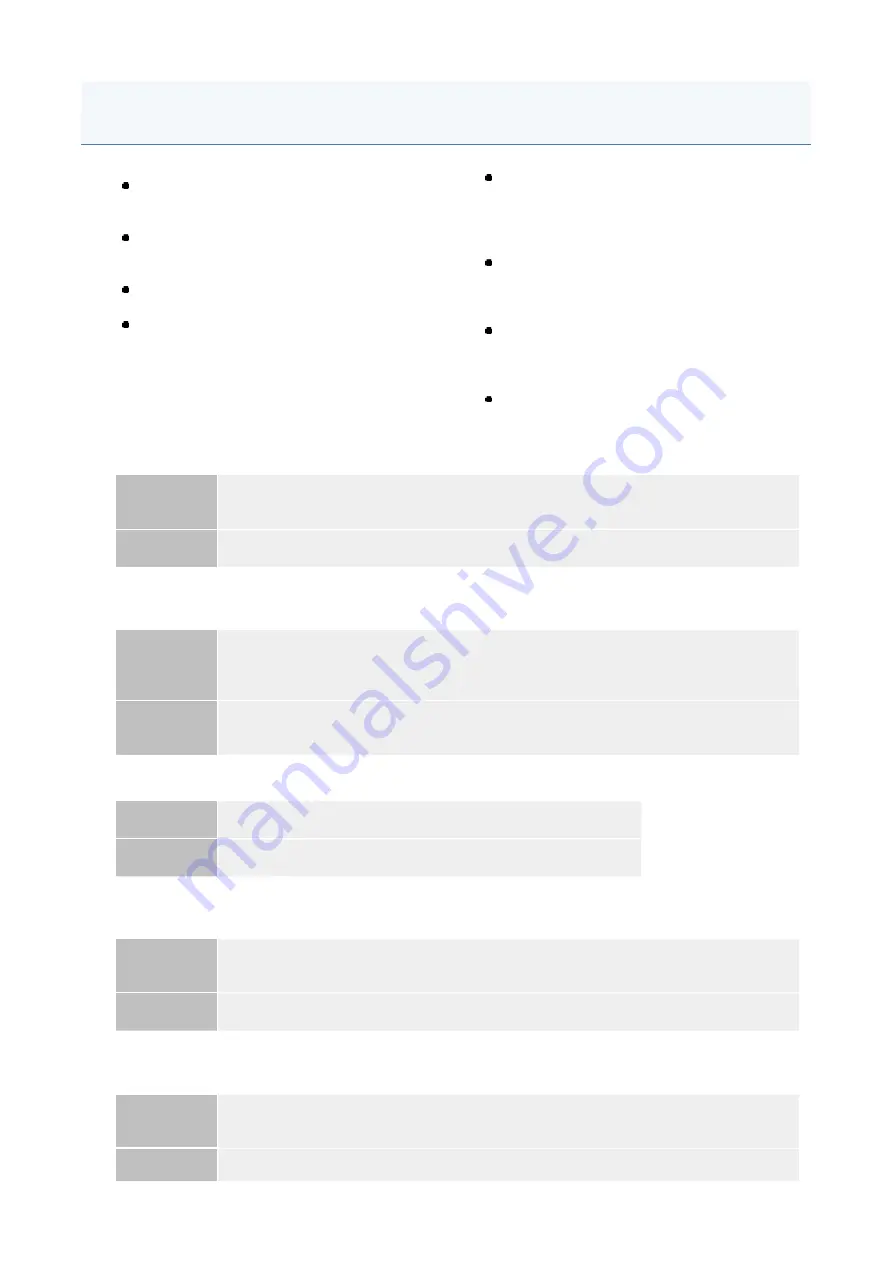
<
Cannot start this application because there is no
distributable software in the application. Get a
distributable software.
>
<
Cannot start this application because the number
of bootable applets has exceeded the limit. Start
this application after stopping other applications.
>
<
A license is needed to start this application. Try
to start it again after installing a license.
>
<
Cannot start this application because system
resources (memory, threads, sockets, file
descriptors, disk space, or screen size) required to
start the application may not be available.
<Resources>
>
<
Cannot uninstall this application because
the license file has not been deleted.
Uninstall the application after deleting the
license in the [License Management]
page.
>
<
The name listed in the file for the
application and the applet name to register
with Applet Viewer Service are different.
Check the file.
>
<
Cannot start this application because
application setting information is being
processed. Please wait a moment and then
try again.
>
<
Error: <Error Details>
>
Cannot start this application because there is no distributable software in the application. Get a
distributable software.
Problem
The application cannot be started because it does not contain any redistributable
modules.
Action
Contact the application developer.
Cannot start this application because the number of bootable applets has exceeded the limit. Start
this application after stopping other applications.
Problem
The application that you are attempting to launch contains applets. If the application was
launched, the number of applets that would be booted on the system would exceed the
limit (five applets), so the application cannot be launched.
Action
First, reduce the number of applets running on the system by stopping an application
running on the system which includes an applet, and then restart the application.
A license is needed to start this application. Try to start it again after installing a license.
Problem
Cannot start the application because a license file is not installed.
Action
Install the license file, and then restart the application.
Cannot start this application because system resources (memory, threads, sockets, file descriptors,
disk space, or screen size) required to start the application may not be available. <Resources>
Problem
The application cannot be started because the system resources for opening the
application may not be available to be allocated.
Action
Restart this application after stopping other applications. It may be able to start this time.
Cannot uninstall this application because the license file has not been deleted. Uninstall the
application after deleting the license in the [License Management] page.
Problem
The application cannot be uninstalled because the license file for the application still
exists inside the printer.
Action
Uninstall the application after deleting the license on the [License Management] page.
Errors Relating to the [MEAP Application Management] Page
4
Содержание LBP312 SERIES
Страница 1: ...LBP312x User s Guide USRMA 1622 00 2017 01 en Copyright CANON INC 2016 ...
Страница 21: ... Saving Energy This section describes how to reduce power consumption Saving Energy P 62 Basic Operations 15 ...
Страница 51: ...LINKS Paper P 558 Basic Operations 45 ...
Страница 58: ...4 on 1 Postcard Insert the postcard with the upper end toward the machine Basic Operations 52 ...
Страница 78: ...Printing a Document 72 ...
Страница 93: ...LINKS Basic Printing Operations P 73 Printing a Document 87 ...
Страница 97: ...LINKS Basic Printing Operations P 73 Enlarging or Reducing P 82 Printing a Document 91 ...
Страница 102: ...LINKS Basic Printing Operations P 73 Printing Borders P 94 Printing Watermarks P 97 Printing a Document 96 ...
Страница 106: ...LINKS Basic Printing Operations P 73 Printing a Document 100 ...
Страница 137: ...LINKS Using the Encrypted Secured Print P 132 Installing an SD Card P 569 Printing a Document 131 ...
Страница 151: ... It may take some time until printing starts LINKS Using Remote UI P 325 Printing a Document 145 ...
Страница 158: ...LINKS Printing without Opening a File Direct Print P 142 Printing a Document 152 ...
Страница 172: ...4 Click Edit 5 Specify the required settings and click OK Can Be Used Conveniently with a Mobile Device 166 ...
Страница 188: ...LINKS Connecting to a Network P 179 Network 182 ...
Страница 195: ...4 Click Edit in IPv6 Settings 5 Select the Use IPv6 check box and configure the required settings Network 189 ...
Страница 214: ...3 Follow the on screen instructions to install the printer drivers LINKS Printing from a Computer P 71 Network 208 ...
Страница 240: ...LINKS Entering Sleep Mode P 63 Network 234 ...
Страница 280: ...Printing a Document Stored in the Machine Stored Job Print P 133 Security 274 ...
Страница 286: ... Functions of the Keys Operation Panel P 24 Security 280 ...
Страница 299: ...3 Click Security IPSec Settings 4 Click IPSec Policy List 5 Click Register IPSec Policy Security 293 ...
Страница 306: ...3 Click Security IPSec Settings 4 Click Edit 5 Select the Use IPSec check box and click OK Security 300 ...
Страница 324: ...Using TLS for Encrypted Communications P 287 Configuring IPSec Settings P 291 Security 318 ...
Страница 334: ...Using Remote UI 328 ...
Страница 347: ...LINKS Remote UI Screens P 329 Using Remote UI 341 ...
Страница 350: ...LINKS Remote UI Screens P 329 Using Remote UI 344 ...
Страница 374: ...Paper Source 167A 05E See Select Feeder Menu P 450 Setting Menu List 368 ...
Страница 462: ...2 Sided Printing Select whether to print on both sides of paper Off On 2 Sided Printing Off or On Setting Menu List 456 ...
Страница 465: ...Troubleshooting 459 ...
Страница 512: ... Initializing Settings If you want to restore the settings see Initializing Settings P 539 Maintenance 506 ...
Страница 520: ...5 Install the toner cartridge Fully push it in until it cannot go any further 6 Close the Front cover Maintenance 514 ...
Страница 542: ... If you want to return the counts of all departments to zero click Clear All Counts OK Maintenance 536 ...
Страница 544: ... The displayed remaining toner level can be used only as a guide and may differ from the actual level Maintenance 538 ...
Страница 550: ...Third Party Software 167A 07F Appendix 544 ...
Страница 559: ...For more information about this function see Collating Printouts by Page P 86 Appendix 553 ...
Страница 611: ...Scalable Fonts PCL Appendix 605 ...
Страница 612: ...Appendix 606 ...
Страница 613: ...Appendix 607 ...
Страница 614: ...OCR Code Scalable Fonts PCL Bitmapped Fonts PCL Appendix 608 ...
Страница 637: ... 17 MD4 RSA Data Security Inc MD4 Message Digest Algorithm ...
Страница 651: ... 31 Department s Table of Denial Orders ...
Страница 667: ... 47 signature of Ty Coon 1 April 1990 Ty Coon President of Vice That s all there is to it ...
Страница 688: ...Search Enter keyword s here 1 ...
Страница 691: ...Procedure Necessary Steps Reference Page Start the MEAP applications from SMS 2 ...
Страница 698: ...3 Click Manual Installation 4 Click Browse select the license file and the application file to install click Next 9 ...
Страница 701: ...12 ...
Страница 707: ...3 Click Delivered Update 4 Click Apply Firmware 5 Confirm the firmware to apply click Yes 5 ...
Страница 709: ...3 Click Delivered Update 4 Click Delete Firmware 7 ...
Страница 712: ...5 Confirm the information of the scheduled delivery click Yes The scheduled delivery is deleted 10 ...
Страница 722: ... 1 Whole contents Shows the all chapters and sections of this guide Click an item to view the contents Site Map 6 ...
Страница 728: ...Search Enter keyword s here 1 ...
Страница 749: ...Starting MEAP Applications Stopping MEAP Applications Starting Stopping MEAP Applications 10 ...
Страница 752: ...When the restart prompt message is displayed Follow the on screen instructions to restart the printer 13 ...
Страница 757: ...4 Click License Management 18 ...
Страница 760: ...4 Click License Management 21 ...
Страница 761: ...5 Click Disable 6 Click Yes The license file is disabled 22 ...
Страница 763: ...4 Click License Management 24 ...
Страница 764: ...5 Click Download 6 Follow the on screen instructions and specify a file storage directory The license file is saved 25 ...
Страница 766: ...4 Click License Management 27 ...
Страница 767: ...5 Click Delete 6 Click Yes The license file is deleted 28 ...
Страница 768: ...29 ...
Страница 770: ...4 Click Authentication Information Settings 31 ...
Страница 772: ...IMPORTANT When cancelling authentication information Click Delete 33 ...
Страница 775: ...4 The display order changes 1 Move the applets up and down by clicking Up and Down 2 Click Update 3 ...
Страница 777: ...5 ...
Страница 786: ...14 ...
Страница 787: ...Checking System Information Checking Application Information Checking License Files Checking Information 15 ...
Страница 789: ...17 ...
Страница 795: ...4 Click Yes The setting information of the application is deleted 23 ...
Страница 798: ...4 Follow the on screen instructions and specify a file storage directory The log file is saved 26 ...
Страница 800: ...4 Click Yes The log data is deleted 28 ...
Страница 829: ... 1 Whole contents Shows the all chapters and sections of this guide Click an item to view the contents Site Map 6 ...
















































