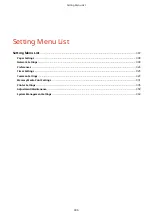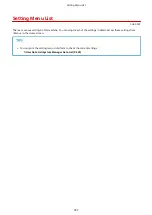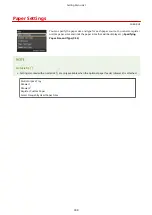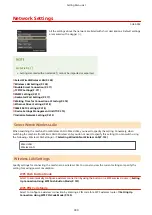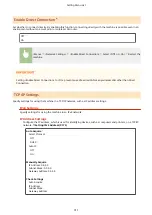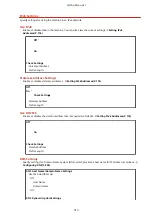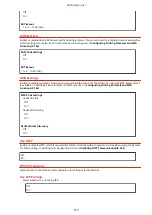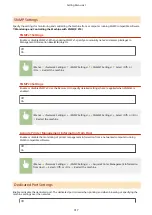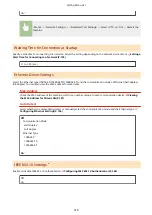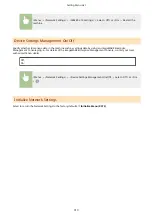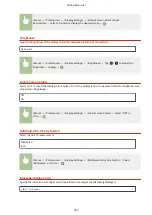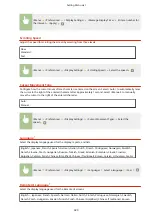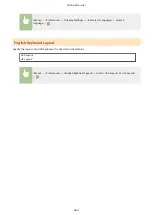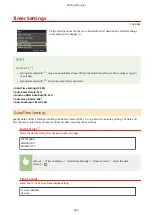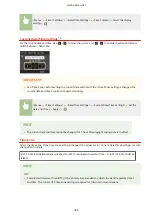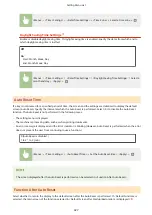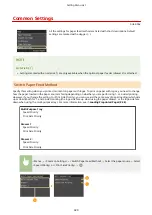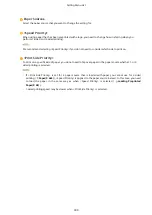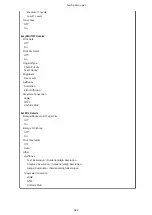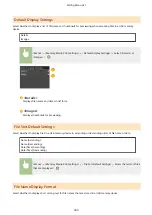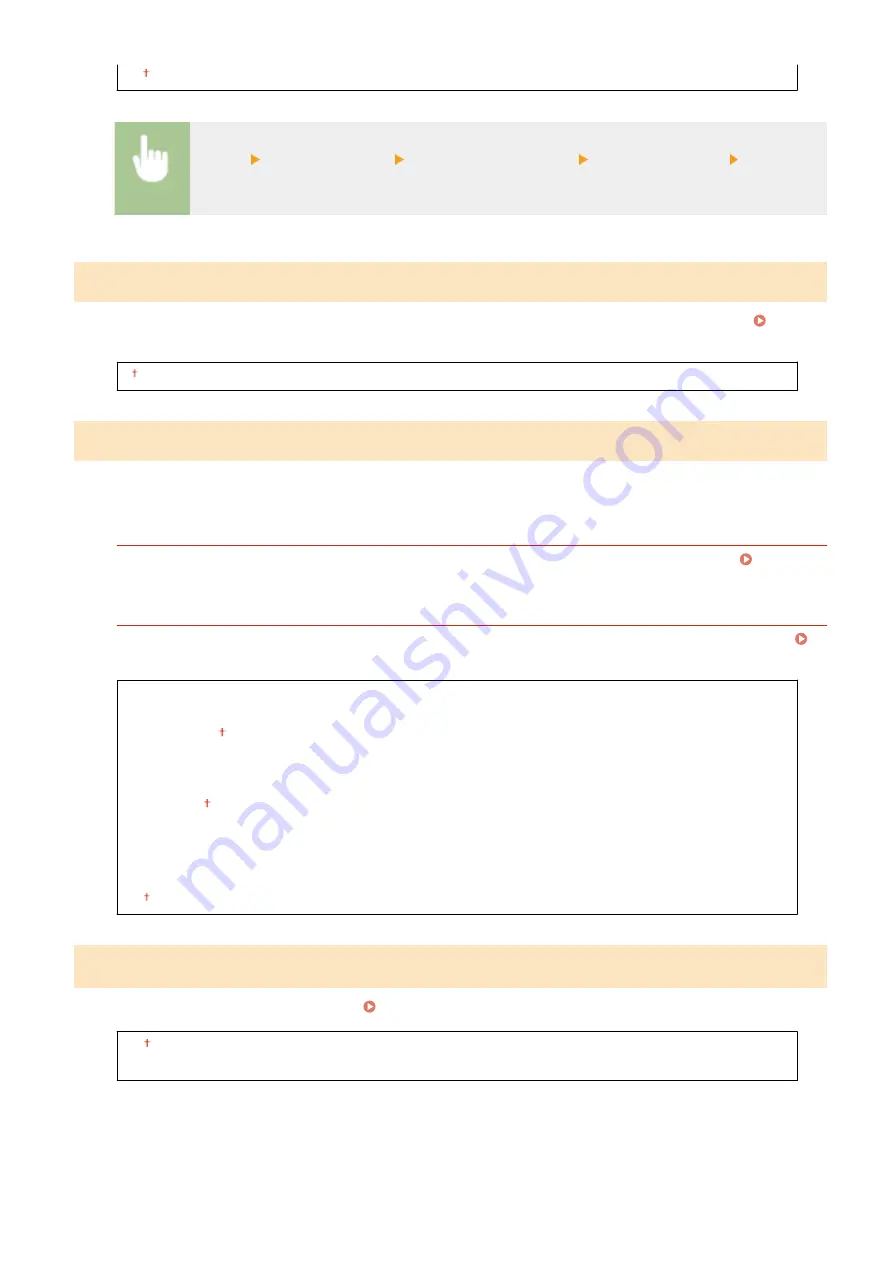
On
<Menu> <Network Settings> <Dedicated Port Settings> Select <Off> or <On> Restart the
machine
Waiting Time for Connection at Startup
Specify a wait time for connecting to a network. Select the setting depending on the network environment. Setting a
Wait Time for Connecting to a Network(P. 199)
0 to 300 (sec.)
Ethernet Driver Settings
Select the Ethernet type (10BASE-T/100BASE-TX/1000BASE-T) and the communication mode of Ethernet (half-duplex/
full-duplex). You can also view the MAC address for wired LAN.
MAC Address
Check the MAC address of the machine, which is a number unique to each communication device. Viewing
the MAC Address for Wired LAN(P. 181)
Auto Detect
Configuring Ethernet Settings(P. 196)
Off
Communication Mode
Half Duplex
Full Duplex
Ethernet Type
10BASE-T
100BASE-TX
1000BASE-T
On
IEEE 802.1X Settings
*
Enable or disable IEEE 802.1X authentication. Configuring IEEE 802.1X Authentication(P. 268)
Off
On
Setting Menu List
318
Содержание LBP253 Series
Страница 1: ...LBP253x User s Guide USRMA 0769 00 2016 06 en Copyright CANON INC 2015 ...
Страница 32: ...Main Power indicator Lights when the machine is turned ON LINKS Using the Display P 30 Basic Operations 26 ...
Страница 79: ...Printing 73 ...
Страница 105: ...LINKS Basic Printing Operations P 74 Printing Borders P 97 Printing Watermarks P 100 Printing 99 ...
Страница 121: ...LINKS Printing via Secure Print P 116 Printing 115 ...
Страница 131: ...LINKS Basic Printing Operations P 74 Registering Combinations of Frequently Used Print Settings P 122 Printing 125 ...
Страница 183: ...4 Click Edit in IPv6 Settings 5 Select the Use IPv6 check box and configure the required settings Network 177 ...
Страница 197: ...3 Click OK 4 Click Close LINKS Setting Up Print Server P 192 Network 191 ...
Страница 273: ...LINKS Configuring Settings for Key Pairs and Digital Certificates P 273 IPSec Policy List P 441 Security 267 ...
Страница 381: ...Troubleshooting 375 ...
Страница 433: ...4 Install the toner cartridge Fully push it in until it cannot go any further 5 Close the front cover Maintenance 427 ...
Страница 467: ...For more information about this function see Basic Printing Operations P 74 Appendix 461 ...
Страница 498: ...4 Click Next Uninstall begins Wait a moment This process may take some time 5 Click Exit 6 Click Back Exit Appendix 492 ...
Страница 499: ...Appendix 493 ...
Страница 506: ...Manual Display Settings 0U6X 0HF Appendix 500 ...