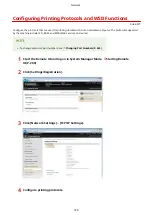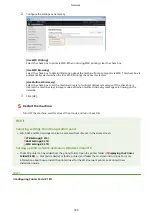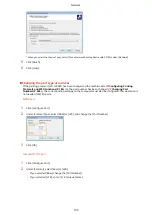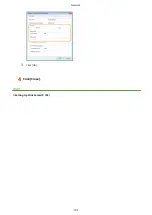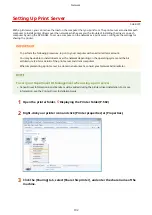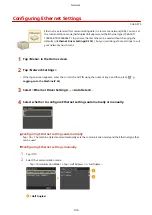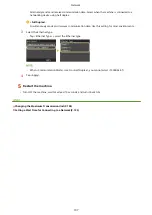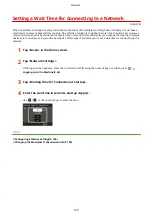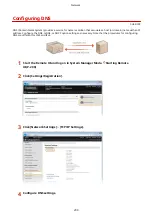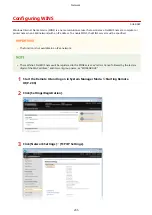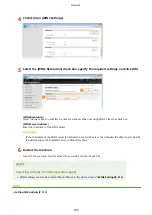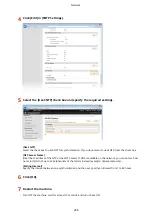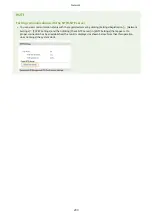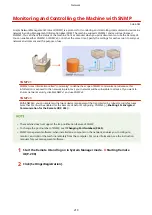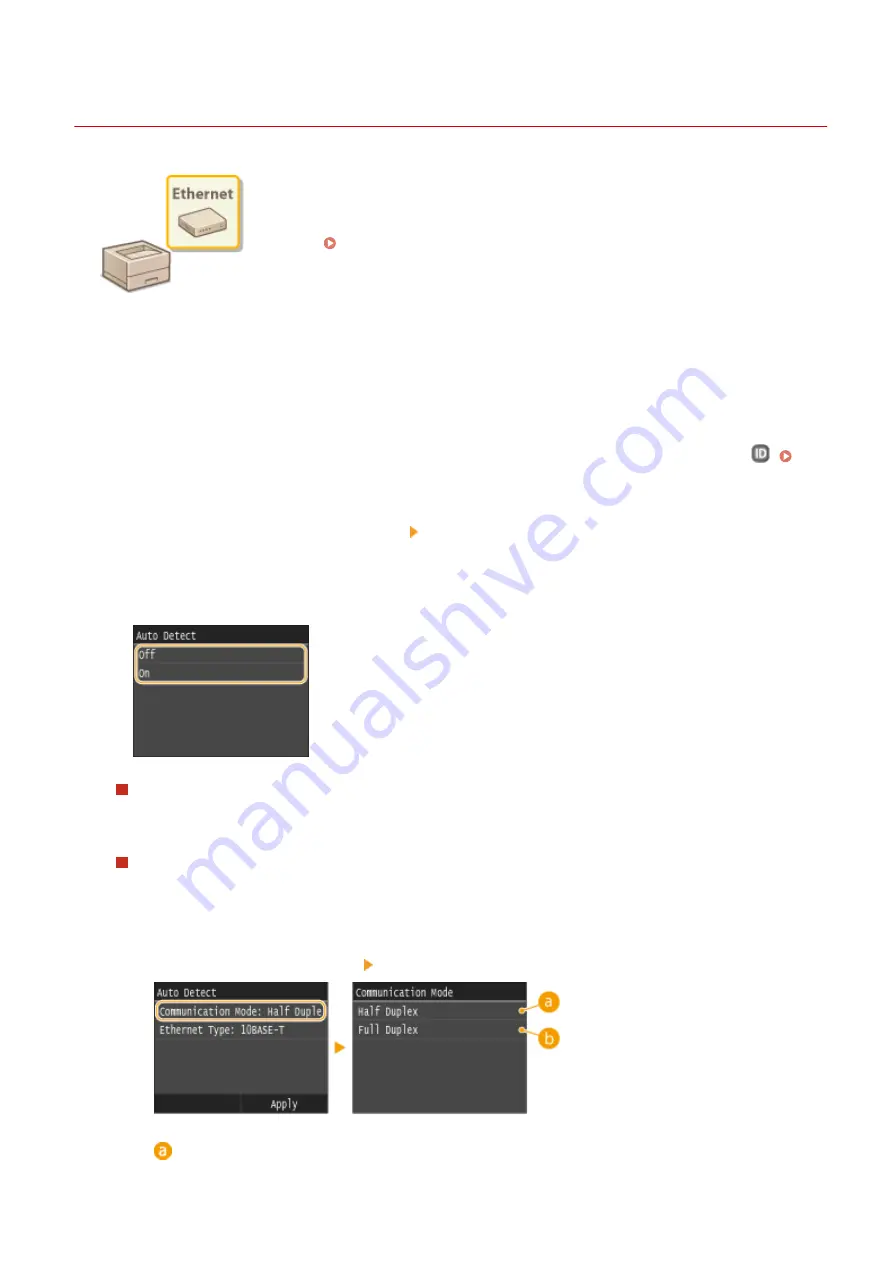
Configuring Ethernet Settings
0U6X-07S
Ethernet is a standard for communicating data in a local area network (LAN). You can set
the communication mode (half-duplex/full-duplex) and the Ethernet type (10BASE-T/
100BASE-TX/1000BASE-T). In general, the machine can be used without changing the
defaults ( Ethernet Driver Settings(P. 318) ), but you can change these settings to suit
your network environment.
1
Tap <Menu> in the Home screen.
2
Tap <Network Settings>.
●
If the logon screen appears, enter the correct ID and PIN using the numeric keys, and then press
.
Logging on to the Machine(P. 36)
3
Select <Ethernet Driver Settings> <Auto Detect>.
4
Select whether to configure Ethernet settings automatically or manually.
Configuring Ethernet settings automatically
Tap <On>. The machine detects and automatically sets the communication mode and the Ethernet type that
can be used.
Configuring Ethernet settings manually
1
Tap <Off>.
2
Select the communication mode.
●
Tap <Communication Mode> tap <Half Duplex> or <Full Duplex>.
<Half Duplex>
Network
196
Содержание LBP253 Series
Страница 1: ...LBP253x User s Guide USRMA 0769 00 2016 06 en Copyright CANON INC 2015 ...
Страница 32: ...Main Power indicator Lights when the machine is turned ON LINKS Using the Display P 30 Basic Operations 26 ...
Страница 79: ...Printing 73 ...
Страница 105: ...LINKS Basic Printing Operations P 74 Printing Borders P 97 Printing Watermarks P 100 Printing 99 ...
Страница 121: ...LINKS Printing via Secure Print P 116 Printing 115 ...
Страница 131: ...LINKS Basic Printing Operations P 74 Registering Combinations of Frequently Used Print Settings P 122 Printing 125 ...
Страница 183: ...4 Click Edit in IPv6 Settings 5 Select the Use IPv6 check box and configure the required settings Network 177 ...
Страница 197: ...3 Click OK 4 Click Close LINKS Setting Up Print Server P 192 Network 191 ...
Страница 273: ...LINKS Configuring Settings for Key Pairs and Digital Certificates P 273 IPSec Policy List P 441 Security 267 ...
Страница 381: ...Troubleshooting 375 ...
Страница 433: ...4 Install the toner cartridge Fully push it in until it cannot go any further 5 Close the front cover Maintenance 427 ...
Страница 467: ...For more information about this function see Basic Printing Operations P 74 Appendix 461 ...
Страница 498: ...4 Click Next Uninstall begins Wait a moment This process may take some time 5 Click Exit 6 Click Back Exit Appendix 492 ...
Страница 499: ...Appendix 493 ...
Страница 506: ...Manual Display Settings 0U6X 0HF Appendix 500 ...