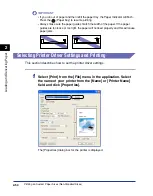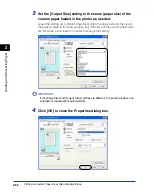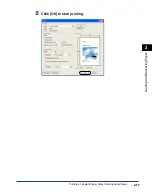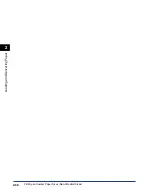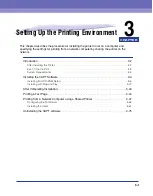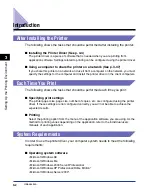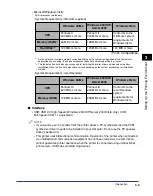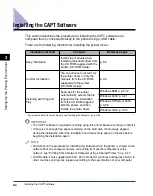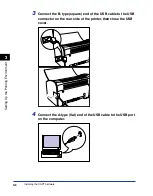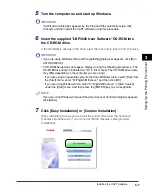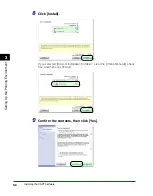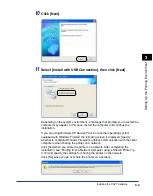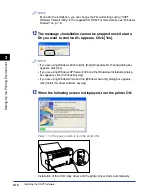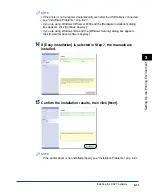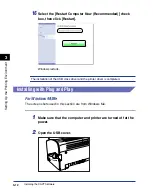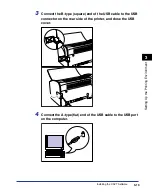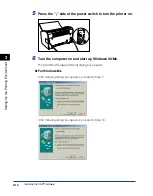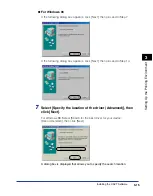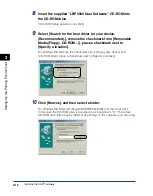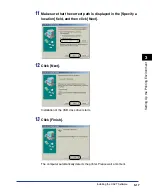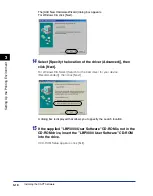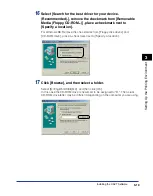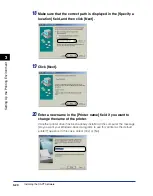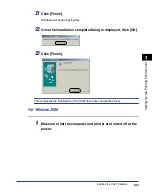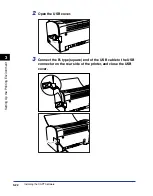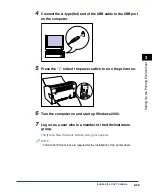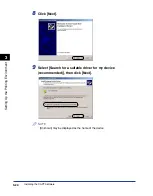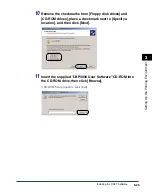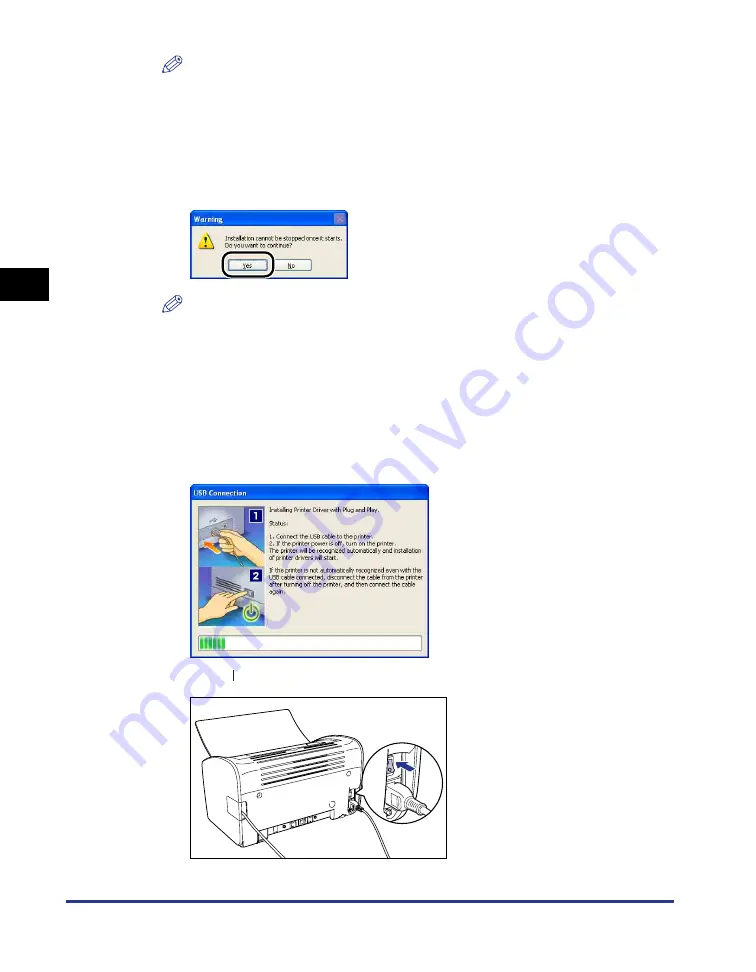
Installing the CAPT Software
3-10
Setting Up the Pr
inting En
vironment
3
NOTE
Even after the installation, you can change the Firewall settings using "CAPT
Windows Firewall Utility" in the supplied CD-ROM. For more details, see "Windows
Firewall," on p. 7-8.
12
The message <Installation cannot be stopped once it starts.
Do you want to continue?> appears. Click [Yes].
NOTE
•
If you are using Windows 2000 and the [Digital Signature Not Found] dialog box
appears, click [Yes].
•
If you are using Windows XP/Server 2003 and the [Hardware Installation] dialog
box appears, click [Continue Anyway].
•
If you are using Windows Vista and the [Windows Security] dialog box appears,
click [Install this driver software anyway].
13
When the following screen is displayed, turn the printer ON.
Press " " of the power switch to turn the printer ON.
Installation of the USB class driver and the printer driver starts automatically.
Содержание LBP-3000
Страница 2: ...LBP3000 Laser Printer User s Guide ...
Страница 23: ...xx ...
Страница 72: ...Printing on Index Card 2 33 Loading and Delivering Paper 2 5 Click OK to start printing ...
Страница 83: ...Printing on Envelopes 2 44 Loading and Delivering Paper 2 5 Click OK to start printing ...
Страница 97: ...Printing on Custom Paper Sizes Non Standard Sizes 2 58 Loading and Delivering Paper 2 ...
Страница 175: ...Uninstalling the CAPT software 3 78 Setting Up the Printing Environment 3 ...
Страница 326: ...Index 7 17 Appendix 7 W Windows Firewall 7 8 Working with Profiles 4 47 ...
Страница 328: ... CANON INC 2006 USRM1 0509 01 ...