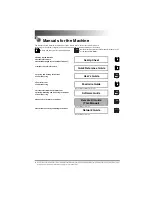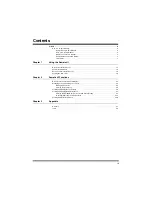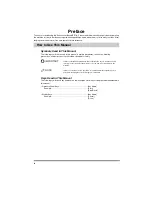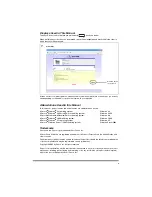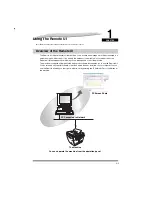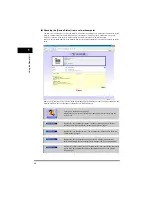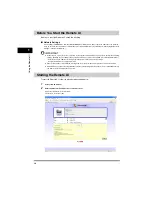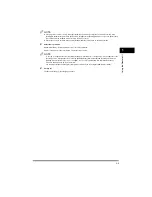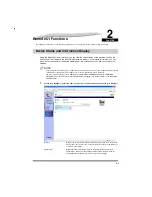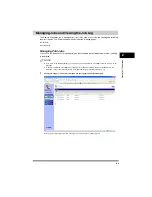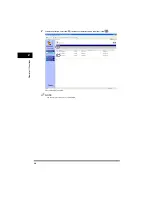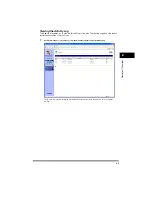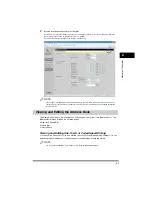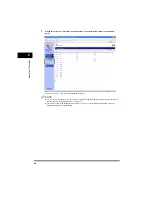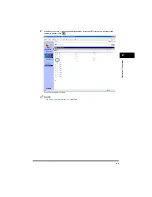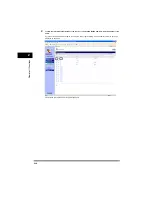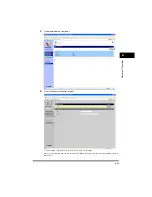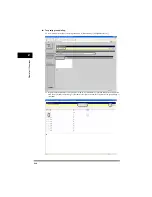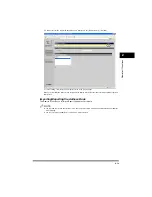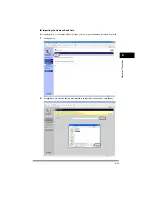1-5
Usin
g the Remote
UI
1
NOTE
•
If the page is not shown correctly, select [Internet Options] from the [Tools] menu on the browser menu. Click
[Settings] in the [General] tab
➞
click [Every visit to the page] in the [Settings] dialog box. If you click [Never] here,
you could be viewing outdated content stored in the browser cache.
•
If the browser screen switches slowly, select [Refresh] from the [View] menu on the browser menu.
3
Select the logon mode.
Administrator Mode: Select the radio button
➞
enter the password.
End-User Mode: Select the radio button
➞
enter the owner name.
NOTE
To specify or change passwords, click [Device Manager] - [Information]
➞
click [Change...] on the right side of the
[Security] section. Enter passwords for each the [Old Password], [New Password] and [Confirm] section in the
[Change Security Information] screen
➞
click [OK]. You can enter a password which discriminates between
lowercase and uppercase up to 15 characters.
You can adjust the [Device Manager] - [Information] only when you are using the [Administrator Mode].
4
Click [OK].
The [Device Manager] - [Status] page appears.