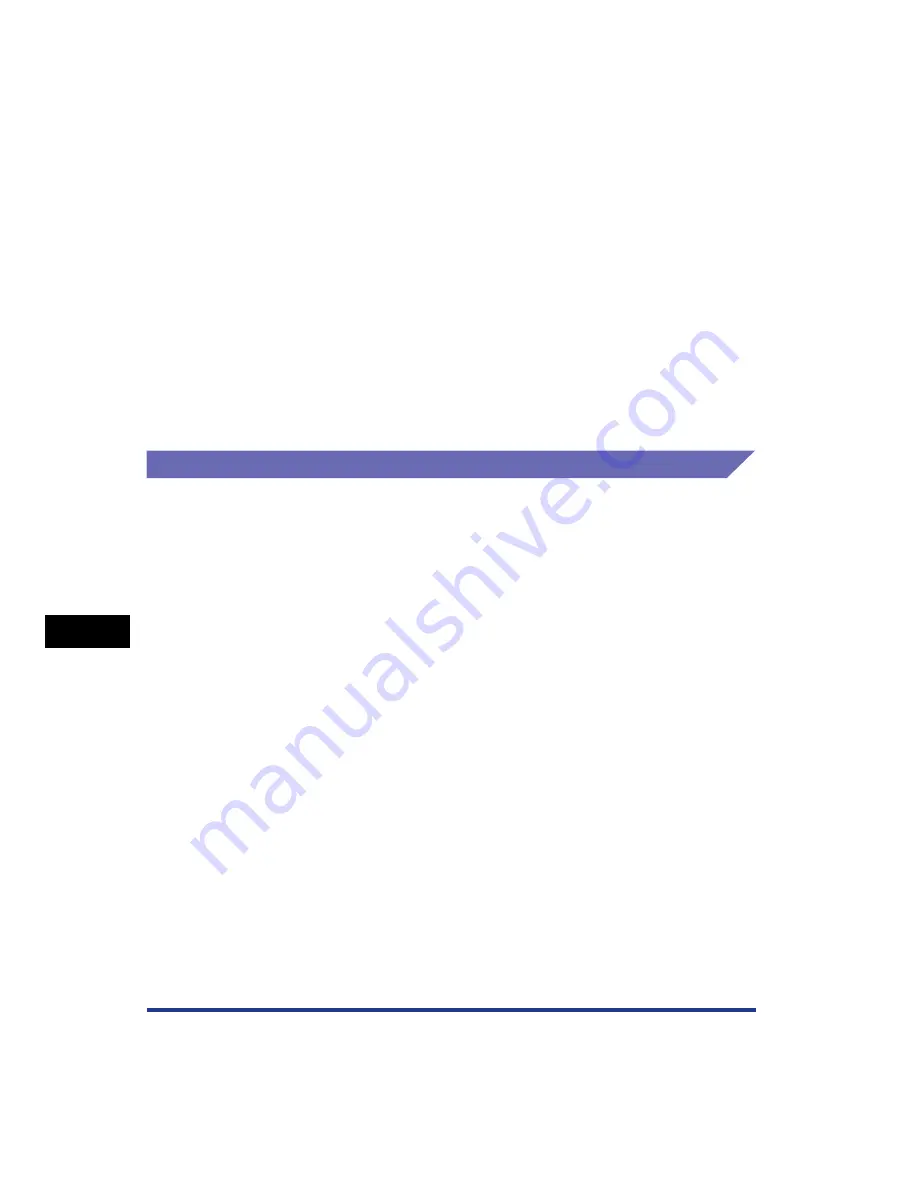
8-28
Installing the Optional Accessor
ies
8
Network Board
8
Secure the top and bottom portions of the network board with
the two screws supplied with the network board.
9
Connect the LAN cable.
10
Connect the power cord.
11
Plug the power plug into the AC power outlet.
12
If you are going to print via USB also, connect the USB cable.
Resetting the Network Board
If you want to reset the network board to the default values, use the Remote UI or
FTP Client. For details on the Remote UI, see "Chapter 3 Various Functions of the
Remote UI" in Remote UI Guide, and on FTP Client, see "Chapter 5 Appendix" in
Network Guide.
Even if none of the above procedures work, you can reset the settings for the
network board by manipulating the DIP switches using the following procedure. A
Phillips screwdriver is required to reset the settings for the network board. Have a
screwdriver ready in advance that matches the size of the screws.
Содержание Laser Shot LBP-5100
Страница 2: ...LBP5100 Laser Printer User s Guide ...
Страница 79: ...Turning the Printer ON OFF 2 40 Installing the Printer 2 ...
Страница 159: ...3 80 2 sided Printing Loading and Outputting Paper 3 ...
Страница 337: ...5 100 Printing a Document 5 Printer Status Window ...
Страница 377: ...6 40 Routine Maintenance 6 Handling the Printer ...
Страница 435: ...7 58 Troubleshooting 7 Confirming the Printer Features ...
Страница 473: ...9 6 Appendix 9 Dimensions of Each Part PAPER FEEDER PF 92 410 407 mm 125 118 Front Surface ...
Страница 493: ...9 26 Appendix 9 Location of the Serial Number ...
















































