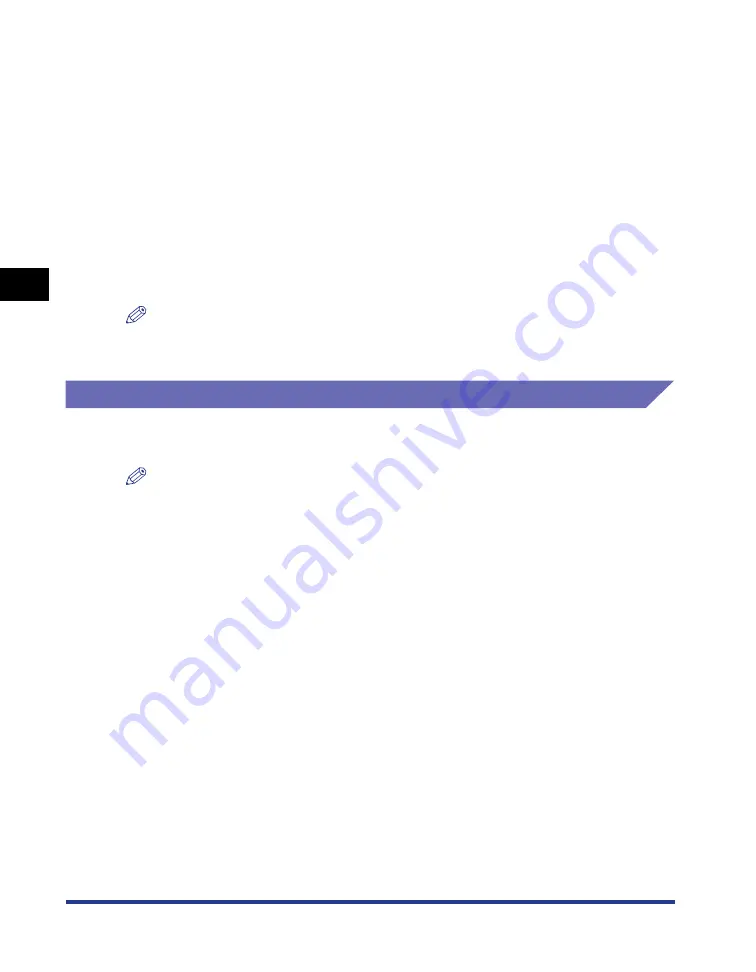
Printing from a Network Computer by Sharing the Printer on a Network
3-58
Setting Up the Pr
inting En
vironment
3
When using the print server environment, perform the following settings:
1.
Installing the Printer Driver to the Print Server
- When the printer and print server are connected with the USB cable (See p.
- When the optional network board is installed, and the printer and print server
are connected with the LAN cable (See Network Guide)
2.
Setting the Print Server (Network) (For Windows 98/Me, see p. 3-58; For
Windows 2000/XP/Server 2003, see p. 3-62)
3.
Setting the Print Server (Printer Sharing) (For Windows 98/Me, see p. 3-61; For
Windows 2000/XP/Server 2003, see p. 3-64)
4.
Installation on Clients (See p. 3-67)
NOTE
Using this printer on your network requires that both the print server and clients should
be using Windows 98/Me or Windows 2000/XP/Server 2003.
Print Server Settings
For Windows 98/Me
NOTE
The screen shots used in this section are from Windows Me.
■
Network Settings
1
Double-click [My Computer]
➞
[Control Panel]
➞
the
[Network] icon.
The [Network] dialog box is displayed.
Содержание LASER SHOT LBP-3600
Страница 2: ...LBP3600 Laser Printer User s Guide ...
Страница 21: ...xviii ...
Страница 201: ...4 Printing a Document 4 2 Printing a Document 4 Resolve Error 4 85 Displaying Status When a Print Server is Used 4 85 ...
Страница 249: ...Using the Printing Functions 4 50 Printing a Document 4 The Edit Watermark dialog box is displayed ...
Страница 408: ...Paper Jams 7 25 Troubleshooting 7 3 Close the top cover 4 Open the duplex unit top cover ...
Страница 419: ...Paper Jams 7 36 Troubleshooting 7 11 Remove any jammed paper 12 Close the duplex unit bottom cover ...
Страница 451: ...Dimensions of Each Part 8 6 Appendix 8 Duplex Unit DU 66 mm 135 209 326 494 386 190 327 ...
Страница 459: ...FA7 5909 000 CANON INC 2004 ...






























