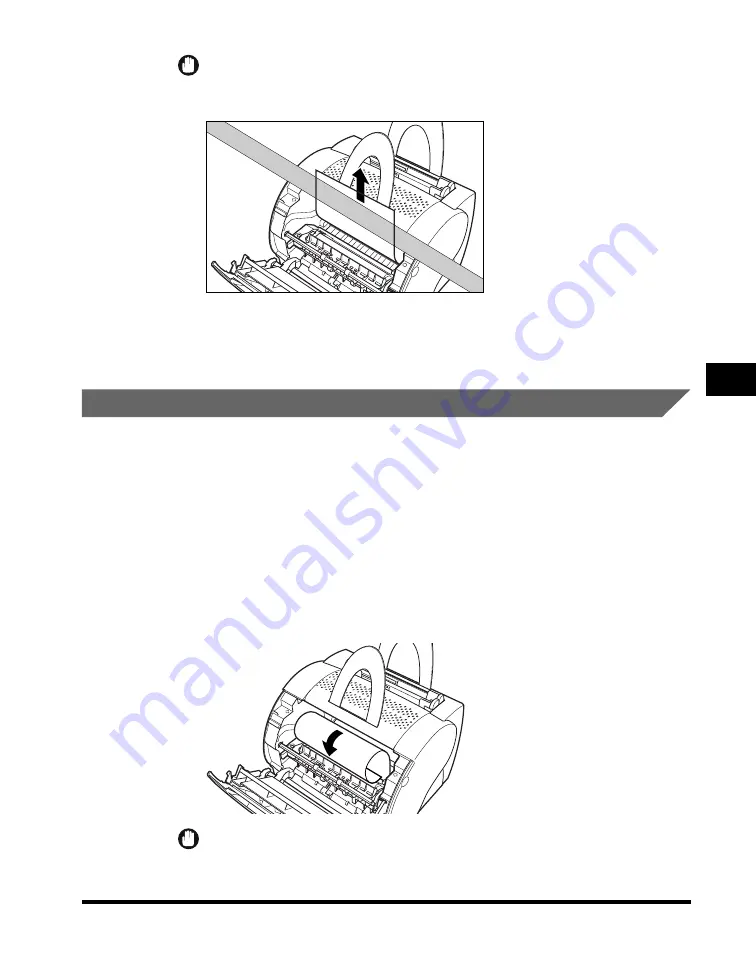
Clearing Paper Jams
5-15
T
roub
leshooting
5
IMPORTANT
Do not remove jammed paper at a sharp upwards angle. The toner on the paper
will stain the printer and cause a permanent reduction in print quality.
5
Replace the cartridge and close the front cover.
The paper release levers automatically return to their original positions.
Paper Jams Near the Imaging Area
■
If you can see the rear edge of the paper
1
Remove the toner cartridge from the printer. (See "Before
Removing Paper Jams Inside the Printer," on p. 5-11.)
2
Roll the paper inwards from the rear edge, so that the printed
surface is on the inside of the roll and the paper is pulled back
out from the imaging area.
IMPORTANT
Use both hands to remove jammed paper from the printer.






























