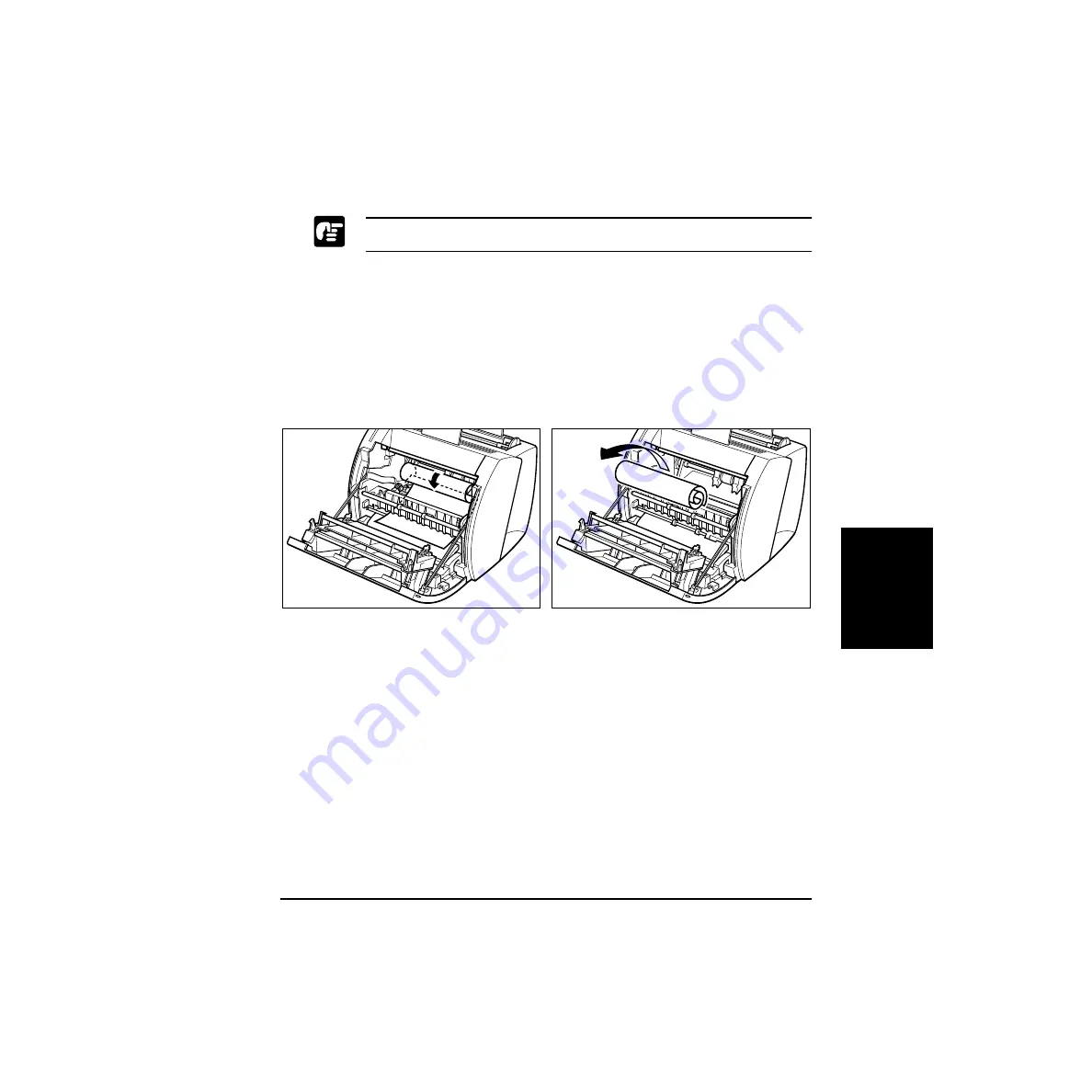
Troubleshooting
Chapter 4
Troubleshooting
123
Paper Jams near the Imaging Area
Please use both hands to remove jammed paper from the printer.
Follow the steps described in “Before Removing Paper Jams Inside the
Printer” on page 116 to remove the toner cartridge, then follow the
procedure below.
If you can see the rear edge of the paper
Roll the paper inwards from the rear edge, so that the printed surface is on
the inside of the roll and the paper is pulled back out from the imaging
area. Then gently pull the rolled paper out of the printer.
Содержание Laser Shot LBP-1110
Страница 1: ...Laser Beam Printer User s Guide User s Guide Premium ...
Страница 21: ...6 Introduction Chapter 1 ...
Страница 41: ...26 Paper Handling Chapter 2 ...
Страница 127: ...112 Using the Canon Advanced Printing Technology Chapter 3 ...
Страница 157: ...142 Troubleshooting Chapter 4 ...
Страница 165: ...150 Maintenance Chapter 5 ...
















































