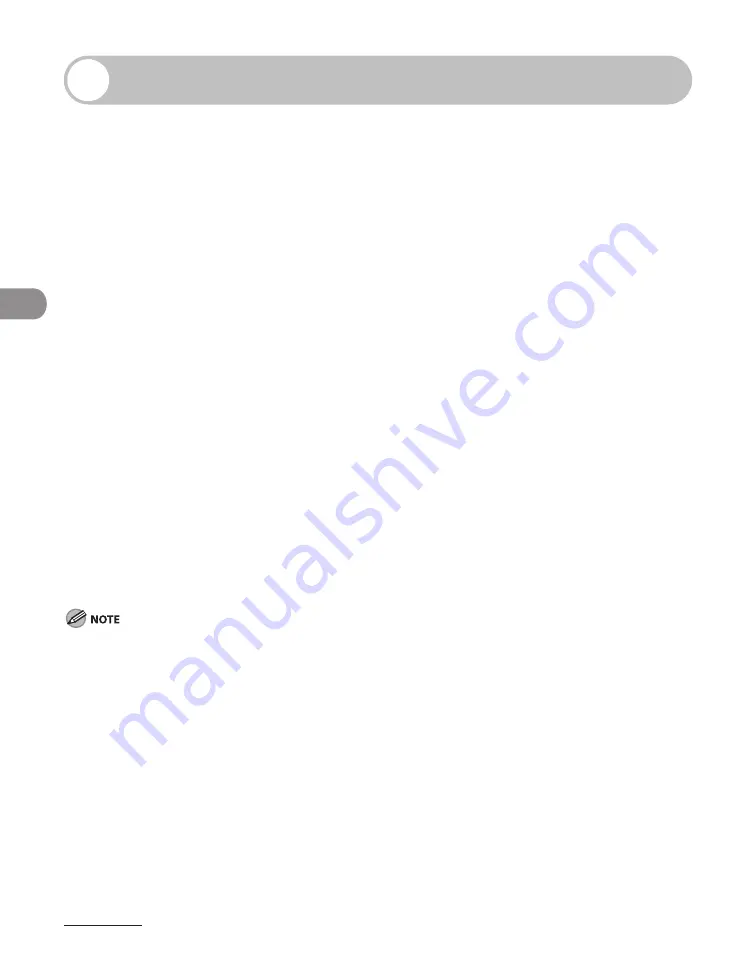
Send
ng Documents
4-12
Storing/Editing Address Book
This machine provides you with various ways to specify the destination besides using
the numeric keys. You can register fax numbers, e-mail addresses and file server
addressed to the Address Book. Once you have registered destinations using these
functions, you can specify the destinations by simply pressing one or a combination
of keys:
Usng One-Touch Keys (p. 4-44)
You can specfy destnatons by pressng one-touch keys. You can regster up to 80 one-
touch keys, ncludng group addresses.
Usng Coded Dal Codes (p. 4-46)
You can specfy destnatons by pressng [Coded Dal] followed by three-dgt code. You
can regster up to 120 (LASER CLASS 810)/420 (LASER CLASS 830) coded dal codes,
ncludng group addresses.
Usng Group Addresses (p. 4-48)
You can specfy groups of destnatons regstered n one-touch keys and coded dal
codes. You can regster up to 199 (LASER CLASS 810)/499 (LASER CLASS 830) destnatons
n a group.
Usng Address Book Key (p. 4-50)
You can specfy destnatons by pressng [Address Book] and searchng a destnaton from
Address Book.
Usng Favortes Buttons (LASER CLASS 830 Only) (p. 4-54)
You can regster a destnaton together wth any possble combnaton of send settengs
n a favortes button. One-touch keys 01 to 04 can be regstered as favortes buttons.
Dependng on the number of destnatons regstered, after the man power swtch s turned ON, you may not
be able to perform operatons usng the operaton panel when the standby dsplay appears. If ths happens,
wat untl the machne responses to the key operatons.
If <ADD. BOOK PASSWORD> s set n <SYSTEM SETTINGS>, you must enter your password to enter <ADDRESS
BOOK SET.> menu. Enter the password wth the numerc keys, then press [OK].
To send documents to a fle server, the fle server addresses must be regstered n one-touch keys or coded
dal codes.
Destnatons stored n the Address Book can be exported to your computer as a fle, whch can be mported
nto the machne. For nformaton on exportng the Address Book, see Reference Gude > Settngs/
Management from a PC > Import/Export Functon.
For easy reference, prnt out the lst of recpents regstered n one-touch keys or coded dal codes. (See
“REPORT SETTINGS,” on p. 12-34.)
●
●
●
●
●
–
–
–
–
–
Содержание Laser Class 810
Страница 2: ......
Страница 42: ...Before Using the Machine 1 6 LASER CLASS 810 K K Copy Fax key Press to switch to the Copy Fax mode ...
Страница 48: ...Before Using the Machine 1 12 Procedure after Using the Machine 1 Be sure to press Log In Out ID ...
Страница 96: ...Copying 3 22 ...
Страница 184: ...Sending Documents 4 88 ...
Страница 210: ...Receiving Documents 5 26 6 Press or to select ON then press OK 7 Press Stop to return to the standby mode ...
Страница 216: ...Receiving Documents 5 32 ...
Страница 217: ...Printing 6 Printing Printing Documents 6 2 Checking and Deleting Jobs 6 4 Checking and Deleting Print Jobs 6 4 ...
Страница 222: ...Printing 6 6 ...
Страница 223: ...PC Faxing 7 PC Faxing PC Faxing 7 2 ...
Страница 226: ...PC Faxing 7 4 ...
Страница 227: ...Remote UI 8 Remote UI Remote UI 8 2 ...
Страница 230: ...Remote UI 8 4 ...
Страница 241: ...9 11 System Manager Settings 16 Press Stop to return to the standby mode ...
Страница 290: ...Maintenance 10 28 ...
Страница 410: ...Appendix 13 16 ...
Страница 411: ......






























