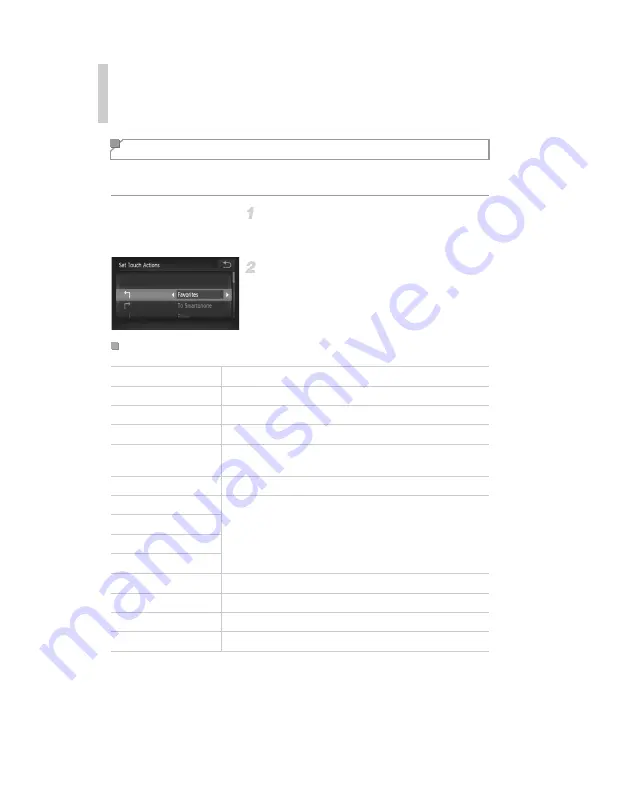
Convenient Control: Touch Actions
150
Simplify your preferred camera operations by reassigning dragging patterns
to them as desired.
Access the setting screen.
z
Touch
H
, touch
n
, and choose [Set
Touch Actions] on the
1
tab (p. 50).
Assign a function to a dragging
pattern.
z
Drag up or down across the screen to choose
a dragging pattern.
z
Touch
qr
to choose a function to assign.
Changing Touch Actions Functions
Assignable Functions
Favorites
Tag images as favorites, or untag the image.
Next Favorite
Switch to displaying the next image tagged as a favorite.
Previous Favorite
Switch to displaying the previous image tagged as a favorite.
Next Date
Switch to displaying the first image with the next shooting date.
Previous Date
Switch to displaying the first image with the previous shooting
date.
Smart Shuffle
Start Smart Shuffle playback.
To Camera
Access the Wi-Fi connection screen.
For instructions on Wi-Fi set-up and use, refer to the "Wireless
LAN Guide" on the DIGITAL CAMERA Manuals Disk.
To Smartphone
To Computer
To Web Service
Slideshow
Start a slideshow.
Erase
Erase an image.
Protect
Protect an image or cancel protection.
Rotate
Rotate an image.
Содержание Ixus 240 hs
Страница 44: ...44 ...
Страница 45: ...45 Camera Basics Basic camera operations and features 1 ...
Страница 52: ...52 ...
Страница 53: ...53 Smart Auto Mode Convenient mode for easy shots with greater control over shooting 2 ...
Страница 104: ...104 ...
Страница 157: ...157 Setting Menu Customize or adjust basic camera functions for greater convenience 6 ...
Страница 194: ...194 ...
Страница 195: ...195 Appendix Helpful information when using the camera 8 ...
Страница 209: ...Functions and Menu Tables 209 4 T Y P t 1 N 3 4 4 4 Available or set automatically Not available ...






























