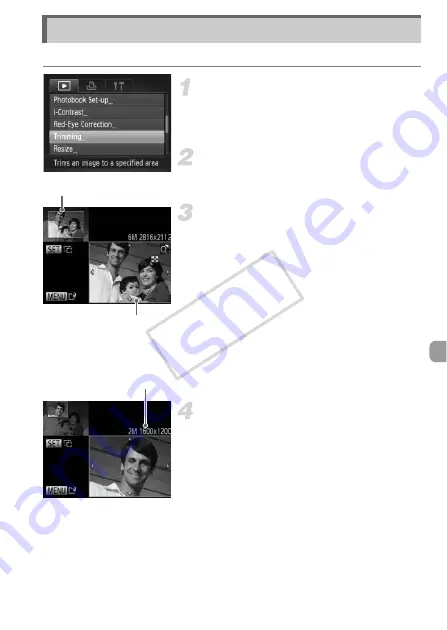
137
You can cut out a portion of a recorded image and save it as a new image file.
Choose [Trimming].
z
Press the
n
button to choose
[Trimming] in the
1
tab, then press the
m
button.
Choose an image.
z
Press the
qr
buttons to choose an image,
then press the
m
button.
Adjust the trimming area.
X
A frame will appear around the portion of
the image to be trimmed.
X
The original image will display in the upper
left and the trimmed image will display in
the lower right.
z
Move the zoom lever to change the frame
size.
z
Press the
opqr
buttons to move the
frame.
z
Press the
m
button to change the frame
orientation.
z
Press the
n
button.
Save as a new image and display.
z
Follow Steps 4 and 5 on p. 136.
Trimming
Trimming Area
Trimming Area Display
Recorded pixels after
trimming
COP
Y
Содержание IXUS 230 HS
Страница 38: ...38 COPY ...
Страница 156: ...156 COPY ...
Страница 189: ...Functions and Menu Lists 189 4 T Y w O P t N x v 3 Selectable or set automatically Not selectable COPY ...
Страница 193: ...Functions and Menu Lists 193 4 T Y w O P t N x v Selectable or set automatically Not selectable COPY ...
Страница 208: ...208 MEMO COPY ...
Страница 209: ...209 MEMO COPY ...






























