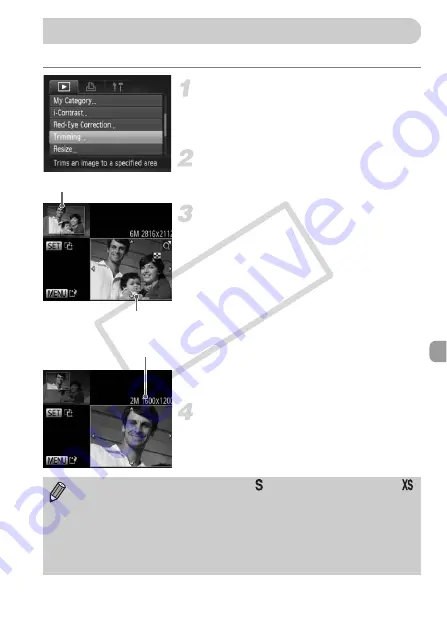
147
You can cut out a portion of a recorded image and save it as a new image file.
Choose [Trimming].
z
Press the
n
button to choose
[Trimming] from the
1
tab, then press the
m
button.
Choose an image.
z
Press the
qr
buttons to choose an image,
then press the
m
button.
Adjust the trimming area.
X
A frame will appear around the portion of
the image to be trimmed.
X
The original image will display in the upper
left and the trimmed image will display in
the lower right.
z
If you move the zoom lever, you can
change the frame size.
z
If you press the
opqr
buttons, you can
move the frame.
z
If you press the
m
button, you can change
the frame orientation.
z
Press the
n
button.
Save as a new image and display.
z
Follow Steps 4 and 5 on p. 146.
Trimming
Trimming Area
Trimming Area Display
Recorded pixels after
trimming
•
Images recorded at a pixel setting of
(p. 62), or images resized to
(p. 146) cannot be edited.
•
Images that can be trimmed will have the same width and height ratio
after trimming.
•
The number of recorded pixels in a trimmed image will be smaller than
before trimming.
•
Movies cannot be edited.
COP
Y
Содержание IXUS 220 HS
Страница 106: ...106 COPY ...
Страница 116: ...116 COPY ...
Страница 164: ...164 COPY ...
Страница 197: ...Menus 197 4 TY w S O P xv 4 On when moving people are detected in A Selectable or set automatically Not selectable COPY ...
Страница 209: ...209 MEMO COPY ...
Страница 210: ...210 MEMO COPY ...
Страница 211: ...211 MEMO COPY ...






























