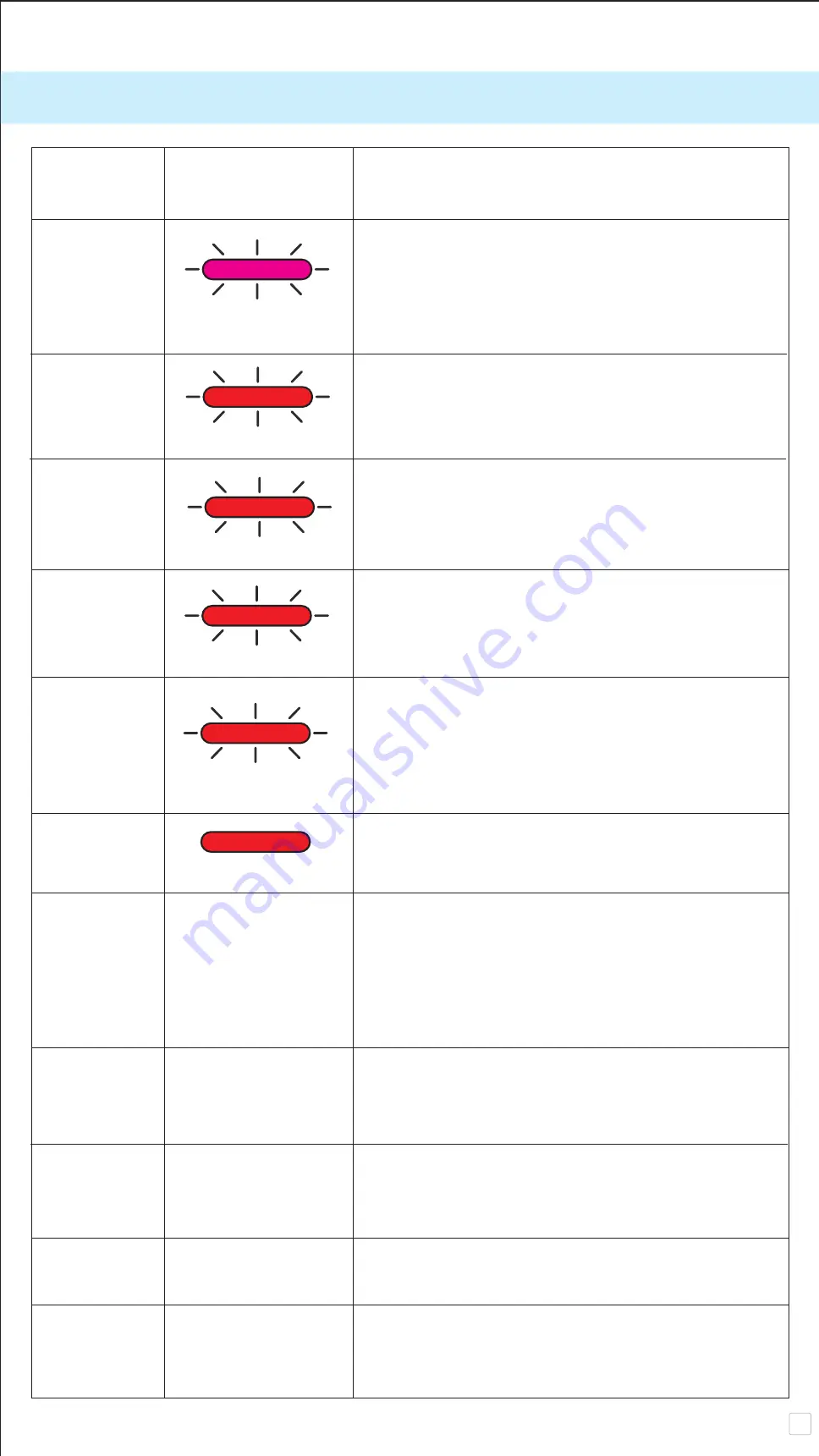
16
TROUBLESHOOT
Magenta
Red
Red
Red
Red
Red
Status
LED Indication / Actions
APP message
MicroSD card
• Check if the MicroSD card is inserted properly
Error
• Check if the MicroSD card is full
• Check if the MicroSD card is corrupted
• Check if the Micro SD card is compatible
Paper Feeding
• Open the paper compartment cover to check
Failed
if Canon ZINK photo paper is inserted
Paper Jam
• Reset and power on the device; the photo
paper will be feeding out automatically
No Paper
• Reload Canon ZINK photo paper into
the device
Paper
• Close the paper compartment cover properly
Compartment
Cover is not
Closed Properly
Overheat
• Wait until the device temperature drop to
normal, the device will resume working again
Connection
• Make sure smartphone bluetooth connection
N/A
setting properly
• Make sure selection of device at APP is correct
• Make sure smartphone OS is compatible and
up to date
Remote
• Make sure the device is connected with
Control Failed N/A
smartphone APP
• Make sure the APP and firmware is up to date
Customized
• Make sure the device is connected with
Sound Failed N/A
Smartphone APP
• Make sure the APP and firmware is up to date
Device does
• Make sure the device is fully charge.
not Work
N/A
If not , recharge the device
Take Photo
• Make sure the device FW is up to date
N/A
• Make sure print queue buffer is available
• Make sure device has Canon ZINK photo paper
Содержание Iwy Cliq+
Страница 1: ...Instant Camera Printer User Manual ...


































