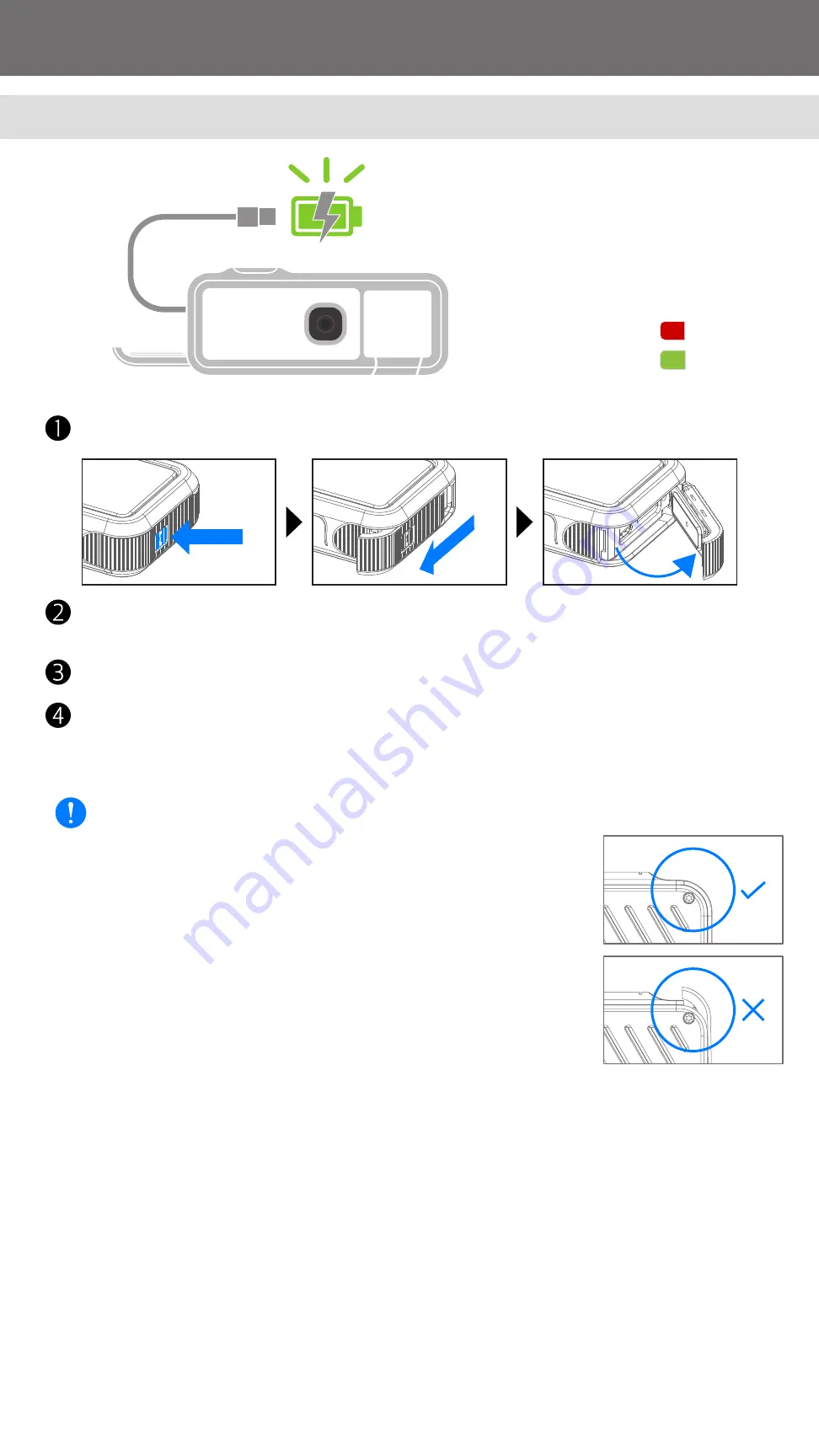
7
CHARGING
GETTING STARTED
MODE LED
Charging: Red
Fully Charged: Green
Once fully charged, the Mode LED will turn green.
- Operating time may vary depending on the battery status, operational status and
environment conditions.
The Mode LED will turn red to indicate charging.
Insert the smaller end of the supplied USB cable into the device and other end into a
chargeable USB adapter.
Press on the latch release button, and slide the Side Cover upward to open it.
ABOUT USB CABLE
HANDLE THE USB CABLE WITH CARE WHILE CHARGING
• Do not place any heavy objects on top of the cable.
• Do not place the USB cable near heat.
• Do not scratch, damage, twist or pull hard on the cable.
• Do not plug or unplug the cable with wet hands.
• Do not attempt to charge a wet device.
• Avoid too high/too low temperature or humid conditions.
• Please unplug the USB cable from power source after charging.
• Please use the supplied USB cable for charging.
NOTE
• Do not open the cover when the camera is wet or submerged in
water. If there is moisture on the camera, wipe it off with a soft,
dry cloth until it is completely dry.
• Be sure that the waterproof seals and the areas around them
are kept free from scratchesand foreign objects such as sand,
dirt, or hair. These may prevent a tight seal and cause leakage inside.
• When you close the cover, make sure the Side Cover returns
to the position shown in Diagram B.
DIAGRAM B
Содержание ivy REC
Страница 1: ...USER MANUAL ...




































