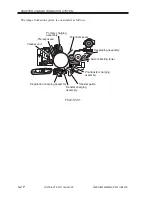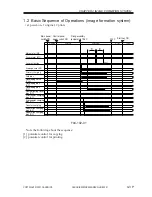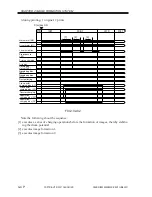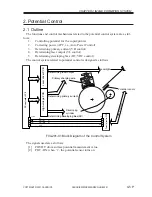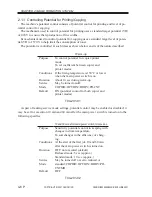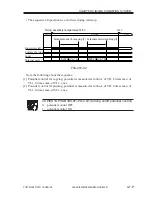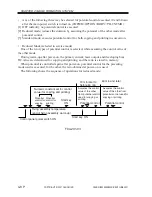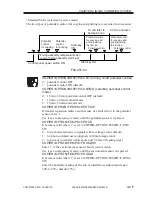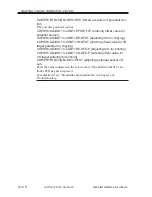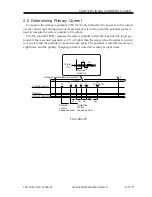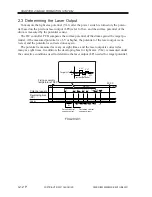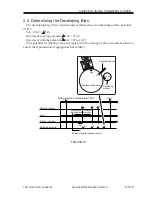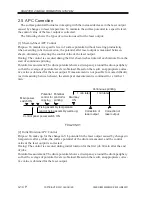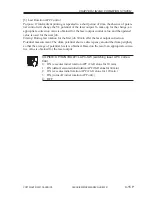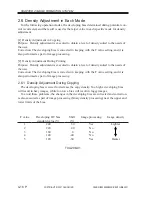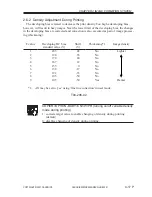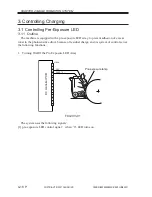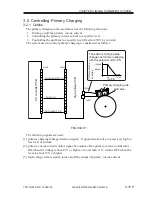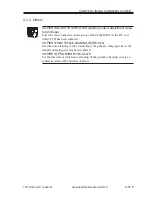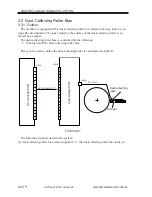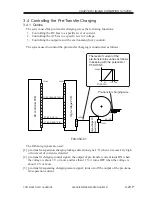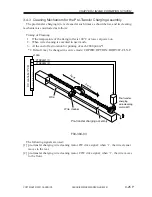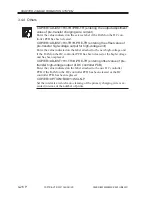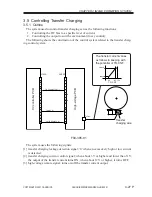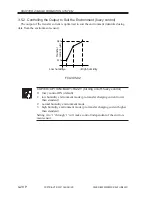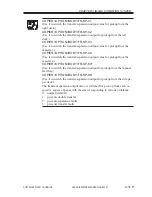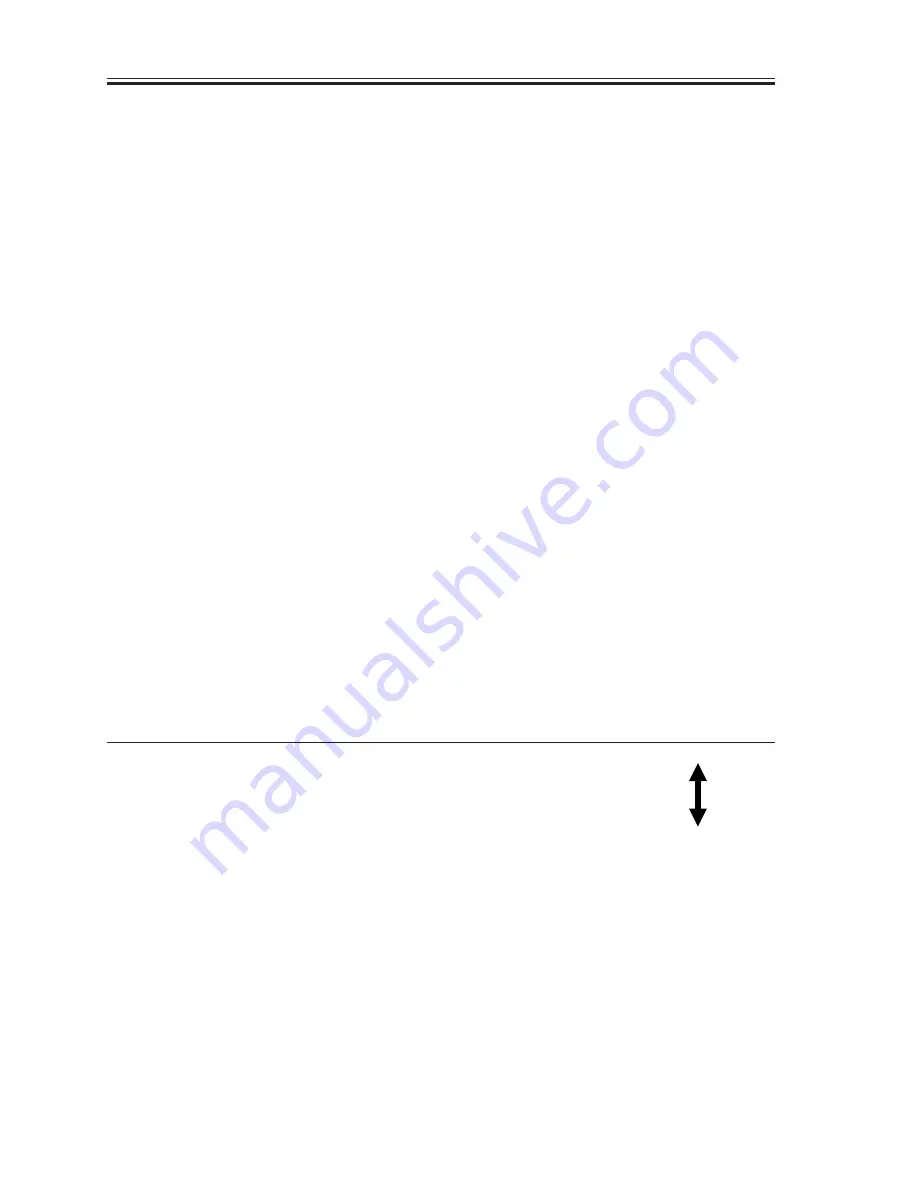
COPYRIGHT © 2001 CANON INC.
2000 2000 2000 2000
CANON iR5000i/iR6000i REV.0 JUNE 2001
CHAPTER 4 IMAGE FORMATION SYSTEM
4-16 P
2.6 Density Adjustment in Each Mode
For the following operation modes, the developing bias determined during potential con-
trol is corrected, and the result is used as the target value in each specific mode for density
adjustment.
[1] Density Adjustment in Copying
Purpose: Density adjustment is executed to obtain a level of density suited to the needs of
the user.
Correction: The developing bias is corrected in keeping with the F value setting, and it is
also performed as part of image processing.
[2] Density Adjustment During Printing
Purpose: Density adjustment is executed to obtain a level of density suited to the needs of
the user.
Correction: The developing bias is corrected in keeping with the F value setting, and it is
also performed as part of image processing.
2.6.1 Density Adjustment During Copying
The developing bias is raised to decrease the copy density. Too high a developing bias
will result in hazy images, while too low a bias will result in foggy images.
To avoid these problems, the changes in the developing bias are corrected and correction
is also executed as part of image processing (binary density processing) near the upper and
lower limits of the bias.
F value
1
2
3
4
5
T04-206-01
Developing DC bias
standard value (V)
240
220
180
140
120
Shift
(V)
60
40
0
-40
-60
Image processing
Yes
No
No
No
Yes
Image density
Lighter
Darker
Содержание iR5000i
Страница 9: ...COPYRIGHT 2001 CANON INC 2000 2000 2000 2000 CANON iR5000i iR6000i REV 0 JUNE 2001 SYSTEM UNIT ...
Страница 46: ...COPYRIGHT 2001 CANON INC 2000 2000 2000 2000 CANON iR5000i iR6000i REV 0 JUNE 2001 CHAPTER 2 MAIN CONTROLLER ...
Страница 74: ...COPYRIGHT 2001 CANON INC 2000 2000 2000 2000 CANON iR5000i iR6000i REV 0 JUNE 2001 CHAPTER 3 INSTALLATION ...
Страница 110: ...COPYRIGHT 2001 CANON INC 2000 2000 2000 2000 CANON iR5000i iR6000i REV 0 JUNE 2001 READER UNIT ...
Страница 113: ...COPYRIGHT 2001 CANON INC 2000 2000 2000 2000 CANON iR5000i iR6000i REV 0 JUNE 2001 CHAPTER 1 BASIC OPERATION ...
Страница 120: ...COPYRIGHT 2001 CANON INC 2000 2000 2000 2000 CANON iR5000i iR6000i REV 0 JUNE 2001 CHAPTER 2 ORIGINAL EXPOSURE SYSTEM ...
Страница 151: ...COPYRIGHT 2001 CANON INC 2000 2000 2000 2000 CANON iR5000i iR6000i REV 0 JUNE 2001 CHAPTER 3 IMAGE PROCESSING SYSTEM ...
Страница 167: ...COPYRIGHT 2001 CANON INC 2000 2000 2000 2000 CANON iR5000i iR6000i REV 0 JUNE 2001 PRINTER UNIT ...
Страница 178: ...COPYRIGHT 2001 CANON INC 2000 2000 2000 2000 CANON iR5000i iR6000i REV 0 JUNE 2001 CHAPTER 1 GENERAL DESCRIPTION ...
Страница 187: ...COPYRIGHT 2001 CANON INC 2000 2000 2000 2000 CANON iR5000i iR6000i REV 0 JUNE 2001 CHAPTER 2 SEQUENCE OF OPERATIONS ...
Страница 209: ...COPYRIGHT 2001 CANON INC 2000 2000 2000 2000 CANON iR5000i iR6000i REV 0 JUNE 2001 CHAPTER 3 LASER EXPOSURE SYSTEM ...
Страница 222: ...COPYRIGHT 2001 CANON INC 2000 2000 2000 2000 CANON iR5000i iR6000i REV 0 JUNE 2001 CHAPTER 4 IMAGE FORMATION SYSTEM ...
Страница 307: ...COPYRIGHT 2001 CANON INC 2000 2000 2000 2000 CANON iR5000i iR6000i REV 0 JUNE 2001 CHAPTER 5 PICK UP FEEDING SYSTEM ...
Страница 387: ...COPYRIGHT 2001 CANON INC 2000 2000 2000 2000 CANON iR5000i iR6000i REV 0 JUNE 2001 CHAPTER 6 FIXING SYSTEM ...
Страница 430: ...COPYRIGHT 2001 CANON INC 2000 2000 2000 2000 CANON iR5000i iR6000i REV 0 JUNE 2001 CHAPTER 7 EXTERNALS AND CONTROLS ...
Страница 486: ...COPYRIGHT 2001 CANON INC 2000 2000 2000 2000 CANON iR5000i iR6000i REV 0 JUNE 2001 CHAPTER 8 PAPER DECK ...
Страница 531: ...COPYRIGHT 2001 CANON INC 2000 2000 2000 2000 CANON iR5000i iR6000i REV 0 JUNE 2001 CHAPTER 9 SHIFT TRAY ...
Страница 544: ...COPYRIGHT 2001 CANON INC 2000 2000 2000 2000 CANON iR5000i iR6000i REV 0 JUNE 2001 TROUBLESHOOTING ...
Страница 551: ...COPYRIGHT 2001 CANON INC 2000 2000 2000 2000 CANON iR5000i iR6000i REV 0 JUNE 2001 CHAPTER 1 MAINTENANCE AND INSPECTION ...
Страница 570: ...COPYRIGHT 2001 CANON INC 2000 2000 2000 2000 CANON iR5000i iR6000i REV 0 JUNE 2001 CHAPTER 3 STANDARDS AND ADJUSTMENTS ...
Страница 733: ...COPYRIGHT 2001 CANON INC 2000 2000 2000 2000 CANON iR5000i iR6000i REV 0 JUNE 2001 CHAPTER 5 SERVICE MODE ...
Страница 839: ...COPYRIGHT 2001 CANON INC 2000 2000 2000 2000 CANON iR5000i iR6000i REV 0 JUNE 2001 CHAPTER 6 SELF DIAGNOSIS ...
Страница 861: ...COPYRIGHT 2001 CANON INC 2000 2000 2000 2000 CANON iR5000i iR6000i REV 0 JUNE 2001 APPENDIX ...
Страница 877: ...PRINTED IN JAPAN IMPRIME AU JAPON xxxxMx xx 1 This publication is printed on 100 reprocessed paper ...
Страница 878: ......