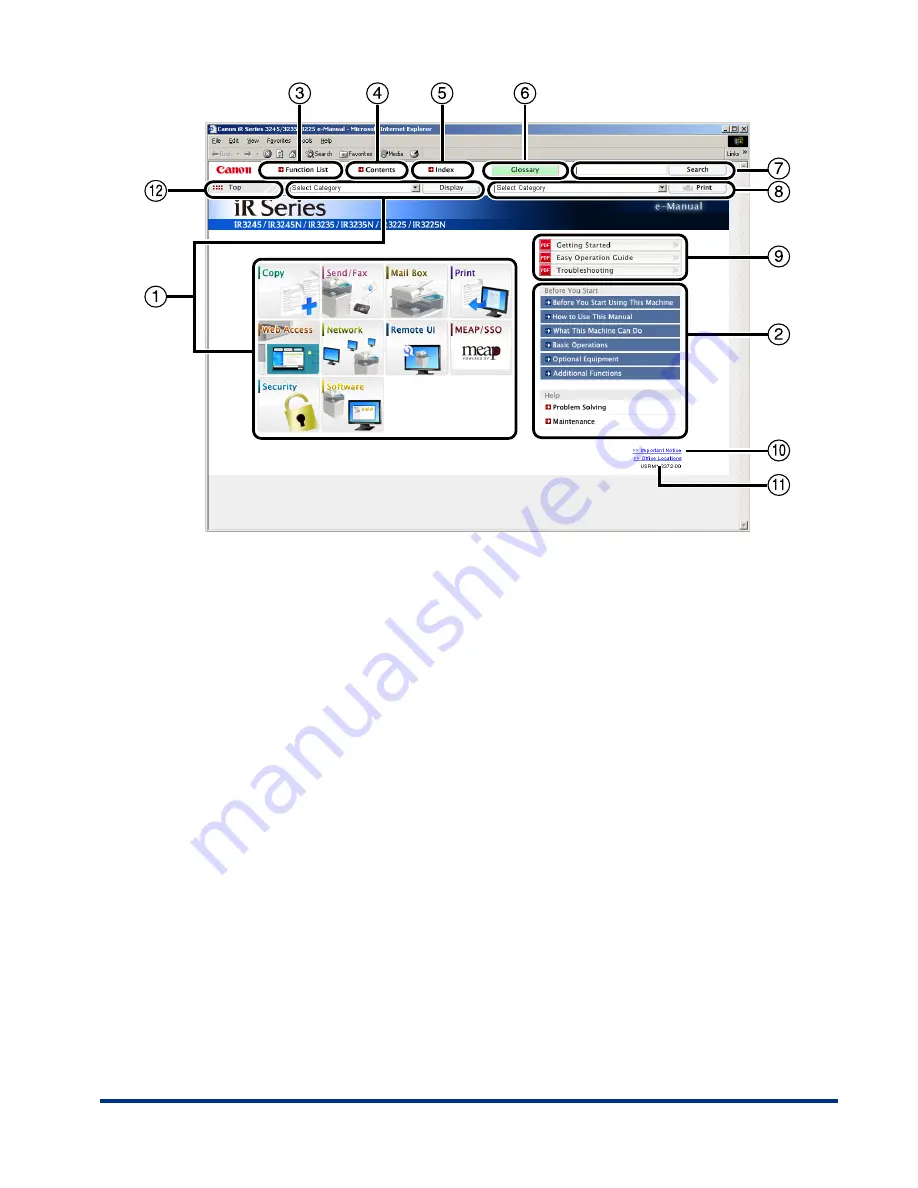
xxix
①
Function Categories
Select a category from the drop-down list and click
[Display], or click the button to display a list of image icons.
Click an image icon to display the topic pages.
If you click the [Display Function List] displayed in the list
of image icons, a list of all the topic page titles is displayed.
When there are also sub-categories, they can be selected
from the drop-down list in the image icon list.
②
Appendix Categories
Select an appendix category to display topic pages such as
the maintenance and optional equipment topics.
③
[Function List]
Click to display the topic pages for function categories.
④
[Contents]
Click to display the contents for the function categories
and appendix categories in a separate window.
⑤
[Index]
Click to display the index for the function categories and
appendix categories in a separate window.
⑥
[Glossary]
Click to display the glossary in a separate window.
⑦
[Search]
Click to display a list of the topic page titles that include the
phrase you enter and the category names that they belong
to. Click a title to display the corresponding topic page.
⑧
[Print]
Click to print all categories or a single category. When there
are sub-categories, you can print them separately.
⑨
PDF Guides
Click to display the Getting Started, Easy Operation Guide,
and Troubleshooting in the PDF format.
⑩
[Important Notice]
Click to display important notices in a separate window.
Only displayed when there are important notices.
⑪
[Office Locations]
Click to display Canon contact details in a separate window.
⑫
[Top]
Click to return to the top page.
Содержание iR3245
Страница 2: ......
Страница 3: ...iR3245 iR3245N iR3235 iR3235N iR3225 iR3225N User s Guide...
Страница 14: ...xii Printing data scanned from an original followed by finishing options such as stapling Copying...
Страница 50: ...Specifications 1 18 1 Appendix...
Страница 57: ......






























