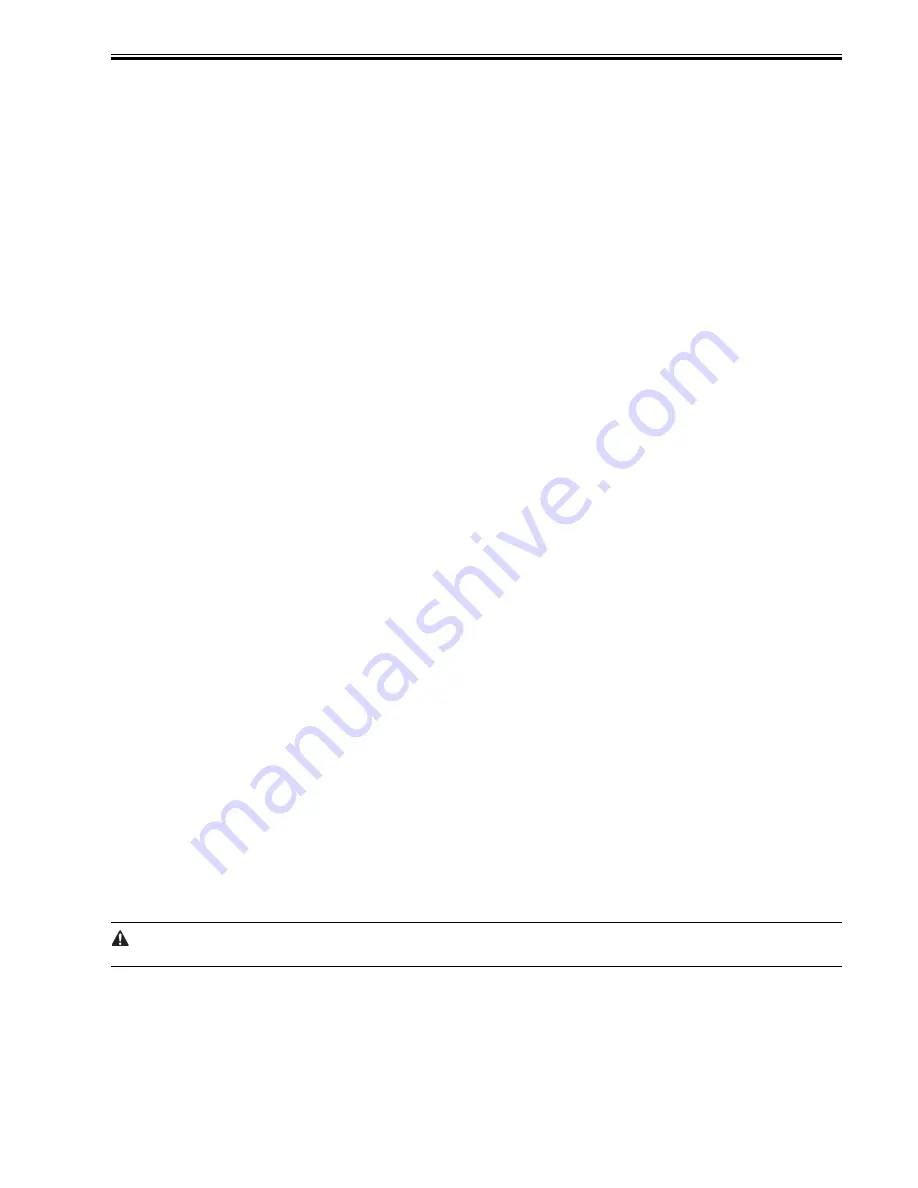
Chapter 10
10-5
10.1.12 Alarm Filtering, Alert Filtering
0017-6745
iR2022i / iR2025 / iR2030 / iR2018 / iR2022 / iR2018i
With the instruction from UGW (getOperationList), change the alarm level for the specified alarm code, and transmit only the specified alert code.
10.1.13 CA Certificate
0017-6746
iR2022i / iR2025 / iR2030 / iR2018 / iR2022 / iR2018i
(1). Overview of functions
CA certificate (CA-KEY) is included in the system software System (Default CA certificate. For UGW).
The CA certificate other than the default is installable with SST.
[Outline of the step]
* See 'Downloading System Software' for details.
1. Move it from SST to CA Certificate Install > Flash File System.
2. Turn the power off/on.
Read the CA Certificate file from Flash file system during initialization, and register CA Certificate through the key management module.
3. Check the information in the service mode #NETWORK > #CERTIFICATE > #CA-CERTIFICATE to see if the same one as the installed CA Certificate
has been registered.
(2). The number of CA Certificates stored in the device
The upper limit of CA Certificates stored in the device : 1
(3). Saving the certificate
When executing Service Mode > #CLEAR > CA-KEY and turning off/on the power, the default CA Certificate is loaded on the Flash memory.
If necessary, install CA Certificate with SST.
(4). Update of the certificate
The registered CA Certificate is renewed when overwriting with SST.
(5). Deleting the certificate
The default CA Certificate is automatically installed when deleting CA Certificate in the service mode and turning off/on the power.
Deleting CA Certificate therefore means installation of the default CA Certificate.
10.1.14 Settings of Network Connection (Installation/Maintenance)
0017-6747
iR2022i / iR2025 / iR2030 / iR2018 / iR2022 / iR2018i
Prior to the setting of e-RDS, you need to make network settings of the device properly.
(1). Display Additional Functions screen
- Press [Additional Functions] key.
- Enter System Manager ID and a password if you are asked to do so.
(2). Display TCP/IP Settings screen
- On the LCD panel, select: [SYSTEM SETTINGS] > [NETWORK SETTINGS] > [TCP/IP SETTINGS].
(3). Setting IP Address-Related Items
Automatic IP address allocation
- Select [IP ADDRESS AUTO] and press [OK].
- Press the arrow key, select 'ON', and then press [OK].
- Select each item such as DHCP and make settings.
Fixed IP address allocation
- Select [IP ADDRESS] and press [OK].
- Enter the IP address to make settings, and press [OK].
- Likewise, make settings for [SUBNET MASK] and [GATEWAY ADDRESS].
(4). DNS SERVER
- Select [DNS SETTINGS] to display DNS setting screen.
- Press the required items and make settings.
(5). Proxy Settings
- Select [PROXY SETTINGS] to display Proxy setting screen.
- Press the required items and make settings.
(6). Return to the Basic Features screen
- Press [Stop] or press [Additional Functions] until each setting screen is closed.
When changing the above Network Settings, it is necessary to turn off/on the power of the device.
10.1.15 Settings of e-RDS (Installation/Maintenance)
0017-6748
iR2022i / iR2025 / iR2030 / iR2018 / iR2022 / iR2018i
(1). Display the menu screen of e-RDS by the service mode of the device.
(1)-1. Enter the service mode:
[Additional Functions] key > 2 key > 8 key > [Additional Functions] key
(1)-2. Initialization
Содержание iR2030
Страница 1: ...Aug 8 2007 Service Manual iR2030 2025 2022 2018 Series ...
Страница 2: ......
Страница 6: ......
Страница 20: ...Contents ...
Страница 21: ...Chapter 1 Introduction ...
Страница 22: ......
Страница 57: ...Chapter 1 1 33 ...
Страница 60: ......
Страница 61: ...T 1 11 ...
Страница 64: ......
Страница 65: ...T 1 12 ...
Страница 68: ......
Страница 69: ...Chapter 2 Installation ...
Страница 70: ......
Страница 72: ......
Страница 125: ...Chapter 2 2 53 ...
Страница 126: ......
Страница 127: ...Chapter 3 Main Controller ...
Страница 128: ......
Страница 130: ......
Страница 142: ......
Страница 143: ...Chapter 4 Original Exposure System ...
Страница 144: ......
Страница 170: ......
Страница 171: ...Chapter 5 Laser Exposure ...
Страница 172: ......
Страница 174: ......
Страница 181: ...Chapter 6 Image Formation ...
Страница 182: ......
Страница 184: ......
Страница 196: ......
Страница 197: ...Chapter 7 Pickup Feeding System ...
Страница 198: ......
Страница 217: ...Chapter 8 Fixing System ...
Страница 218: ......
Страница 220: ......
Страница 234: ......
Страница 235: ...Chapter 9 External and Controls ...
Страница 236: ......
Страница 255: ...Chapter 10 RDS ...
Страница 256: ......
Страница 258: ......
Страница 268: ......
Страница 269: ...Chapter 11 Maintenance and Inspection ...
Страница 270: ......
Страница 272: ......
Страница 275: ...Chapter 12 Standards and Adjustments ...
Страница 276: ......
Страница 278: ......
Страница 281: ...Chapter 12 12 3 ...
Страница 282: ......
Страница 283: ...Chapter 13 Correcting Faulty Images ...
Страница 284: ......
Страница 286: ......
Страница 299: ...F 13 11 F 13 12 1 2 3 4 5 6 7 8 9 10 11 12 13 14 15 16 17 ...
Страница 300: ......
Страница 301: ...Chapter 14 Self Diagnosis ...
Страница 302: ......
Страница 304: ......
Страница 317: ...Chapter 15 Service Mode ...
Страница 318: ......
Страница 381: ...Chapter 16 Upgrading ...
Страница 382: ......
Страница 384: ......
Страница 411: ...Chapter 17 Service Tools ...
Страница 412: ......
Страница 413: ...Contents Contents 17 1 Service Tools 17 1 17 1 1 Special Tools 17 1 17 1 2 Oils and Solvents 17 1 ...
Страница 414: ......
Страница 417: ...Aug 8 2007 ...
Страница 418: ......






























