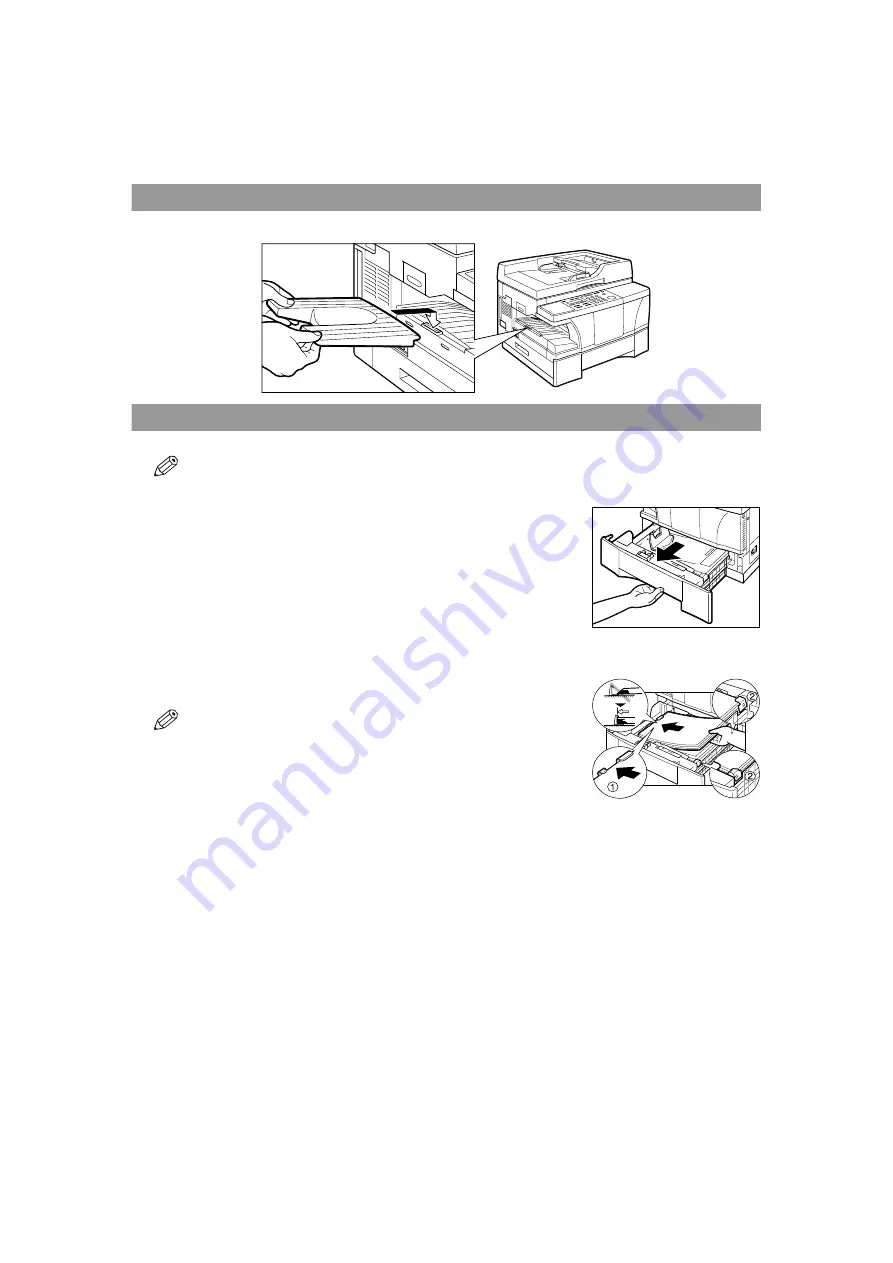
11
1
Installing the Output Tray
Hook the tab on the output tray onto the opening on the machine.
Loading Paper in the Paper Drawer
This section describes how to load plain paper in the paper drawer so that you can begin using your machine.
• For complete details on loading paper in the stack bypass, the different print media you can use, and for instructions on selecting and
loading other print media,
→
Reference Guide
.
1
Grip the paper drawer handle, and draw it out towards you until the paper
drawer comes to a stop.
2
Open a package of copy paper, and remove the paper stack.
3
Load the paper stack beneath the paper drawer’s length guide
a
and width
guide’s claws
b
.
• Make sure that the paper stack does not exceed the length and width guides’ claws in the
paper drawer. Failure to do so will cause a paper jam.
• Even the edge of the paper stack, then load the paper stack in the paper drawer so that
its edge touches the length guide firmly.
4
Gently insert the paper drawer as far as it will go.
Содержание iR1510
Страница 1: ...iR1510 iR1530 iR1570F Quick Start Guide...
Страница 2: ......




























