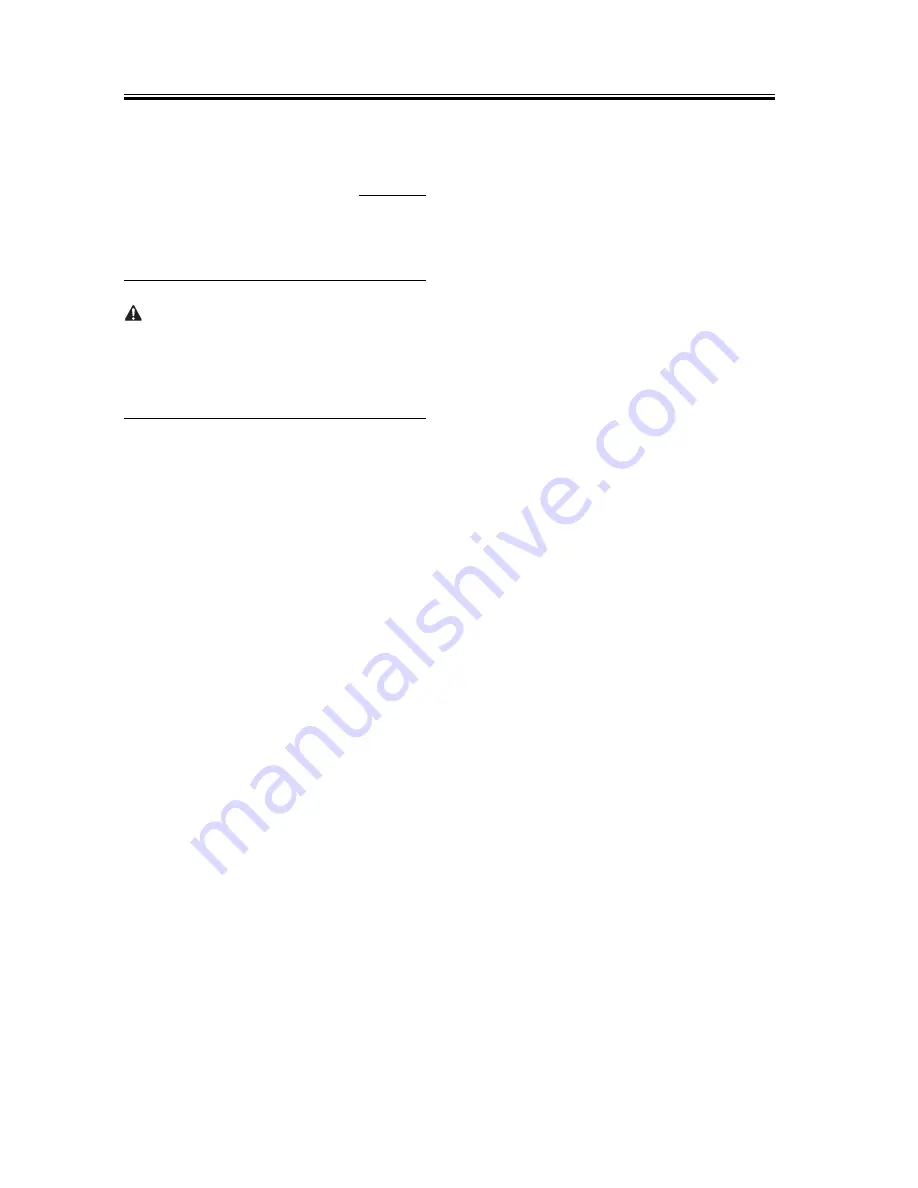
Chapter 1
10
1.1.4 Registering the
Card IDs
0013-4623
/ / / / iR1018 / iR1018J / / iR1022A / iR1022F /
iR1022i / iR1022iF /
After installing the card reader-E1, register the card
numbers to be used in the service mode of the iR body.
If they are not registered, cards will not be recognized
when inserted.
1) Plug the power cord into the outlet, and then turn on
the main power switch.
2) Press the following keys to display the service
mode screen:
Additional Functions Key > 2 Key > 8 Key > Addi-
tional Functions Key
3) Select "# ACC" using the + and - key, and then
press the OK key.
4) Select "CARD" using the + and - key, and then
press the OK key.
5) Specify the first ID number of the card ID numbers
to be registered, and then press the OK key.
Sequential Card ID numbers of 100 cards(*) are au-
tomatically registered in the department ID, starting
with the specified card ID number.
* Flash ROM 32MB model or When an optional
ROM is added, card ID numbers of 1000 cards are
registered.
6) Press the Additional Functions key to enter the user
mode.
7) Select "SYSTEM SETTINGS" using the + and -
key, and then press the OK key.
8) Select "MANAGE DEPT. ID" using the + and -
key, and then press the OK key.
9) Select "ON" using the + and - key, and then press
the OK key.
10) Turn main power switch off and on again. Check
that "INSERT CARD" appears.
Содержание iR1018
Страница 1: ...Sep 22 2006 Installation Procedure iR1018 1019 1022 1023 Series...
Страница 2: ......
Страница 6: ......
Страница 8: ...Contents...
Страница 9: ...Chapter 1 Installation Procedure...
Страница 11: ...Chapter 1 3 The haeness cover base lid and repeating haerness and binding screw M4x6 are not used...
Страница 19: ...Sep 22 2006...
Страница 20: ......

















