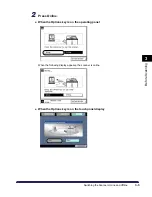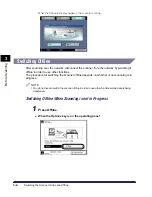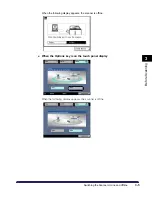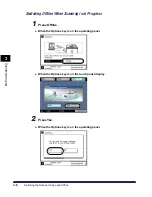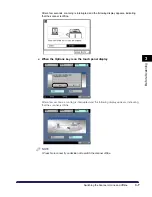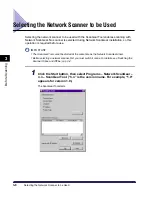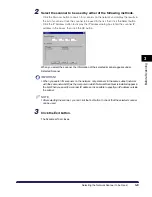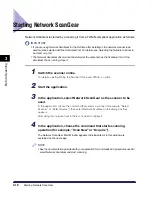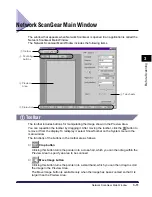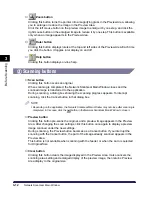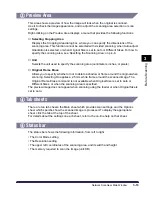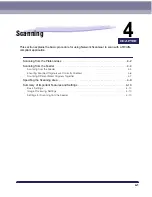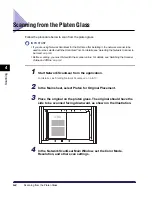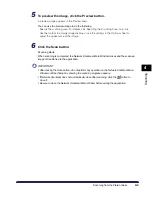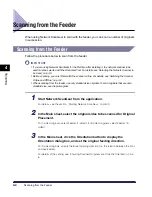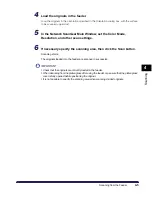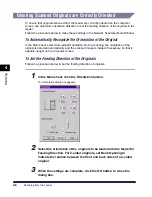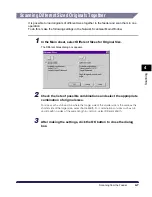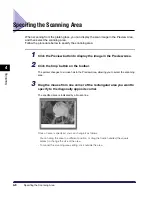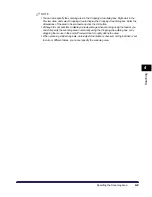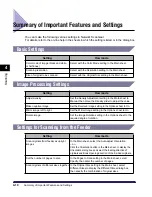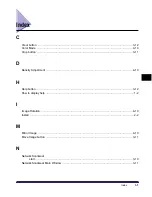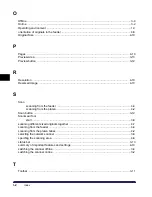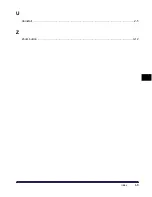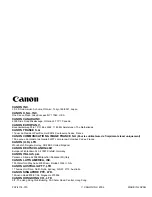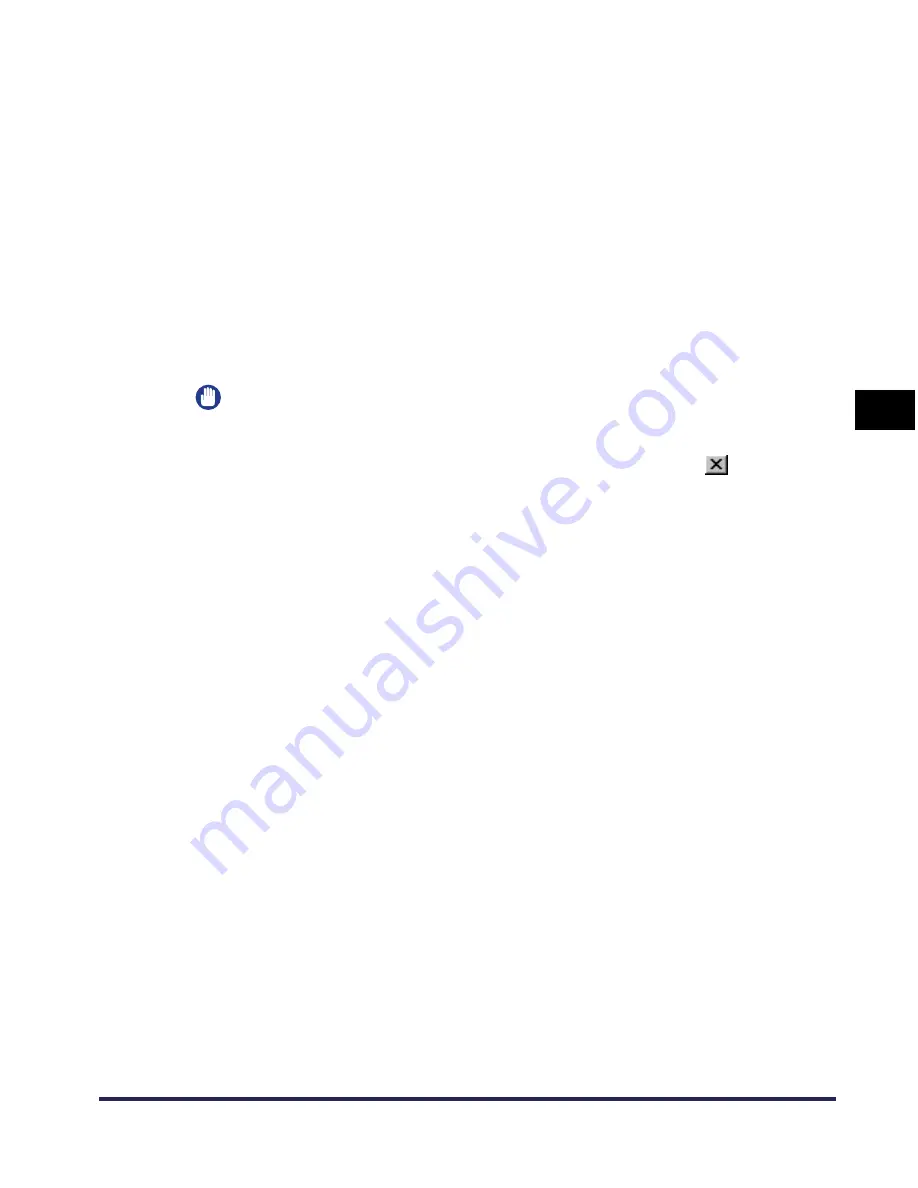
Scanning from the Platen Glass
4-3
Scanning
4
5
To preview the image, click the Preview button.
A preview image appears in the Preview Area.
You can use the preview image to do the following.
- Specify the scanning area. For details, see ‘Specifing the Scanning Area,’ on p.4-8.
- Use the toolbar to enlarge image display, or use the settings in the Options sheet to
adjust the appearance of the image.
6
Click the Scan button.
Scanning starts.
When scanning is completed, the Network ScanGear Main Window closes and the scanned
image is transferred to the application.
IMPORTANT
•
After clicking the Scan button, do not perform any operation in the Network ScanGear Main
Window until the dialog box showing the scanning progress appears.
•
If Network ScanGear does not automatically close after scanning, click the
button to
close it.
•
Be sure to close the Network ScanGear Main Window before exiting the application.
Содержание iR Series
Страница 7: ......
Страница 17: ......
Страница 31: ......
Страница 44: ...Index I 3 U Uninstall 2 5 Z Zoom button 3 12 ...
Страница 45: ......