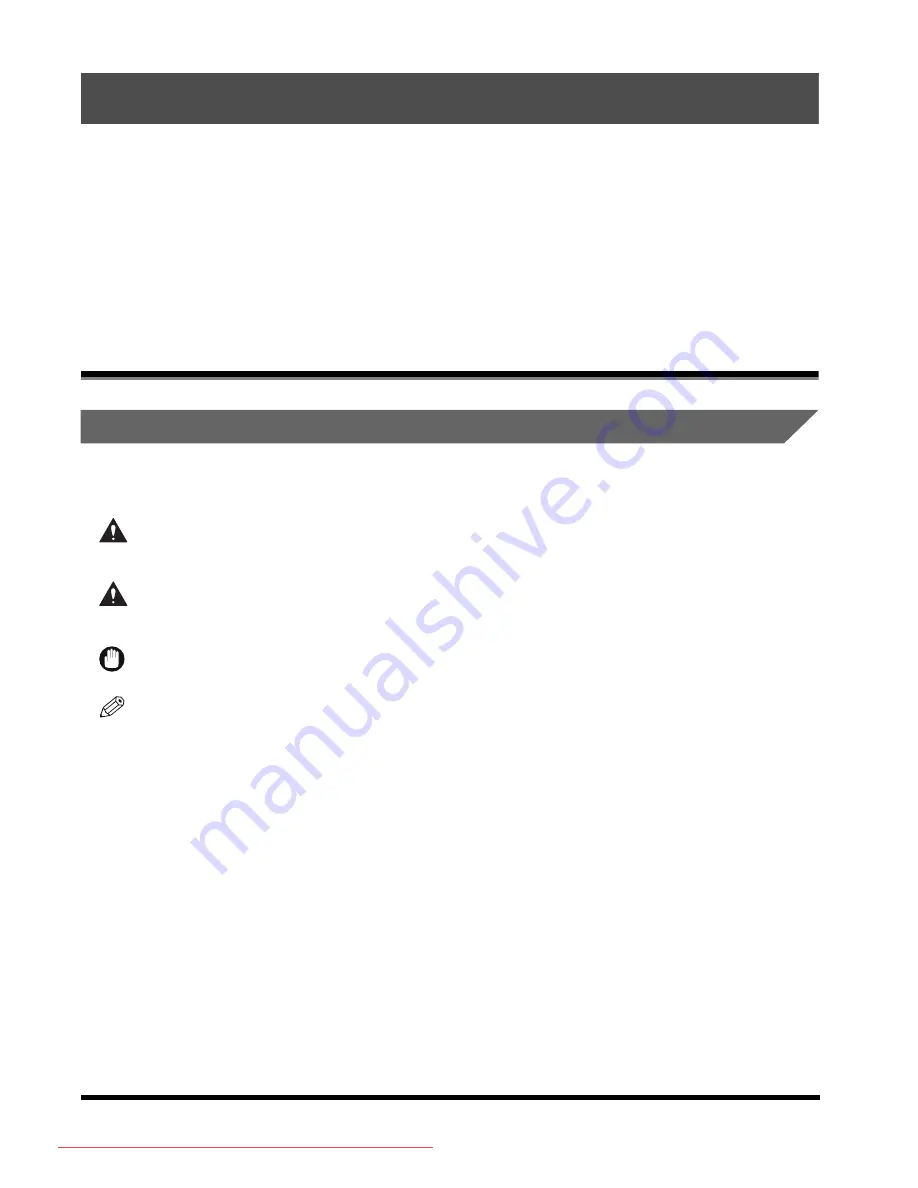
vi
Preface
Thank you for purchasing the Canon iR 3100C/iR 3100CN. Please read this manual
thoroughly before operating the machine in order to familiarize yourself with its capabilities,
and to make the most of its many functions. After reading this manual, store it in a safe place
for future reference.
This paper manual contains the things you must read before using this machine and basic
operations. For the further details of the operations, please refer to the attached CD-ROM
manual.
How To Use This Manual
Symbols Used in This Manual
The following symbols are used in this manual to explain procedures, restrictions, handling
precautions, and instructions that should be observed for safety.
WARNING
Indicates a warning concerning operations that may lead to death or injury to persons if not
performed correctly. In order to use the machine safely, always pay attention to these
warnings.
CAUTION
.
Indicates a caution concerning operations that may lead to injury to persons, or damage to
property if not performed correctly. In order to use the machine safely, always pay attention
to these cautions.
IMPORTANT
.
Indicates operational requirements and restrictions. Be sure to read these items carefully in
order to operate the machine correctly, and to avoid damage to the machine.
NOTE
.
Indicates a clarification of an operation, or contains additional explanations for a procedure.
Reading these notes is highly recommended.
Downloaded from ManualsPrinter.com Manuals
Содержание iR 3100C
Страница 1: ...iR 3100C iR 3100CN User s Guide Downloaded from ManualsPrinter com Manuals ...
Страница 24: ...xxiv Downloaded from ManualsPrinter com Manuals ...
Страница 52: ...Displaying a Help Screen 1 28 Before You Start Using This Machine 1 Downloaded from ManualsPrinter com Manuals ...
Страница 62: ...Replacing the Toner Cartridge 2 10 Routine Maintenance 2 Downloaded from ManualsPrinter com Manuals ...
Страница 77: ...Downloaded from ManualsPrinter com Manuals ...
Страница 78: ...Downloaded from ManualsPrinter com Manuals ...
Страница 79: ...Downloaded from ManualsPrinter com Manuals ...
Страница 80: ...Downloaded from ManualsPrinter com Manuals ...







































