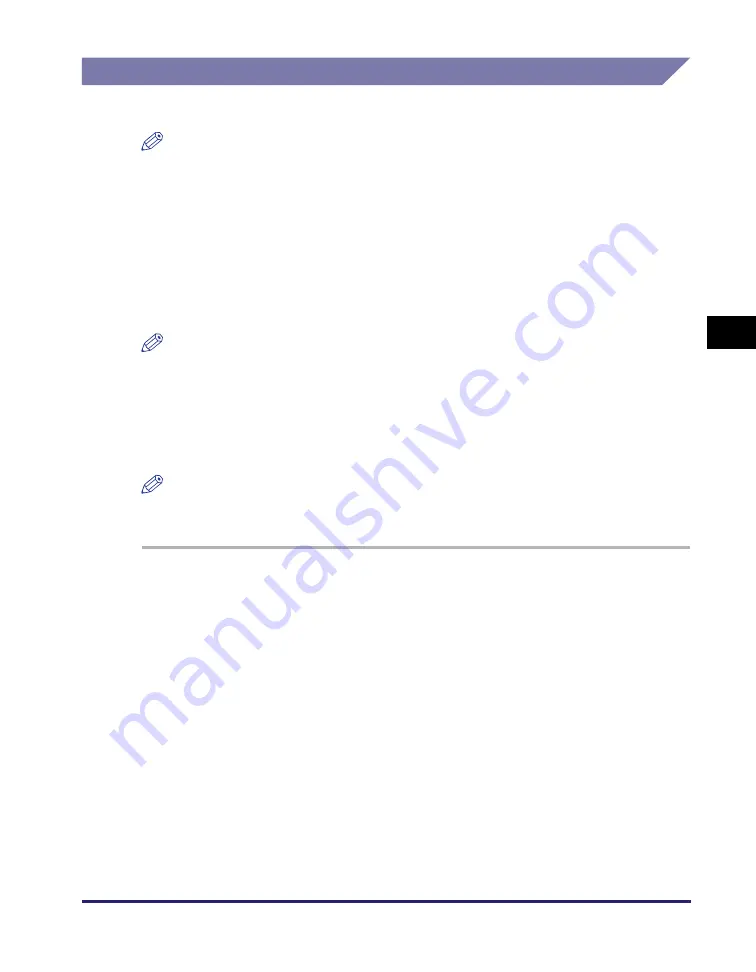
Setting up a Computer for Printing
4-3
Set
ti
ng
u
p
a Co
mpu
ter f
o
r
Pr
in
tin
g
4
Printer Connection Method (LPD/Raw)
The following is the procedure for specifying the port setting.
NOTE
•
After installing the LPD application, you can display the current print setting by setting
<LPD Print Settings> to ‘On’.
•
If you are using Windows Vista, a dialog box may be displayed while you are performing
the procedure. In this case, enter a user name and password. For more information, see
the manuals provided with the operating system.
Installing a New Driver
For help, see the
Printer Driver Installation Guide
or
Mac UFR II Printer Driver
Installation Guide
.
NOTE
On Windows, the default print application will be Raw if the driver has been installed
according to the
Printer Driver Installation Guide
. If you wish to use LPD as the print
application, change the settings after the driver is installed. For details, see “Changing
the Port after Installing the Driver,” on p. 4-3.
Changing the Port after Installing the Driver
NOTE
For Macintosh, change the network configurations of your printer in the [Print & Fax]
setting in [System Preferences]. See the
Mac UFR II Printer Driver Installation Guide
.
1
Open the printer properties dialog box.
●
For Windows 2000
❑
Click on the [Start] menu
➞
point to [Settings]
➞
click [Printers].
●
For Windows XP Professional Edition/Server 2003
❑
Click on the [Start] menu
➞
[Printers and Faxes].
●
Windows XP Home Edition
❑
Click on the [Start] menu
➞
point to [Control Panel]
➞
[Printers and Other Hardware]
➞
click [Printers and Faxes].
●
Windows Vista
❑
Click on the [Start] menu
➞
[Control Panel]
➞
[Hardware and Sound]
➞
[Printers].
Содержание IR 2420
Страница 2: ...imageRUNNER 2422 2420 Network Guide ...
Страница 17: ...TCP IP Network Setup Operating Procedures 1 6 Before You Start Using This Machine 1 ...
Страница 87: ...Machine Management 3 20 Setting Up the Machine for Your Network Environment 3 ...
Страница 97: ...Printing Problems and Remedies 5 4 Troubleshooting 5 ...
















































