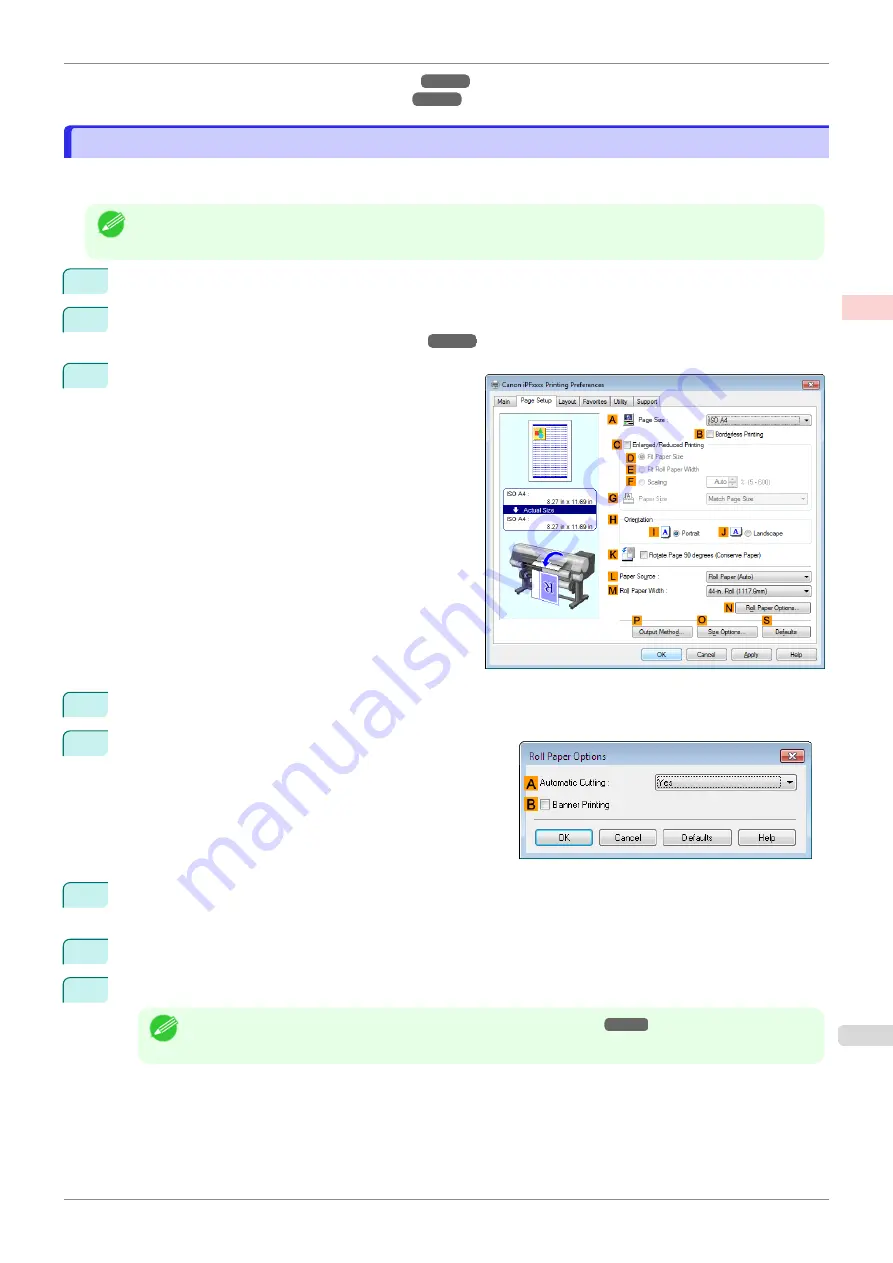
•
Cutting Roll Paper After Printing (Windows)
•
Cutting Roll Paper After Printing (Mac OS)
Cutting Roll Paper After Printing (Windows)
Cutting Roll Paper After Printing (Windows)
This topic describes how to cut roll paper automatically after printing (using the auto cut function), as well as how to
print a cut line for manual cutting.
Note
•
The auto cut function is activated on the printer by default and when the printer driver is installed. Follow the steps
below to reactivate the function if it is disabled, or to select the setting for printing a cut line instead.
1
Choose
in the application menu.
2
Select the printer in the dialog box, and then display the printer driver dialog box.
Printer Driver Dialog Box from Applications
3
Click the
Page Setup
tab to display the
Page Setup
sheet.
4
Select and click a roll paper in the
L
Paper Source
list.
5
Click
N
Roll Paper Options
to display the
Roll Paper Op-
tions
dialog box.
6
To enable automatic cutting, click
Yes
in the
A
Automatic Cutting
list. If you prefer to cut the paper later
yourself, click
Print Cut Guideline
.
7
Click
OK
to close the
Roll Paper Options
dialog box.
8
Confirm the print settings and print as desired.
Note
•
For tips on confirming print settings,
Roll paper will be automatically cut after printing.
iPF850
Cutting Roll Paper After Printing (Windows)
Enhanced Printing Options
Other useful settings
153
Содержание IPF850
Страница 14: ...14 ...
Страница 28: ...iPF850 User s Guide 28 ...
Страница 156: ...iPF850 User s Guide 156 ...
Страница 330: ...iPF850 User s Guide 330 ...
Страница 480: ...iPF850 User s Guide 480 ...
Страница 500: ...iPF850 User s Guide 500 ...
Страница 572: ...iPF850 User s Guide 572 ...
Страница 616: ...iPF850 User s Guide 616 ...
Страница 650: ...iPF850 User s Guide 650 ...
Страница 692: ...iPF850 User s Guide 692 ...
Страница 694: ...iPF850 User s Guide ENG CANON INC 2015 ...






























