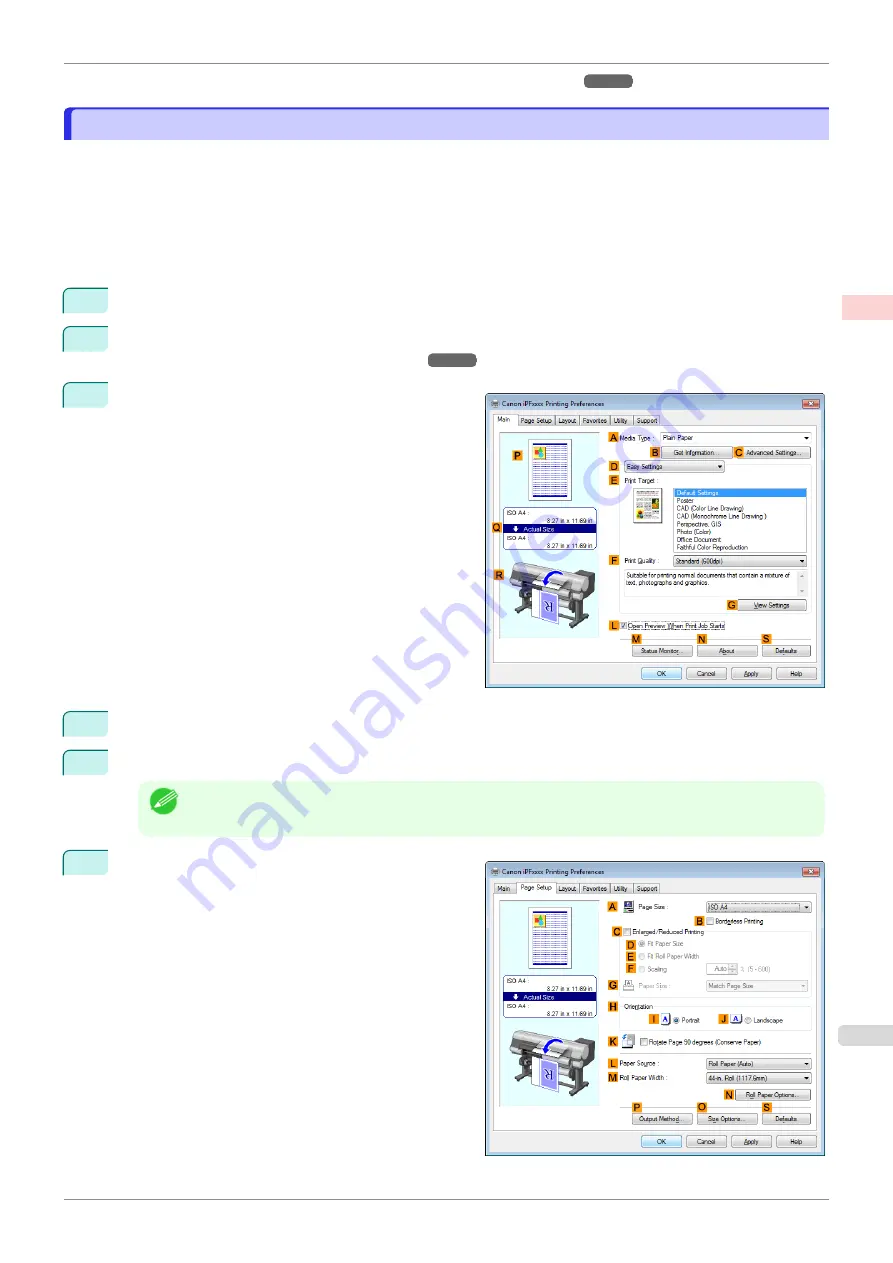
•
Printing with Watermarks—COPY, FILE COPY, and so on (Windows)
Printing with Watermarks—COPY, FILE COPY, and so on (Windows)
Printing with Watermarks—COPY, FILE COPY, and so on (Windows)
This topic describes how to print with watermarks, based on the following example of printing with a
FILE COPY
watermark.
•
Document: Any type
•
Page size: A2 (420.0×594.0 mm [16.5 × 23.4 in])
•
Paper: Roll paper
•
Paper type: Plain Paper
•
Roll paper width: A2/A3 roll (420.0 mm [16.5 in[)
1
Choose
in the application menu.
2
Select the printer in the dialog box, and then display the printer driver dialog box.
Printer Driver Dialog Box from Applications
3
Make sure the
Main
sheet is displayed.
4
In the
A
Media Type
list, select the type of paper that is loaded. In this case, click Plain Paper.
5
Make your selection in the
E
Print Target
list.
Note
•
You can check the settings values selected in the
E
Print Target
list by clicking
G
View Settings
.
6
Click the
Page Setup
tab to display the
Page Setup
sheet.
iPF850
Printing with Watermarks—COPY, FILE COPY, and so on (Windows)
Enhanced Printing Options
Other useful settings
147
Содержание IPF850
Страница 14: ...14 ...
Страница 28: ...iPF850 User s Guide 28 ...
Страница 156: ...iPF850 User s Guide 156 ...
Страница 330: ...iPF850 User s Guide 330 ...
Страница 480: ...iPF850 User s Guide 480 ...
Страница 500: ...iPF850 User s Guide 500 ...
Страница 572: ...iPF850 User s Guide 572 ...
Страница 616: ...iPF850 User s Guide 616 ...
Страница 650: ...iPF850 User s Guide 650 ...
Страница 692: ...iPF850 User s Guide 692 ...
Страница 694: ...iPF850 User s Guide ENG CANON INC 2015 ...






























