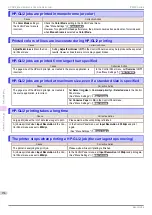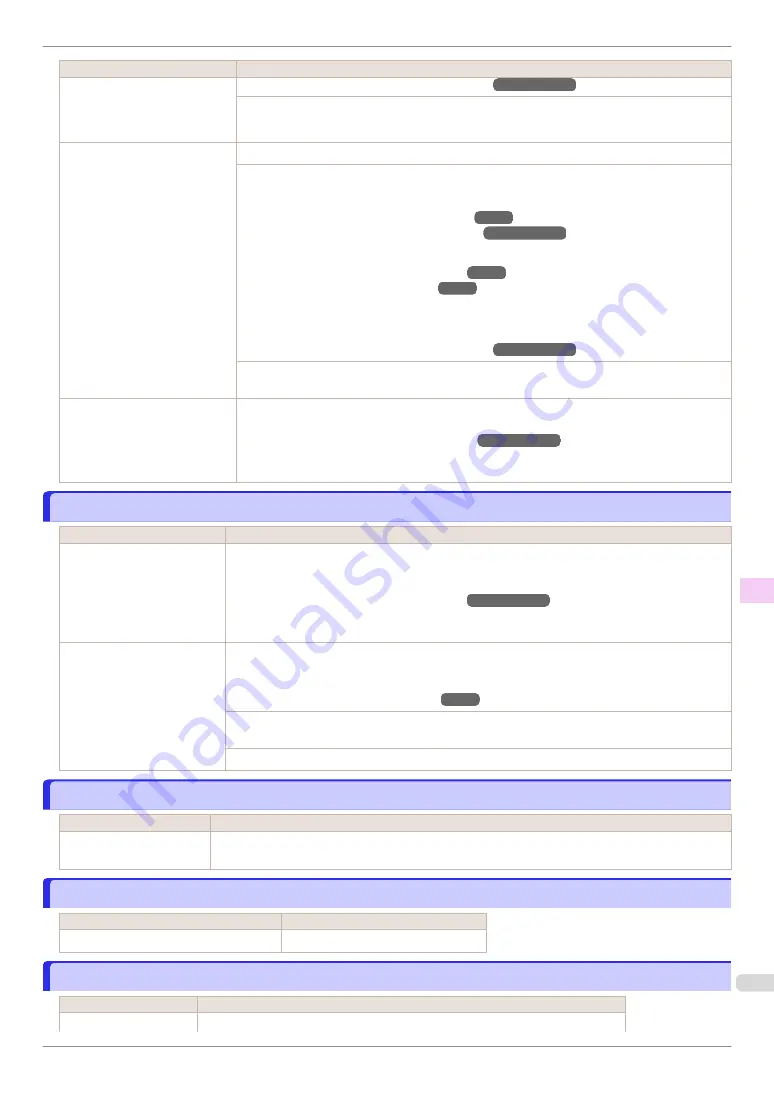
Cause
Corrective Action
The print job received specifies
a type or width of paper that is
not compatible with borderless
printing.
(See "Displaying the Paper Reference Guide.")
➔
User's Guide
Press
▲
or
▼
to select
Print With Border
, and then press the
OK
button to continue printing.
The document will be printed with a border.
The loaded paper is a size not
compatible with borderless print-
ing.
Press
▲
or
▼
to select
Stop Printing
, and then press the
OK
button.
Replace the paper with paper compatible for borderless printing as follows.
1.
Press
▲
or
▼
to select
Change Paper
, and then press the
OK
button.
(See "Removing the Roll from the Printer.")
(See "Removing the Roll Holder from Rolls.")
➔
User's Guide
2.
Replace the paper with paper compatible for borderless printing.
(See "Attaching the Roll Holder to Rolls.")
(See "Loading Rolls in the Printer.")
The printer now starts printing the print job.
For information on types of paper compatible with borderless printing, refer to the
Paper Ref-
erence Guide
.
(See "Displaying the Paper Reference Guide.")
➔
User's Guide
Press
▲
or
▼
to select
Print With Border
, and then press the
OK
button to continue printing.
The document will be printed with a border.
Because paper expands or con-
tracts depending on the environ-
ment of use, it may become nar-
rower or wider than the suppor-
ted width for borderless printing.
Use each type of paper only where the recommended environmental conditions are met. For de-
tails on environmental conditions for various paper, see the
Paper Reference Guide
.
(See "Displaying the Paper Reference Guide.")
➔
User's Guide
Paper position not suitable for borderless printing.
Paper position not suitable for borderless printing.
Cause
Corrective Action
Because paper expands or
contracts depending on the
environment of use, it may be-
come narrower or wider than
the supported width for bor-
derless printing.
Press
▲
or
▼
to select
Stop Printing
, and then press the
OK
button.
Use each type of paper only where the recommended environmental conditions are met. For de-
tails on environmental conditions for various paper, see the
Paper Reference Guide
.
(See "Displaying the Paper Reference Guide.")
➔
User's Guide
The paper is loaded askew.
Press
▲
or
▼
to select
Change Paper
and straighten the paper so that the edges are between
the ink grooves for borderless printing.
Insert the roll firmly until it touches the flange of the Roll Holder.
(See "Attaching the Roll Holder to Rolls.")
Press
▲
or
▼
to select
Print With Border
, and then press the
OK
button to continue printing. The
document will be printed with a border.
Press
▲
or
▼
to select
Stop Printing
, and then press the
OK
button.
Roll feed unit error.
Roll feed unit error.
Cause
Corrective Action
There is a problem with the
Roll Unit.
Turn off the printer and wait at least three seconds before restoring the power. If the message is dis-
played again, contact your Canon dealer for assistance.
The roll feed unit is loose.
The roll feed unit is loose.
Cause
Corrective Action
The Roll Unit is detached from the printer.
Push the Roll Unit firmly all the way in.
Stacker not ready.
Stacker not ready.
Cause
Corrective Action
The Stacker is not ready.
When printing using the Stacker, check the following.
iPF850 Series
Paper position not suitable for borderless printing.
Error Message
Messages regarding paper
149
Содержание IPF850
Страница 166: ...iPF850 Series Basic Guide ENG CANON INC 2014...