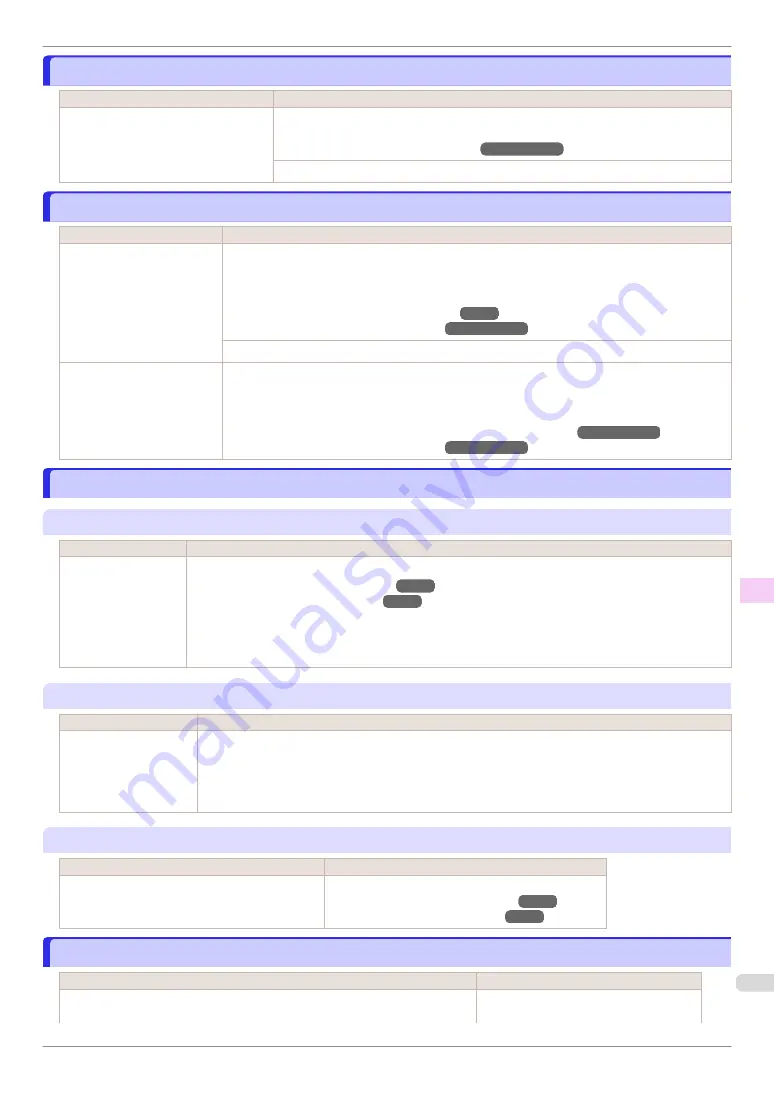
Sheet printing is selected.
Sheet printing is selected.
Cause
Corrective Action
You have attempted to print on a sheet,
but no sheet is loaded.
Press
▲
or
▼
to select
Load Paper
, and then press the
OK
button. Load a sheet, and
then print.
(See "Loading and Printing on Sheets.")
➔
User's Guide
Press
▲
or
▼
and select
Stop Printing
or press the
Stop
button to stop printing.
Regular printing is selected, but a roll is loaded.
Regular printing is selected, but a roll is loaded.
Cause
Corrective Action
A print job for printing on
sheets was sent when a roll
is loaded.
1.
Press
▲
or
▼
to select
Remove Roll Paper
, and then press the
OK
button to stop printing.
2.
After removing the roll, load and print on a sheet of the type and size of paper you have speci-
fied in the printer driver.
(See "Removing the Roll from the Printer.")
(See "Loading and Printing on Sheets.")
➔
User's Guide
Press
▲
or
▼
to select
Stop Printing
, and then press the
OK
button to stop printing.
You are using a roll with the
Media Take-up Unit, but a
print job requiring sheets was
sent.
1.
Press the
OK
button to stop printing.
2.
After removing the roll, load and print on a sheet of the type and size of paper you have speci-
fied in the printer driver.
(See "Removing Printed Documents from the Media Take-up Unit.")
➔
User's Guide
(See "Loading and Printing on Sheets.")
➔
User's Guide
Paper jam.
Paper jam.
"
Lift the release lever.
"
Cause
Corrective Action
A paper jam occurred
in the printer during
printing.
1.
Lift the Release Lever and remove the jammed paper.
(See "Clearing Jammed Roll Paper.")
(See "Clearing a Jammed Sheet.")
2.
If "
Not finished printing. Finish printing remaining jobs?
" is shown on the Display Screen, press the
OK
button.
Printing will resume, starting from the page on which the error occurred.
"
Manually rewind the roll all the way and press OK.
"
Cause
Corrective Action
A paper jam occurred
when advancing the pa-
per.
1.
Rewind paper on the Roll Holder manually, all the way, and then press the
OK
button.
2.
If "
Not finished printing. Finish printing remaining jobs?
" is shown on the Display Screen, press
the
OK
button.
Printing will resume, starting from the page on which the error occurred.
"
Lift the release lever and remove the paper.
"
Cause
Corrective Action
A paper jam occurred in the printer during printing.
Lift the Release Lever and remove the jammed paper.
(See "Clearing Jammed Roll Paper.")
(See "Clearing a Jammed Sheet.")
Paper loaded askew.
Paper loaded askew.
Cause
Corrective Action
Paper loaded crooked was detected when the paper was advanced.
Lift up the Release Lever and reload the
paper.
iPF830 Series
Sheet printing is selected.
Error Message
Messages regarding paper
127
Содержание iPF830 Series
Страница 146: ...iPF830 Series Basic Guide ENG CANON INC 2014 ...






























