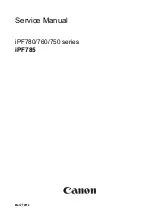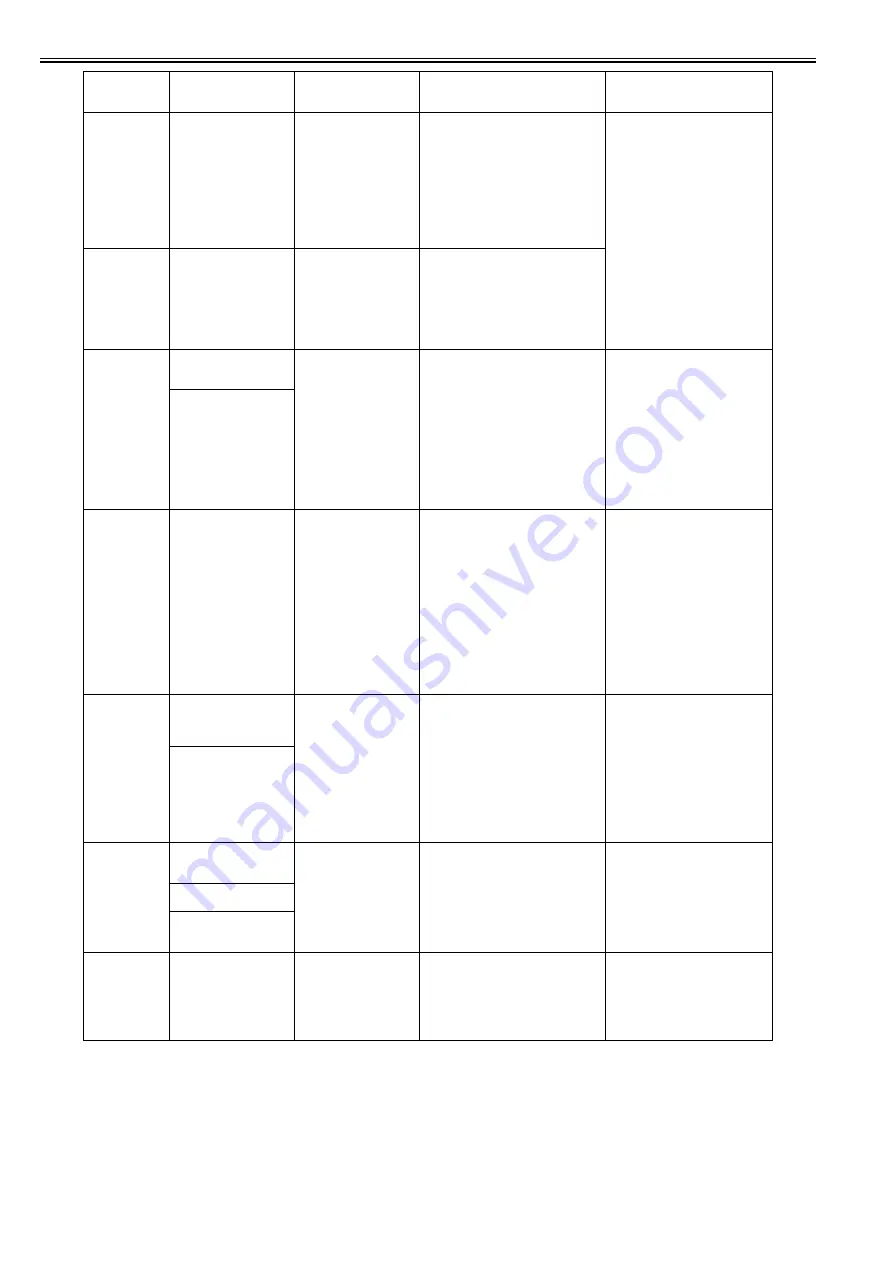
Chapter 8
8-10
2409
Paper position is not
suitable for
borderless printing.
Check paper position.
Print to normal printing.
Stop printing.
Invalid paper loading position (suspended
job/ borderless printing)
All of the following conditions were met.
-Borderless printing data has been
received.
-Roll paper whose paper loading position is
not suitable for borderless printing has
been loaded.
-The right or left edge of roll paper is more
than 1mm off the prescribed position of the
pre-ejection opening.
Reload/ replace the roll paper.
Check roll paper.
1) Select "Normal printing. (No
borderless printing)" and enforce
printing.
Borderless print setting is ignored.
Print with default margin.
Default margin depends on selected
feeding trays and media type.
2) Select "Stop printing" or press "stop
button"to stop printing.
3) Select "replace printing" or release
releasing lever.
240A
Borderless printing is
not possible. Check
supported paper.
Check paper position.
Print to normal printing.
Stop printing.
Borderless printing is not possible
(suspended job/ unsupported size). All of
the following conditions are met.
-Borderless printing data has been
received.
-Roll paper not supporting borderless
printing has been loaded.
2500
to
250C
Ink tank is empty.
Press OK and
replace ink tank.
No Ink Left
(lower arrow)
Ink tank empty (continued use not allowed)
The ink tank has run out of ink. (The
reserved volume of ink is put to use after
the remaining ink falls below the pin check
level.)
(In the small LCD, the lower arrow points
to the color in question.)
The last 2 digits signify applicable colors.
00:Bk, 01:Y, 02:M, 03:C, 04:PM, 05:PC,
06:MBk1,
07:MBk2, 08:GY, 09:PGY, 0A:R, 0B:B,
0C:G
1. Replace the tank.
2. If the problem persists after the tank
has been replaced, the remaining ink
detection system is at fault (replace the
supply unit or check the bundled
wires).
No ink left.
Replace ink tank.
2510
to
251C
Ink level is
unknown.
Check ink level.
Press Online to start
printing.
Online Key
Press To Print
Ink Lvl Unknown
Press Online
Remaining ink level unknown (continued
use allowed)
The level of ink remaining in the tank is
detected when the tank cover is closed.
Consumption has exceeded the original ink
capacity (mismatch detected).
Refill ink may have been used.
(In the small LCD, the lower arrow points
to the color in question.)
The last 2 digits signify applicable colors.
10:Bk, 11:Y, 12:M, 13:C, 14:PM, 15:PC,
16:MBk1,
17:MBk2, 18:GY, 19:PGY, 1A:R, 1B:B,
1C:G
Replace the ink tank.
2520
to
252C
No ink tank
loaded.
Press OK and
check ink tank.
Ink Tank
Check XX
No Ink Tank
Check Ink Tank
Ink tank not installed (continued use not
allowed)
On a model that is furnished with a
subtank, this error is indicated if the
subtank has run out of ink and the state of
an ink tank not being installed is detected.
The last 2 digits signify applicable colors.
20:Bk, 21:Y, 22:M, 23:C, 24:PM, 25:PC,
26:MBk1,
27:MBk2, 28:GY, 29:PGY, 2A:R, 2B:B,
2C:G
1. Remove and then reinstall the tank.
2. Replace the tank.
3. Failure of remaining ink detection
system.
(Replace the supply unit /check the
bundled wires.)
No ink tank
loaded.
Check ink tank.
2540
to
254C
Ink tank error.
Press OK and
replace ink tank.
Ink Tank
Replace BK
Ink Tank Error
Repl. Ink Tank
Ink tank ID error
The type of ink tank is wrong.
The last 2 digits signify applicable colors.
40:Bk, 41:Y, 42:M, 43:C, 44:PM, 45:PC,
46:MBk1,
47:MBk2, 48:GY, 49:PGY, 4A:R, 4B:B,
4C:G
1. Replace the tank.
2. Failure of remaining ink detection
system.
(Replace the supply unit /check the
bundled wires.)
Wrong ink tank.
Replace ink tank.
Wrong ink tank.
Press OK and
replace ink tank.
2560
to
256C
Ink tank error.
Press OK and
replace ink tank.
Ink Tank
Replace BK
Ink Tank Error
Repl. Ink Tank
Ink tank EEPROM error
There is an error in tank EEPROM.
The last 2 digits signify applicable colors.
60:Bk, 61:Y, 62:M, 63:C, 64:PM, 65:PC,
66:MBk1, 67:MBk2, 68:GY, 69:PGY,
6A:R, 6B:B, 6C:G
1. Replace the tank.
2. Failure of remaining ink detection
system.
(Replace the supply unit /check the
bundled wires.)
Code
(last 4 digits)
Panel display
(Large LCD)
Panel display
(Small LCD)
Explanation/Detection sequence
Remedial Action
Содержание iPF825
Страница 2: ......
Страница 6: ......
Страница 11: ...Chapter 1 PRODUCT DESCRIPTION...
Страница 12: ......
Страница 14: ......
Страница 67: ...Chapter 2 TECHNICAL REFERENCE...
Страница 68: ......
Страница 78: ...Chapter 2 2 8 Printing Modes...
Страница 79: ...Chapter 2 2 9...
Страница 121: ...Chapter 3 INSTALLATION...
Страница 122: ......
Страница 124: ......
Страница 138: ...Chapter 3 3 14...
Страница 139: ...Chapter 4 DISASSEMBLY REASSEMBLY...
Страница 140: ......
Страница 142: ......
Страница 200: ......
Страница 201: ...Chapter 5 MAINTENANCE...
Страница 202: ......
Страница 204: ......
Страница 208: ...Chapter 5 5 4 5 Close upper cover 1 F 5 6 1...
Страница 209: ...Chapter 5 5 5...
Страница 210: ......
Страница 211: ...Chapter 6 TROUBLESHOOTING...
Страница 212: ......
Страница 214: ......
Страница 241: ...Chapter 7 SERVICE MODE...
Страница 242: ......
Страница 244: ......
Страница 265: ...Chapter 7 7 21...
Страница 266: ......
Страница 267: ...Chapter 8 ERROR CODE...
Страница 268: ......
Страница 269: ...Contents Contents 8 1 Outline 8 1 8 1 1 Outline 8 1 8 2 Warning Error Service Call Error 8 2 8 2 1 Code Table 8 2...
Страница 270: ......
Страница 305: ...Appendix...
Страница 306: ......
Страница 314: ......
Страница 315: ...Feb 27 2017...
Страница 316: ......