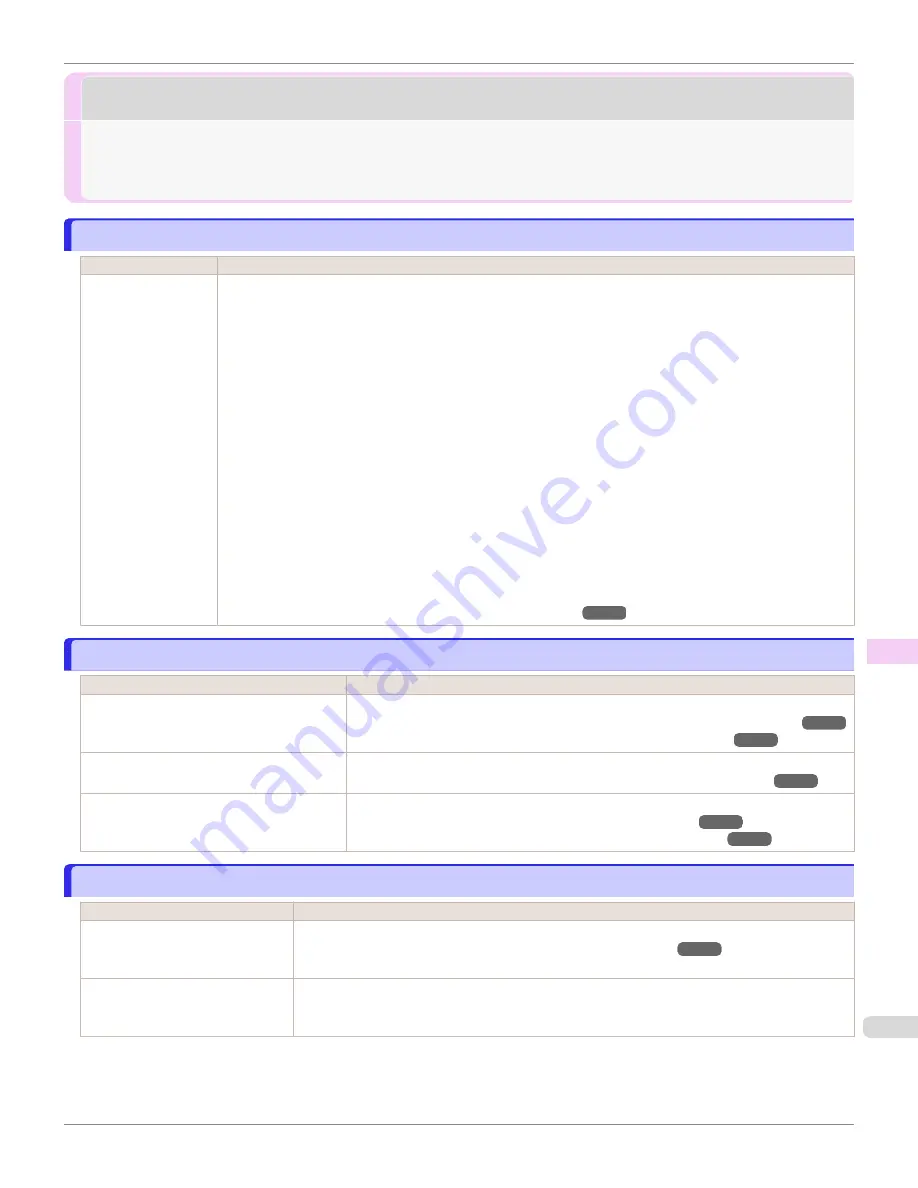
Cannot print over a network
Cannot print over a network
Cannot connect the printer to the network
Cannot connect the printer to the network
Cause
Corrective Action
The Ethernet cable is
not connected cor-
rectly to the printer's
Ethernet port.
1.
Make sure the printer is connected to the network with the correct Ethernet cable, and then turn the printer
on. For instructions on connecting the cable, refer to the Setup Guide.
2.
Make sure the Link indicator is lit.
The bottom indicator is green if the printer is connected via 1000Base-T, while the top indicator is orange if
connected via 100Base-TX and the top indicator is green if connected via 10Base-T.
If the Link indicator is not lit, check the following points.
•
Make sure the connection point is on.
•
Make sure the end of the Ethernet cable is connected correctly.
Insert the Ethernet cable until it clicks and locks in place.
•
Make sure there is no problem with the Ethernet cable.
If there is any problem, replace the Ethernet cable.
•
Check the communication mode with the connection point.
Although the printer normally detects the communication mode and transmission rate of the communica-
tion point automatically (in auto negotiation mode), sometimes the communication point settings cannot
be detected. In this case, configure the connection method manually, specifying the communication mode
in use.
Configuring the Communication Mode Manually
Cannot print over a TCP/IP network
Cannot print over a TCP/IP network
Cause
Corrective Action
The printer's IP address is not configured
correctly.
Make sure the printer's IP address is configured correctly.
Configuring the IP Address Using imagePROGRAF Device Setup Utility
Configuring the IP Address Using the Printer Control Panel
The printer's TCP/IP network settings are not
configured correctly.
Make sure the printer's TCP/IP network settings are configured correctly.
Configuring the Printer's TCP/IP Network Settings With RemoteUI
The computer you are trying to print from is
not configured correctly.
Make sure the computer's TCP/IP network settings are configured correctly.
Configuring the Printer Driver Destination (Windows)
Configuring the Destination in TCP/IP Networks (Mac OS)
Cannot print over a Bonjour network
Cannot print over a Bonjour network
Cause
Corrective Action
The computer you are trying to
print from is not configured correct-
ly.
Make sure the computer is configured correctly.
Configuring the Destination for Bonjour Network (Mac OS)
The computer and printer are not
on the same network.
Due to the nature of Bonjour, you cannot print if the printer is on another network behind a router.
Make sure the computer and printer are on the same network. For information about network set-
tings, ask your network administrator.
iPF670
Cannot connect the printer to the network
Troubleshooting
Cannot print over a network
597
Содержание IPF670
Страница 14: ...14 ...
Страница 154: ...iPF670 User s Guide 154 ...
Страница 195: ...Selecting Use Driver Settings iPF670 Priority setting for rotating 90 degrees User s Guide Windows Software Preview 195 ...
Страница 342: ...iPF670 User s Guide 342 ...
Страница 381: ...6 Pull the Release Lever forward iPF670 Removing Sheets User s Guide Handling and Use of Paper Handling sheets 381 ...
Страница 474: ...iPF670 User s Guide 474 ...
Страница 524: ...iPF670 User s Guide 524 ...
Страница 606: ...iPF670 User s Guide 606 ...
Страница 628: ...iPF670 User s Guide 628 ...
Страница 634: ...iPF670 User s Guide 634 ...
Страница 652: ...iPF670 User s Guide ENG CANON INC 2015 ...






























