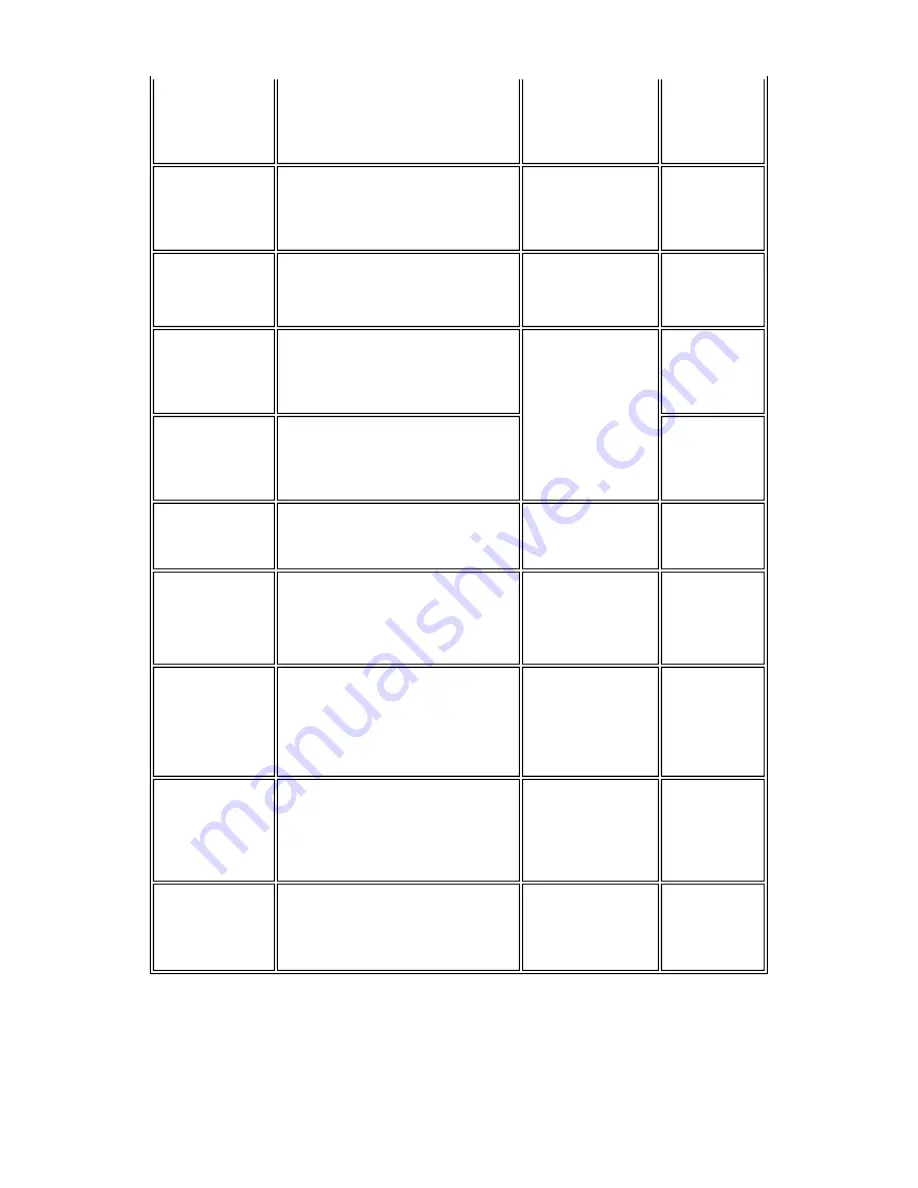
*1: When 24 to 60 hours have elapsed since the previous Black cleaning, timer cleaning - 0 is
performed. However, this cleaning will be conducted up to 5 times from the printer installation,
and no further timer cleaning - 0 will be performed.
*2: The period of time since the previous cleaning is counted by Black and Color separately. For
this reason, the cleaning mode may differ according to Black or Color.
*3: When only the black ink tank is replaced, Black cleaning is performed. One of the color ink
Timer cleaning - 6
(All in sequence)
If 720 to 1,080 hours have elapsed
since the previous Black/Color
cleaning till the start of the next
printing.
80
Timer cleaning - 7
(All in sequence)
If 1,080 to 2,160 hours have elapsed
since the previous Black/Color
cleaning till the start of the next
printing.
1.27 (Black)
1.06 (Color)
85
Timer cleaning - 8
(All in sequence)
If 2,160 to 4,320 hours have elapsed
since the previous Black/Color
cleaning till the start of the next
printing.
1.95 (Black)
1.06 (Color)
90
Timer cleaning - 9
(All in sequence)
If 4,320 to 8,640 hours have elapsed
since the previous Black/Color
cleaning till the start of the next
printing.
1.95 (Black)
1.06 (Color)
90
Timer cleaning -
10
(All in sequence)
If 8,640 or longer hours have elapsed
since the previous Black/Color
cleaning till the start of the next
printing.
90
At print head
replacement
(All in sequence)
When the print head is removed and
installed.
0.57 (Black)
2.25 (Color)
100
At ink tank
replacement
*3
(Black/Color/All in
sequence)
When an ink tank is replaced (without
the print head removal or re-
installation)
0.38 (Black)
1.06 (Color)
80 (All in
sequence)
40 (Black)
65 (Color)
Manual cleaning
(Black/Color/All at
the same time)
- Via the operation panel (All at the
same time only)
- Via the printer driver (Selectable
from Black, Color, or All at the
same time)
0.20 (Black)
0.65 (Color)
45 (All at the
same time)
35 (Black)
40 (Color)
Deep cleaning
(Black/Color/All at
the same time)
Via the printer driver (Selectable from
Black, Color, or All at the same time)
1.95 (Black)
1.06 (Color)
90 (All at the
same time)
45 (Black)
65 (Color)
If the print head
has not been
capped before
power-on
(All in sequence)
0.38 (Black)
1.06 (Color)
80 (All in
sequence)
2-3
Содержание iP5200R - PIXMA Color Inkjet Printer
Страница 5: ...Part 1 MAINTENANCE ...
Страница 25: ...To the top Part 1 3 REPAIR 3 2 1 20 ...
Страница 27: ...2 CL base CL gear 1 22 ...
Страница 28: ...3 PR shaft LF roller bushing To the top Part 1 3 REPAIR 3 3 1 to 2 1 23 ...
Страница 40: ...Part 2 TECHNICAL REFERENCE ...
Страница 45: ...3 PRINT MODE 3 1 Resolution 1 Normal color printing 2 Grayscale printing 3 Borderless printing 2 5 ...
Страница 46: ... 4 Duplex printing 5 Camera Direct printing To the top Part 2 3 PRINT MODE 2 6 ...
Страница 53: ...Part 3 APPENDIX ...






























