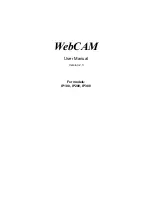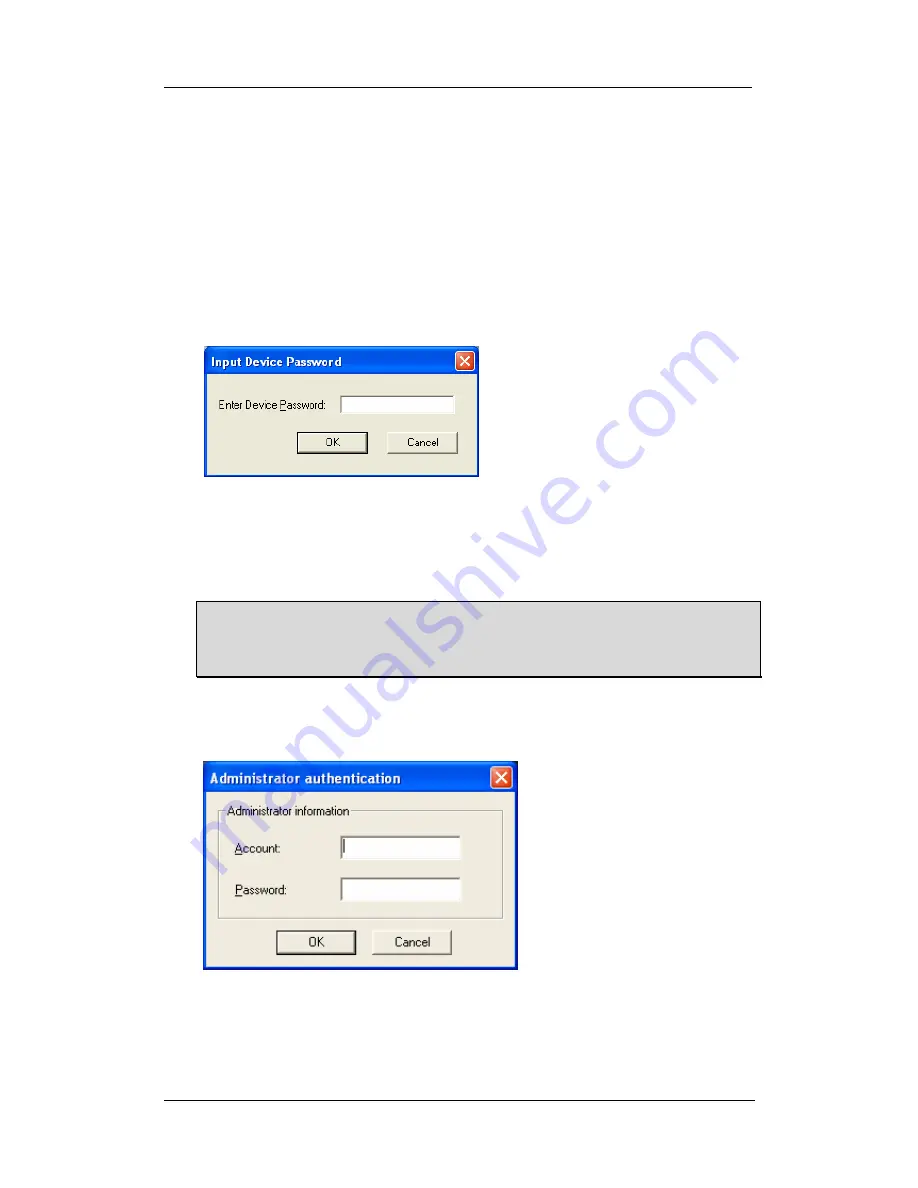
WebCAM user manual -9-
Chapter 4: Using Utility to Setup IP & Update Firmware
2.1 Setup Wizard
Use “Setup Wizard” to take you through the basic configurations necessary to start
using WebCAM.
1. Click to highlight the WebCAM on the right that you want to configure.
2. Click on “Setup Wizard”.
First
, to begin Utility will request for the “Input Device Password” when you
click “Setup Wizard”.
User must enter the master password (as shown on WebCAM unit & freeware
CD) to enter “Setup Wizard”; or “Launch WebCAM”, or “IP Configuration”. You
may also delete the need for a device password once you enter “IP
Configuration” under “Advanced”.
WARNING:
Do not lose this password. If the password is lost, you can not access the
device to make changes. If you lose this password, you’ll have to contact
your reseller for the Master password.
Second
, Utility will request for “Administrator authentication” after you have
passed the “Input Device Password”.
To enter, user must input “admin” [in small caps] for Account name and the
authentication key (as shown on freeware CD) for Password. Subsequently, the
user may change the Account name and Password in the “Setup Wizard”.