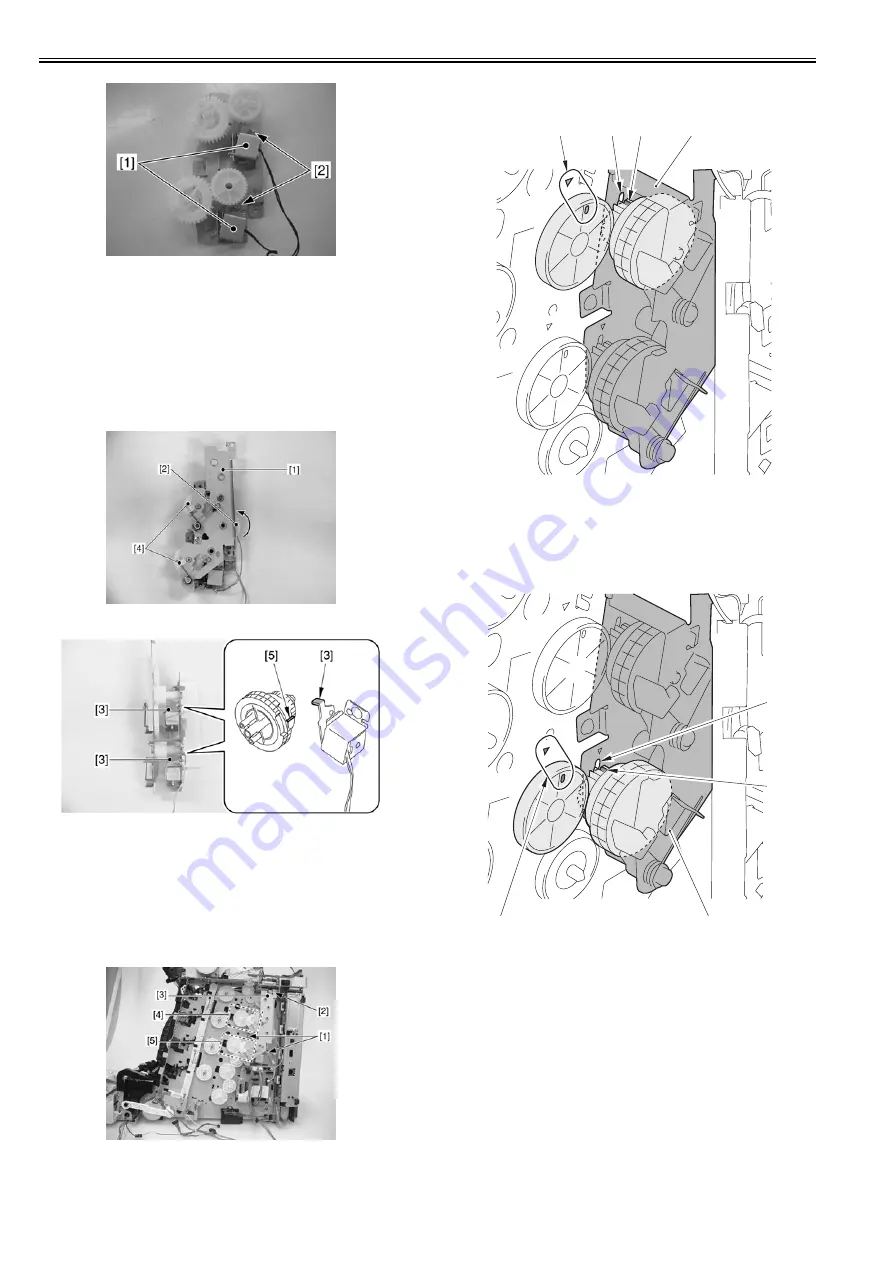
Chapter 8
8-30
F-8-64
8.5.3.3 Points to Note When Installing the Developing
Disengage Solenoid
0019-6131
imageRUNNER C1022 / imageRUNNER C1022i / Color imageRUNNER
C1030 / Color imageRUNNER C1030iF
Alignment of Developing Disengage Drive Unit
1. Alignment in assembling the developing disengage drive unit
Turn the gear [2] of the developing disengage drive unit [1] in the
direction of the arrow, and align the solenoid claw [3] with the cutoff [5]
in the gear (home position).
F-8-65
F-8-66
When the developing disengage drive unit is properly set to its home
position, the gear [4] does not rotate if turning the gear [2], and there will
be no sense of resistance when rotating the gear [2].
2. Alignment in installing the developing disengage drive unit
When installing the developing disengage drive unit while the main drive
unit is removed, the corresponding gears of the host machine need to be
aligned (interlocked).
Tighten the 2 screws [1] to the developing disengage drive unit [3] and
tighten the screw [2] halfway to confirm the alignment of the gear [4] and
the gear [5].
F-8-67
Confirming the alignment of the gear [4]
There is a small-toothed gear [3] in the developing disengage drive unit
[1]. Make sure that the small-toothed gear is aligned with the elongate
hole [2] (home position). Also, as shown in the figure [4], make sure that
the triangle and the elongate hole of the gear lie right next to each other.
F-8-68
Confirming the alignment of the gear [5]
There is a small-toothed gear [3] in the developing disengage drive unit
[1]. Make sure that the small-toothed gear is aligned with the elongate
hole [2] (home position). Also, as shown in the figure [4], make sure that
the triangle and the elongate hole of the gear lie right next to each other.
F-8-69
8.5.4 ETB Unit
8.5.4.1 Removing the ETB Unit
0019-5793
imageRUNNER C1022 / imageRUNNER C1022i / Color imageRUNNER
C1030 / Color imageRUNNER C1030iF
1) Open the front cover [1].
[1]
[2]
[3]
[4]
[1]
[3]
[2]
[4]
Содержание imageRUNNERC1022
Страница 2: ......
Страница 6: ......
Страница 19: ...Chapter 1 Introduction ...
Страница 20: ......
Страница 22: ...Contents 1 2 7 Function List 1 68 1 2 7 1 Print Speed 1 68 1 2 7 2 Print Speed 1 69 1 2 7 3 Paper Type 1 70 ...
Страница 93: ...Chapter 2 Installation ...
Страница 94: ......
Страница 96: ......
Страница 111: ...Chapter 3 Basic Operation ...
Страница 112: ......
Страница 114: ......
Страница 119: ...Chapter 4 Main Controller ...
Страница 120: ......
Страница 122: ......
Страница 135: ...Chapter 5 Original Exposure System ...
Страница 136: ......
Страница 138: ......
Страница 151: ...Chapter 6 Original Feeding System ...
Страница 152: ......
Страница 154: ......
Страница 170: ......
Страница 171: ...Chapter 7 Laser Exposure ...
Страница 172: ......
Страница 174: ......
Страница 184: ......
Страница 185: ...Chapter 8 Image Formation ...
Страница 186: ......
Страница 188: ......
Страница 222: ......
Страница 223: ...Chapter 9 Pickup and Feed System ...
Страница 224: ......
Страница 259: ...Chapter 10 Fixing System ...
Страница 260: ......
Страница 262: ......
Страница 268: ...Chapter 10 10 6 ...
Страница 279: ...Chapter 11 External and Controls ...
Страница 280: ......
Страница 311: ...Chapter 12 e Maintenance imageWARE Remote ...
Страница 312: ......
Страница 314: ......
Страница 323: ...Chapter 12 12 9 F 12 27 ...
Страница 345: ...Chapter 12 12 31 A service technician performs a complete processing for the service call request that has been made ...
Страница 349: ...Chapter 13 Maintenance and Inspection ...
Страница 350: ......
Страница 352: ......
Страница 354: ......
Страница 355: ...Chapter 14 Measurement and Adjustments ...
Страница 356: ......
Страница 358: ......
Страница 361: ...Chapter 15 Correcting Faulty Images ...
Страница 362: ......
Страница 364: ......
Страница 381: ...Chapter 15 15 17 F 15 19 21 22 28 29 30 31 24 14 15 16 23 26 25 32 27 20 19 18 17 2 13 6 10 33 1 8 4 3 12 11 5 7 9 ...
Страница 385: ...Chapter 16 Error Code ...
Страница 386: ......
Страница 388: ......
Страница 399: ...Chapter 16 16 11 ...
Страница 400: ......
Страница 401: ...Chapter 17 Special Management Mode ...
Страница 402: ......
Страница 404: ......
Страница 411: ...Chapter 17 17 7 ...
Страница 412: ......
Страница 413: ...Chapter 18 Service Mode ...
Страница 414: ......
Страница 492: ......
Страница 493: ...Chapter 19 Upgrading ...
Страница 494: ......
Страница 496: ......
Страница 500: ...Chapter 19 19 4 3 Click Next F 19 4 4 Select a USB connected device and click Next F 19 5 ...
Страница 501: ...Chapter 19 19 5 5 Click Start F 19 6 6 Click Yes F 19 7 Download will be started F 19 8 ...
Страница 504: ...Chapter 19 19 8 4 Select a USB connected device and click Next F 19 12 5 Click Start F 19 13 ...
Страница 506: ...Chapter 19 19 10 ...
Страница 507: ...Chapter 20 Service Tools ...
Страница 508: ......
Страница 510: ......
Страница 514: ......
Страница 515: ...Appendix ...
Страница 516: ......
Страница 532: ......
Страница 533: ...Oct 29 2010 ...
Страница 534: ......




































