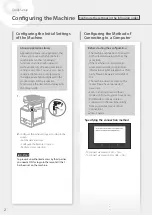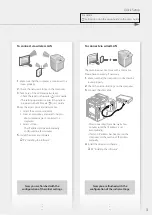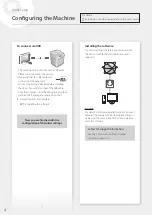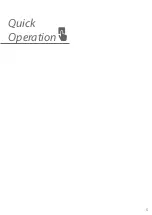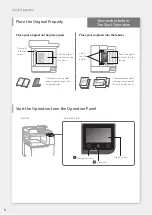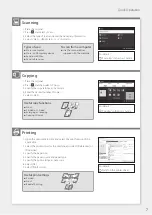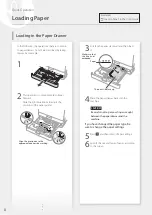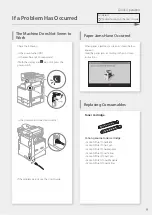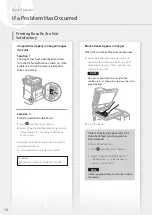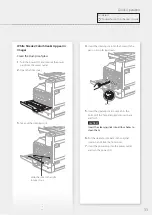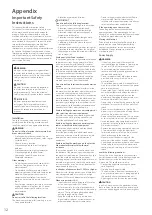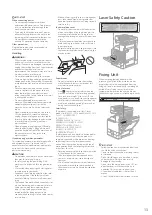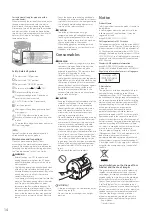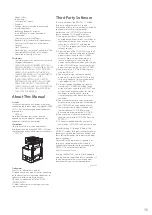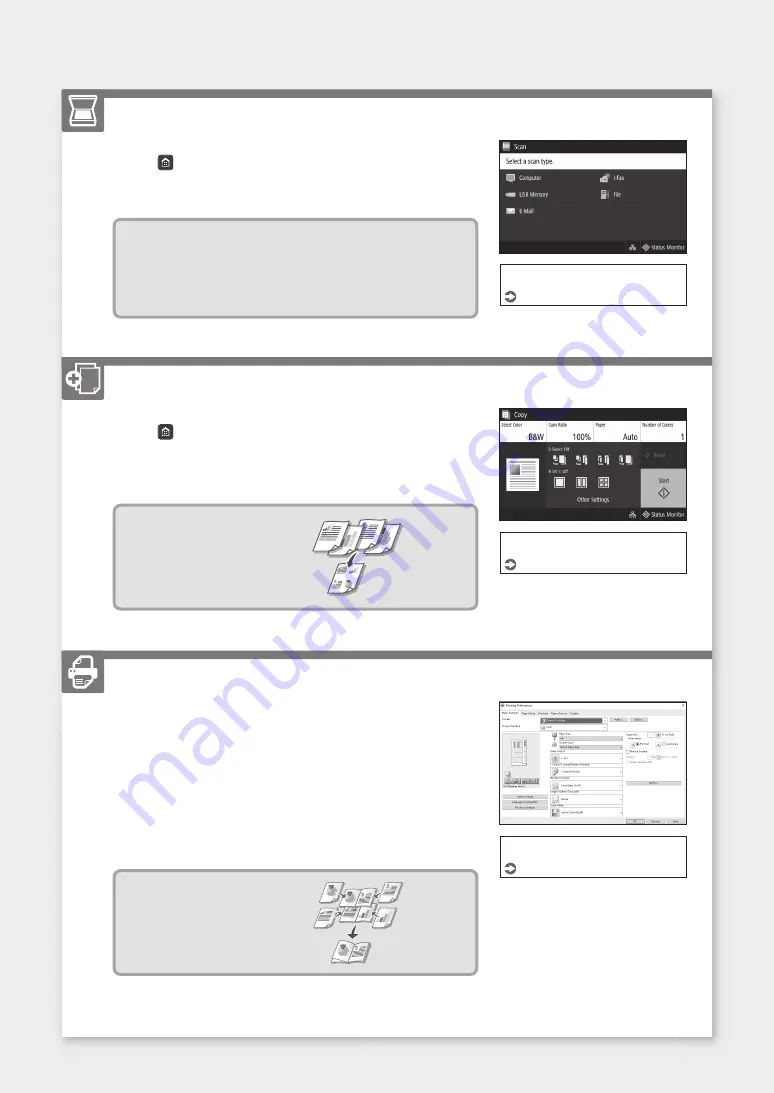
Scanning
1. Place the original.
2. Press , and select <Scan>.
3. Select the type of scan, and enter the necessary information.
4. Select <Start>, <B&W Start> or <Color Start>.
Types of scan
■
Store in computer
■
Store in USB memory device
■
Send e-mail/I-Fax
■
Send to fi le server
To scan from a computer
■
Use the scanner driver
supplied with the machine
For details
"Scanning" in the User's Guide
Copying
1. Place the original.
2. Press , and then select <Copy>.
3. Specify the copy settings, as necessary.
4. Enter the desired number of copies.
5. Select <Start>.
Useful copy functions
■
N on 1
■
2-Sided or 1-Sided
■
Enlarging or reducing
■
Copying ID cards
For details
"Copying" in the User's Guide
Printing
1. Open the document to print, and select the print function of the
application.
2. Select the printer driver for the machine, and select [Preferences] or
[Properties].
3. Specify the paper size.
4. Specify the paper source and paper type.
5. Specify the print settings, as necessary.
6. Select [OK].
7. Select [Print] or [OK].
Useful print settings
■
2-sided
■
N on 1
■
Booklet Printing
For details
"Help" on the printer driver
7
Quick Operation
Содержание imageRUNNER C3222L
Страница 5: ...5 Quick Operation ...