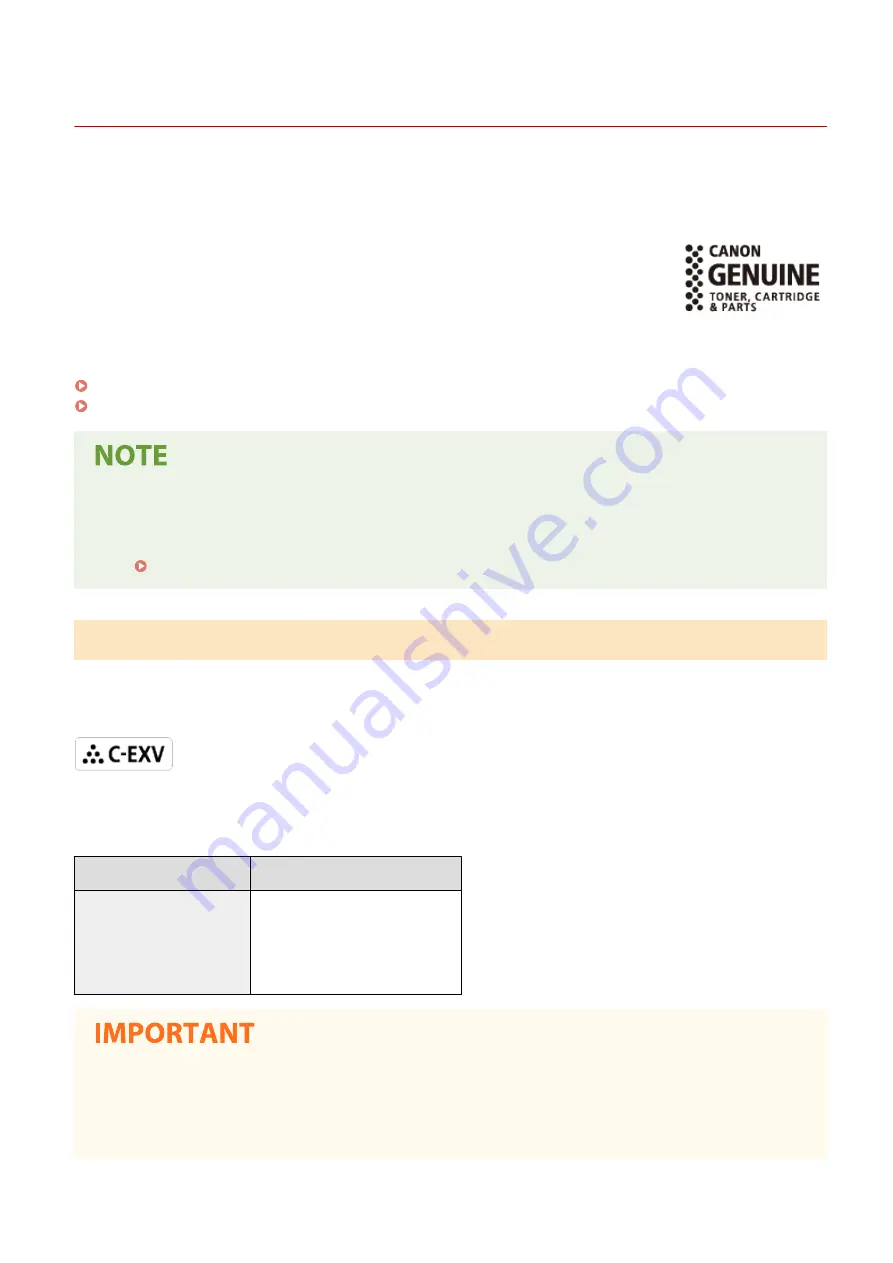
Replacement Parts
6C6U-0AL
This section describes the replacement parts (consumables/consumable parts) used by the machine. Purchase the
replacement parts from the authorized Canon dealer that you purchased the machine from. Follow the precautions
when handling and storing the replacement parts.
Genuine Consumables
Canon continuously develops technology innovations in Canon manufactured Toner,
Cartridge, and Parts, specifically designed for use in Canon Multi-Functional machines.
Experience the benefits of optimal print performance, print volume and high quality
outputs, achieved through Canon's new advanced technologies. Therefore, the use of
Canon genuine consumables is recommended for your Canon Multi-Functional machines.
Consumables(P. 650)
Consumable Parts(P. 651)
●
For information on handling and storing the replacement parts, follow the precautions indicated in the
Getting Started included with the machine.
●
You can check the current amount of replaceable parts remaining.
Checking the Remaining Amount of Consumables(P. 629)
Consumables
◼
Toner Cartridge for Replacement
Confirm that the code on the front cover of the machine and the one on the package of the genuine toner are the
same.
For optimum print quality, using Canon genuine toner is recommended.
Model name
Genuine Canon toner
imageRUNNER C3125i
●
Canon C-EXV 54 Toner Black
●
Canon C-EXV 54 Toner Cyan
●
Canon C-EXV 54 Toner Magenta
●
Canon C-EXV 54 Toner Yellow
Be careful of counterfeit toners
●
Please be aware that there are counterfeit Canon toners in the marketplace. Use of counterfeit toner may
result in poor print quality or machine performance. Canon is not responsible for any malfunction, accident
or damage caused by the use of counterfeit toner. For more information, see global.canon/ctc.
Maintenance
650
Содержание imageRUNNER C3125i
Страница 1: ...imageRUNNER C3125i User s Guide USRMA 4602 00 2019 12 en Copyright CANON INC 2019...
Страница 58: ...3 Follow the on screen instructions to install the drivers LINKS Printing from a Computer P 268 Setting Up 49...
Страница 85: ...Menu Preferences Network Device Settings Management On Setting Up 76...
Страница 117: ...LINKS Loading Paper in the Paper Drawer P 138 Optional Equipment P 764 Basic Operations 108...
Страница 119: ...Stop key Press to cancel printing and other operations LINKS Basic Operation P 123 Basic Operations 110...
Страница 163: ...Landscape orientation paper The printing results Basic Operations 154...
Страница 185: ...5 Select Apply LINKS Basic Operation P 123 Basic Operations 176...
Страница 207: ...Start Use this button to start copying Copying 198...
Страница 221: ...LINKS Basic Copy Operations P 199 Copying 212...
Страница 234: ...Sending and Receiving Faxes via the Internet Using Internet Fax I Fax P 257 Faxing 225...
Страница 251: ...3 Select Start Sending The faxes are sent LINKS Basic Operations for Sending Faxes P 227 Faxing 242...
Страница 296: ...LINKS Store Access Files P 577 Printing 287...
Страница 326: ...LINKS Basic Operations for Scanning Originals P 294 Sending I Faxes P 258 Adjusting Density P 315 Scanning 317...
Страница 338: ...LINKS Checking Status and Log for Scanned Originals P 311 Scanning 329...
Страница 341: ...LINKS Using ScanGear MF P 333 Scanning 332...
Страница 370: ...5 Specify the destination 6 Click Fax Fax sending starts Linking with Mobile Devices 361...
Страница 377: ...Importing Exporting the Setting Data 458 Updating the Firmware 462 Initializing Settings 464 Managing the Machine 368...
Страница 432: ...Registering Destinations from Remote UI P 448 Specifying E Mail Settings P 327 Managing the Machine 423...
Страница 455: ...5 Click Edit 6 Specify the required settings 7 Click OK Managing the Machine 446...
Страница 585: ...Only When Error Occurs Setting Menu List 576...
Страница 630: ...The used waste toner container will be collected by your local authorized Canon dealer Maintenance 621...
Страница 651: ...5 Select Apply Maintenance 642...
Страница 730: ...Third Party Software P 722 Feature Highlights P 723 Basic Windows Operations P 794 Notice P 802 Appendix 721...
Страница 731: ...Third Party Software 6C6U 0CF For information related to third party software click the following icon s Appendix 722...
Страница 749: ...Appendix 740...
Страница 802: ...Appendix 793...
















































