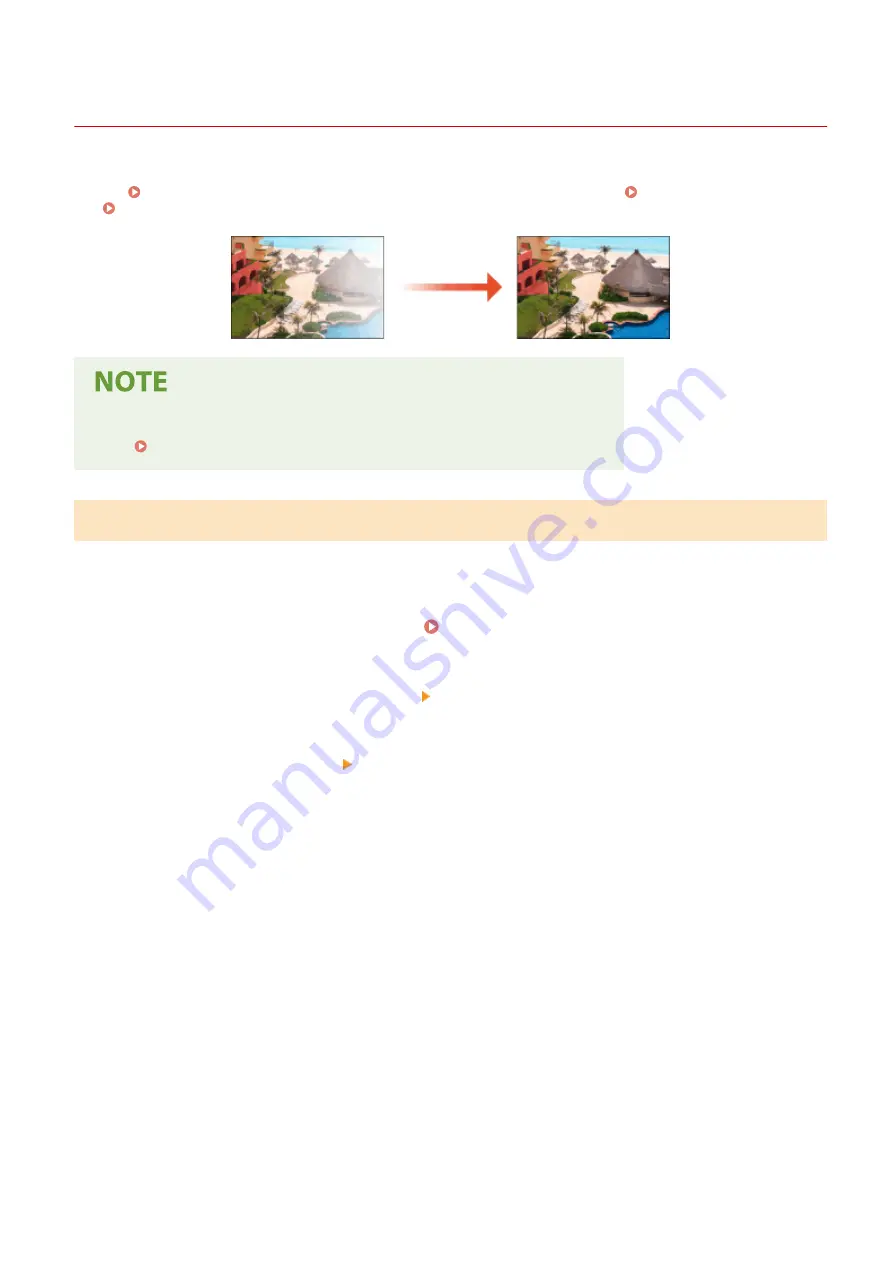
Correcting Uneven Density
6C6U-0AA
If the density is uneven when printing, perform <Correct Shading>. There are three methods for correcting the
density; Correction with a Densitometer(P. 636) with a commercial densitometer, Visual Correction(P. 637) ,
and Scanner Correction(P. 638) .
●
Adjustments may not be performed effectively if there is not sufficient toner.
Checking the Remaining Amount of Consumables(P. 629)
Correction with a Densitometer
Measure a test page you have output with a commercial densitometer and enter the measured density values to
correct the density of halftone areas.
1
Select <Menu> in the Home screen. Home Screen(P. 117)
2
Select <Adjustment/Maintenance> <Adjust Image Quality>.
3
Select <Correct Shading> <Densitometer Correction>.
4
Confirm the procedure, and select <Next>.
5
Check that the size and type of paper displayed on the screen is loaded in the
machine, and select <Start>.
➠
A test page is printed.
6
Measure the test page with a densitometer.
●
Measure marks 1 to 7 printed on the test page, and make a note of the density values that are detected.
7
Select <Fine Adjust> for each color.
8
Enter the density values.
Maintenance
636
Содержание imageRUNNER C3125i
Страница 1: ...imageRUNNER C3125i User s Guide USRMA 4602 00 2019 12 en Copyright CANON INC 2019...
Страница 58: ...3 Follow the on screen instructions to install the drivers LINKS Printing from a Computer P 268 Setting Up 49...
Страница 85: ...Menu Preferences Network Device Settings Management On Setting Up 76...
Страница 117: ...LINKS Loading Paper in the Paper Drawer P 138 Optional Equipment P 764 Basic Operations 108...
Страница 119: ...Stop key Press to cancel printing and other operations LINKS Basic Operation P 123 Basic Operations 110...
Страница 163: ...Landscape orientation paper The printing results Basic Operations 154...
Страница 185: ...5 Select Apply LINKS Basic Operation P 123 Basic Operations 176...
Страница 207: ...Start Use this button to start copying Copying 198...
Страница 221: ...LINKS Basic Copy Operations P 199 Copying 212...
Страница 234: ...Sending and Receiving Faxes via the Internet Using Internet Fax I Fax P 257 Faxing 225...
Страница 251: ...3 Select Start Sending The faxes are sent LINKS Basic Operations for Sending Faxes P 227 Faxing 242...
Страница 296: ...LINKS Store Access Files P 577 Printing 287...
Страница 326: ...LINKS Basic Operations for Scanning Originals P 294 Sending I Faxes P 258 Adjusting Density P 315 Scanning 317...
Страница 338: ...LINKS Checking Status and Log for Scanned Originals P 311 Scanning 329...
Страница 341: ...LINKS Using ScanGear MF P 333 Scanning 332...
Страница 370: ...5 Specify the destination 6 Click Fax Fax sending starts Linking with Mobile Devices 361...
Страница 377: ...Importing Exporting the Setting Data 458 Updating the Firmware 462 Initializing Settings 464 Managing the Machine 368...
Страница 432: ...Registering Destinations from Remote UI P 448 Specifying E Mail Settings P 327 Managing the Machine 423...
Страница 455: ...5 Click Edit 6 Specify the required settings 7 Click OK Managing the Machine 446...
Страница 585: ...Only When Error Occurs Setting Menu List 576...
Страница 630: ...The used waste toner container will be collected by your local authorized Canon dealer Maintenance 621...
Страница 651: ...5 Select Apply Maintenance 642...
Страница 730: ...Third Party Software P 722 Feature Highlights P 723 Basic Windows Operations P 794 Notice P 802 Appendix 721...
Страница 731: ...Third Party Software 6C6U 0CF For information related to third party software click the following icon s Appendix 722...
Страница 749: ...Appendix 740...
Страница 802: ...Appendix 793...
















































