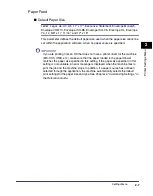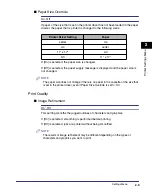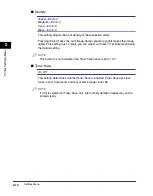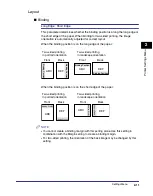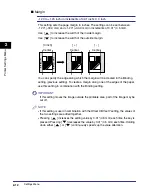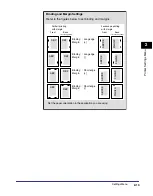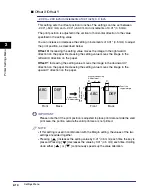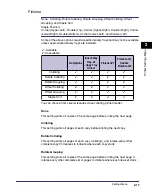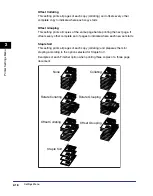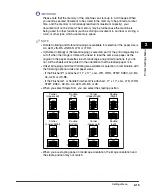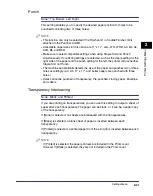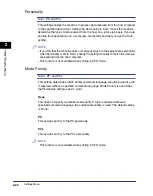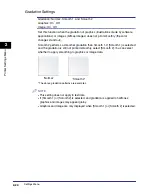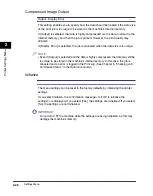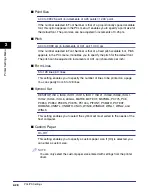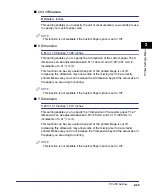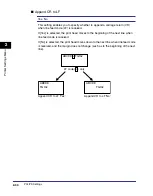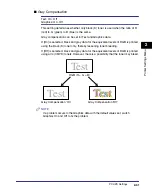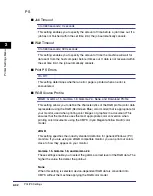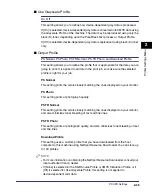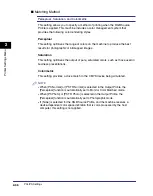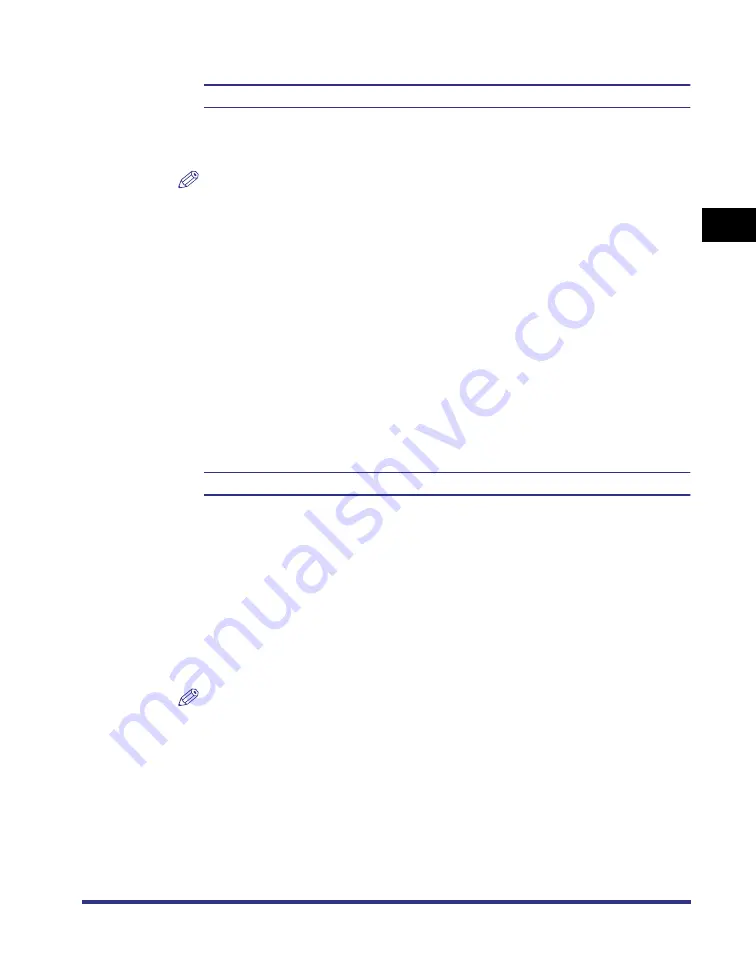
Settings Menu
2-21
2
Pr
inter Settings Men
u
Punch
None*, Top, Bottom, Left, Right
This setting enables you to specify the desired paper position for holes to be
punched for binding (two or three holes).
NOTE
•
This function can only be selected if the Finisher-Q1 or Saddle Finisher-Q2 is
attached to the Puncher Unit-M1.
•
Acceptable paper sizes for this option are 11" x 17", LGL, LTR, LTRR, A3, B4, A4,
A4R, B5, and B5R.
•
Make sure to select compatible settings when using Staple Sort and Punch
simultaneously. If conflicting settings are selected, such as the staple setting for the
right side of the paper and the punch setting for the left, the printer will use neither
Staple Sort nor Punch.
•
The machine automatically detects the size of the paper and punches two or three
holes accordingly. (A3, A4, 11" x 17", and Letter papers are punched with three
holes.)
•
Holes cannot be punched in Transparency, Pre-punched, Tracing paper, Envelope,
and Labels.
Transparency Interleaving
None
*
, Blank, and Printed
If you are printing on transparencies, you can use this setting to output a sheet of
paper after each transparency. The paper can be blank, or it can be a paper copy
of the transparency.
If [None] is selected, no sheets are interleaved with the transparencies.
If [Blank] is selected, a blank sheet of paper is inserted between each
transparency.
If [Printed] is selected, a printed paper from the print job is inserted between each
transparency.
NOTE
If [Printed] is selected, the paper printouts are included in the Prints count.
However, if [Blank] is selected, they are not included in the Prints count.
Содержание imageRUNNER C3100 N Printer
Страница 2: ......
Страница 3: ...imageRUNNER C3100N PS PCL UFR Printer Guide 0 Ot ...
Страница 16: ...xiv ...
Страница 25: ...Using the Printer Settings Menu 1 9 1 Before You Start Using This Machine 6 Confirm the setting press OK ...
Страница 30: ...Using the Report Settings Menu 1 14 1 Before You Start Using This Machine ...
Страница 72: ...Utility Menu 2 42 2 Printer Settings Menu ...
Страница 123: ...Checking the Font Lists for Available Fonts 5 29 5 Appendix Symbol Sets ASCII DeskTop ...
Страница 124: ...Checking the Font Lists for Available Fonts 5 30 5 Appendix ISO 8859 1 Latin 1 ISO 8859 10 Latin 6 ...
Страница 125: ...Checking the Font Lists for Available Fonts 5 31 5 Appendix ISO 8859 2 Latin 2 ISO 8859 9 Latin 5 ...
Страница 126: ...Checking the Font Lists for Available Fonts 5 32 5 Appendix ISO French ISO German ...
Страница 127: ...Checking the Font Lists for Available Fonts 5 33 5 Appendix ISO Italian ISO Norwegian ...
Страница 128: ...Checking the Font Lists for Available Fonts 5 34 5 Appendix ISO Spanish ISO Swedish ...
Страница 129: ...Checking the Font Lists for Available Fonts 5 35 5 Appendix ISO United Kingdom Legal ...
Страница 130: ...Checking the Font Lists for Available Fonts 5 36 5 Appendix Math 8 MC Text ...
Страница 131: ...Checking the Font Lists for Available Fonts 5 37 5 Appendix Microsoft Publishing PC 1004 ...
Страница 132: ...Checking the Font Lists for Available Fonts 5 38 5 Appendix PC 775 PC 8 ...
Страница 133: ...Checking the Font Lists for Available Fonts 5 39 5 Appendix PC 8 D N PC 850 ...
Страница 134: ...Checking the Font Lists for Available Fonts 5 40 5 Appendix PC 852 PC Turkish ...
Страница 135: ...Checking the Font Lists for Available Fonts 5 41 5 Appendix Pi Font PS Math ...
Страница 136: ...Checking the Font Lists for Available Fonts 5 42 5 Appendix PS Text Roman 8 ...
Страница 137: ...Checking the Font Lists for Available Fonts 5 43 5 Appendix Symbol Ventura International ...
Страница 138: ...Checking the Font Lists for Available Fonts 5 44 5 Appendix Ventura Math Ventura US ...
Страница 139: ...Checking the Font Lists for Available Fonts 5 45 5 Appendix Windows 3 0 Latin 1 Windows 3 1 Latin 1 ...
Страница 140: ...Checking the Font Lists for Available Fonts 5 46 5 Appendix Windows 3 1 Latin 2 Windows 3 1 Latin 5 ...
Страница 141: ...Checking the Font Lists for Available Fonts 5 47 5 Appendix Windows Baltic Wingdings ...
Страница 142: ...Checking the Font Lists for Available Fonts 5 48 5 Appendix 3 of 9 Barcode Code 128 ...
Страница 143: ...Checking the Font Lists for Available Fonts 5 49 5 Appendix CODABAR Interleaved 2 of 5 ...
Страница 144: ...Checking the Font Lists for Available Fonts 5 50 5 Appendix MSI Plessey PostNet ...
Страница 145: ...Checking the Font Lists for Available Fonts 5 51 5 Appendix UPC EAN barcode OCR A ...
Страница 146: ...Checking the Font Lists for Available Fonts 5 52 5 Appendix OCR B Dingbats ...
Страница 147: ...Checking the Font Lists for Available Fonts 5 53 5 Appendix ISO Latin 9 PC 8 Greek CP437 ...
Страница 148: ...Checking the Font Lists for Available Fonts 5 54 5 Appendix PC 858 PC 860 ...
Страница 149: ...Checking the Font Lists for Available Fonts 5 55 5 Appendix PC 865 Roman 9 ...
Страница 157: ......