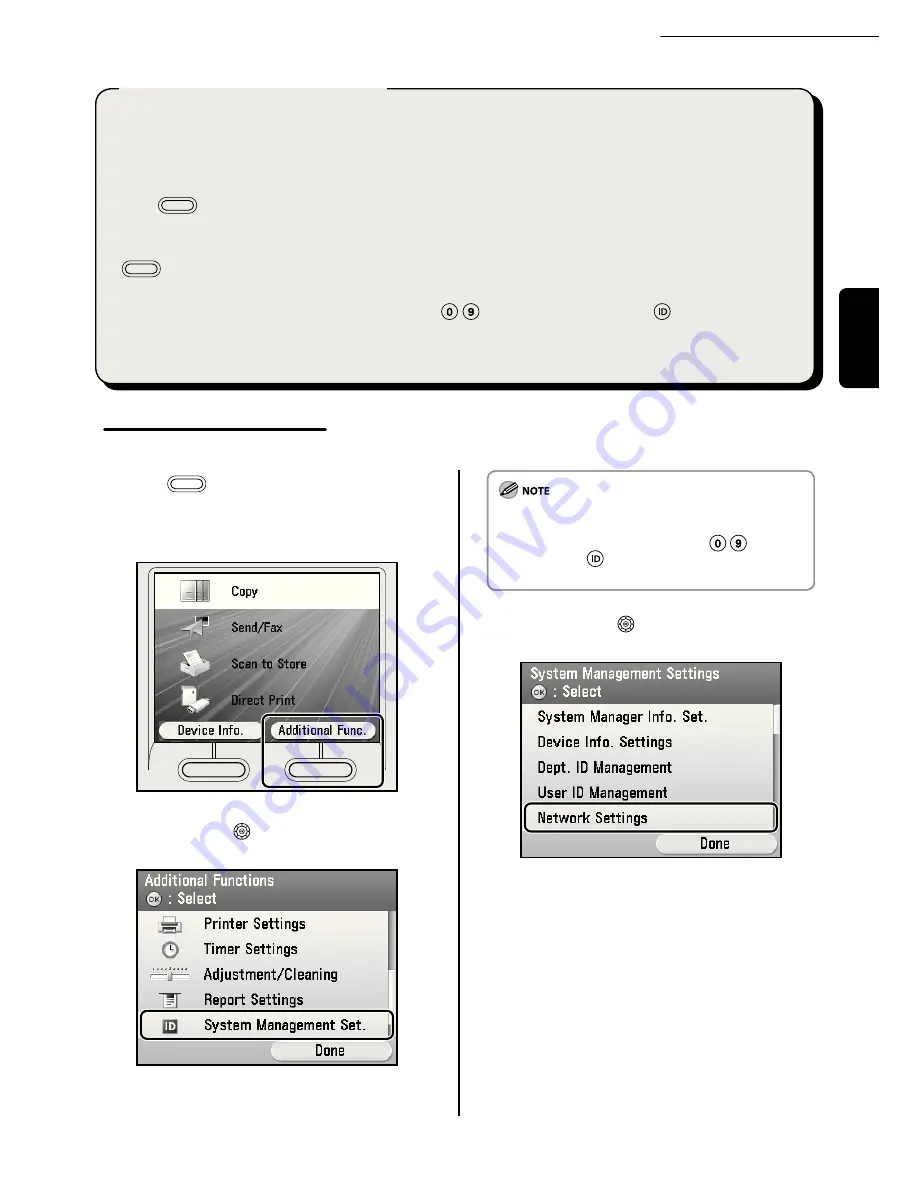
21
English
2 Set Up the Machine
This is the setting for obtaining an IP address automatically. If you do not need to conigure this setting
manually, follow the procedure below.
(In case the machine cannot obtain the IP address automatically, you can specify the IP address, subnet
mask, and gateway address. If you do not know them, skip each entry by pressing [OK].)
Press
(Main Menu)
→
<Additional Func.>
→
<System Management Set.>*
→
<Network Settings>
→
<Done>
→
<TCP/IP Settings>
→
<IPv4 Settings>
→
<IP Address Settings>
→
<Obtain Automatically>
→
<DHCP>
→
Enter the IP address
→
Enter the subnet mask
→
Enter the gateway address
→
<Done>
→
(Main Menu)
→
Turn of the main power
→
Restart the machine.
* If the screen appears prompting you to enter the System Manager ID and System Password, enter the
System Manager ID and System Password using
-
(numeric keys), then press
(Log In/Out). For
details, see “Security,” in the e-Manual.
For more information on this setting, see “Network Settings,” in the e-Manual.
Set IP Address Automatically
Check IP Address Setting
To make sure this machine is communicating with the network properly, follow the procedure below.
1
Press
(Main Menu).
2
Press the right Any key to select <Additional
Func.>.
3
Use [
▼
], [
▲
] or
(Scroll Wheel) to select
<System Management Set.>, then press [OK].
If the screen appears prompting you to enter the System
Manager ID and System Password, enter the System
Manager ID and System Password using
-
(numeric
keys), then press
(Log In/Out). For details, see
“Security,” in the e-Manual.
4
Use [
▼
], [
▲
] or
(Scroll Wheel) to select
<Network Settings>, then press [OK].






























