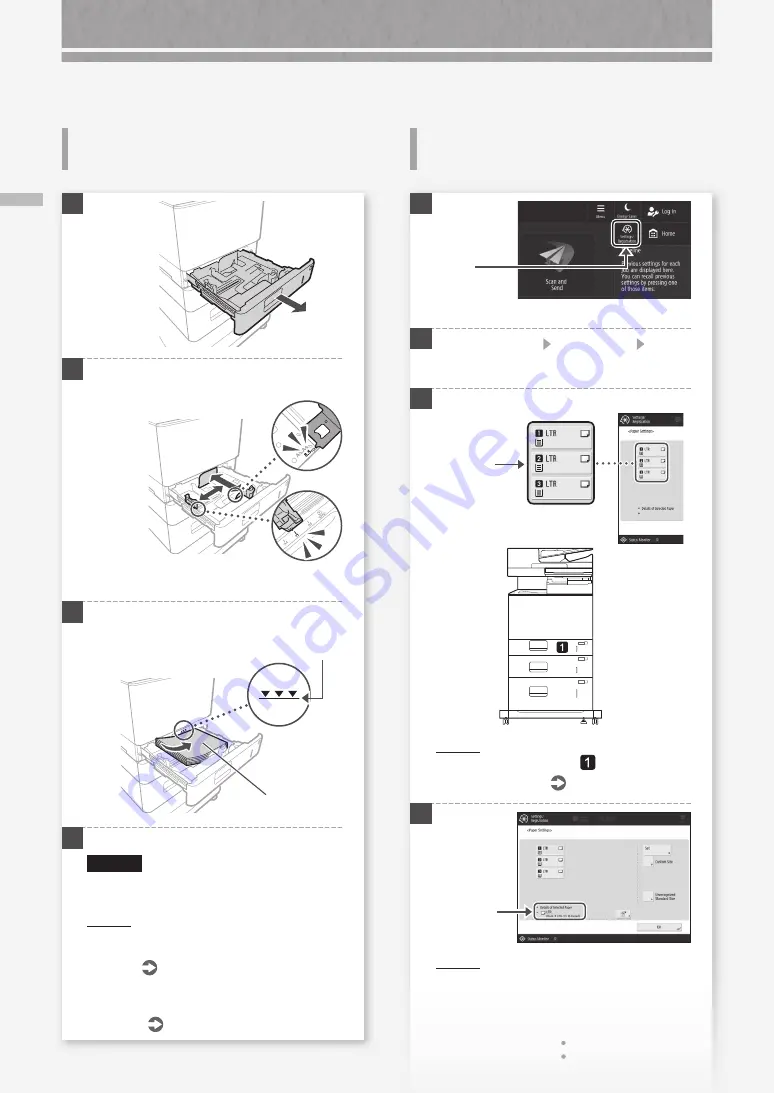
8
Lo
a
d
in
g Pap
e
r in th
e Pap
e
r D
ra
w
e
r/
W
h
e
n Y
o
u H
av
e Lo
a
d
e
d a D
iff
e
re
n
t T
y
p
e of Pap
e
r than th
e Pres
e
t O
n
e
How to Load Paper
When You Have Loaded a Different
Type of Paper than the Preset One
Loading Paper in the Paper
Drawer
1
2
Slide the light blue knobs to adjust the positions
of the paper guides.
Align the protrusion to the
appropriate paper size marking.
3
First fan the paper stack well and then load it.
Make sure that this
line is not exceeded.
The print side face up
4
Place the paper drawer back into the machine.
CAUTION!
Be careful not to get your fingers caught
between the paper drawer and the machine.
P O I N T
When you have changed the paper size, replace
the paper size label with an appropriate one, as
necessary.
P.34
When you have loaded a different type of paper
than the preset one, be sure to change the paper
type setting.
on the right half of this page
1
2
Press
[Preferences] [Paper Settings] [Paper
Settings].
3
Select the
paper source.
P O I N T
Any paper source other than
is optional.
For more information
User's Guide
4
P O I N T
If the displayed paper size is different from the
loaded paper size, adjust the paper guides.
2.
Press [Set].
Press
1.
Check the
paper size.
Содержание imageRUNNER ADVANCE DX 717iFZ
Страница 1: ...FAQ Guide...
Страница 2: ......
Страница 35: ...Main Unit 35 Power switch P 7 Multi purpose tray P 10 Tray extension Paper guides Paper guides Paper drawer P 8...
Страница 90: ......
Страница 91: ......









































