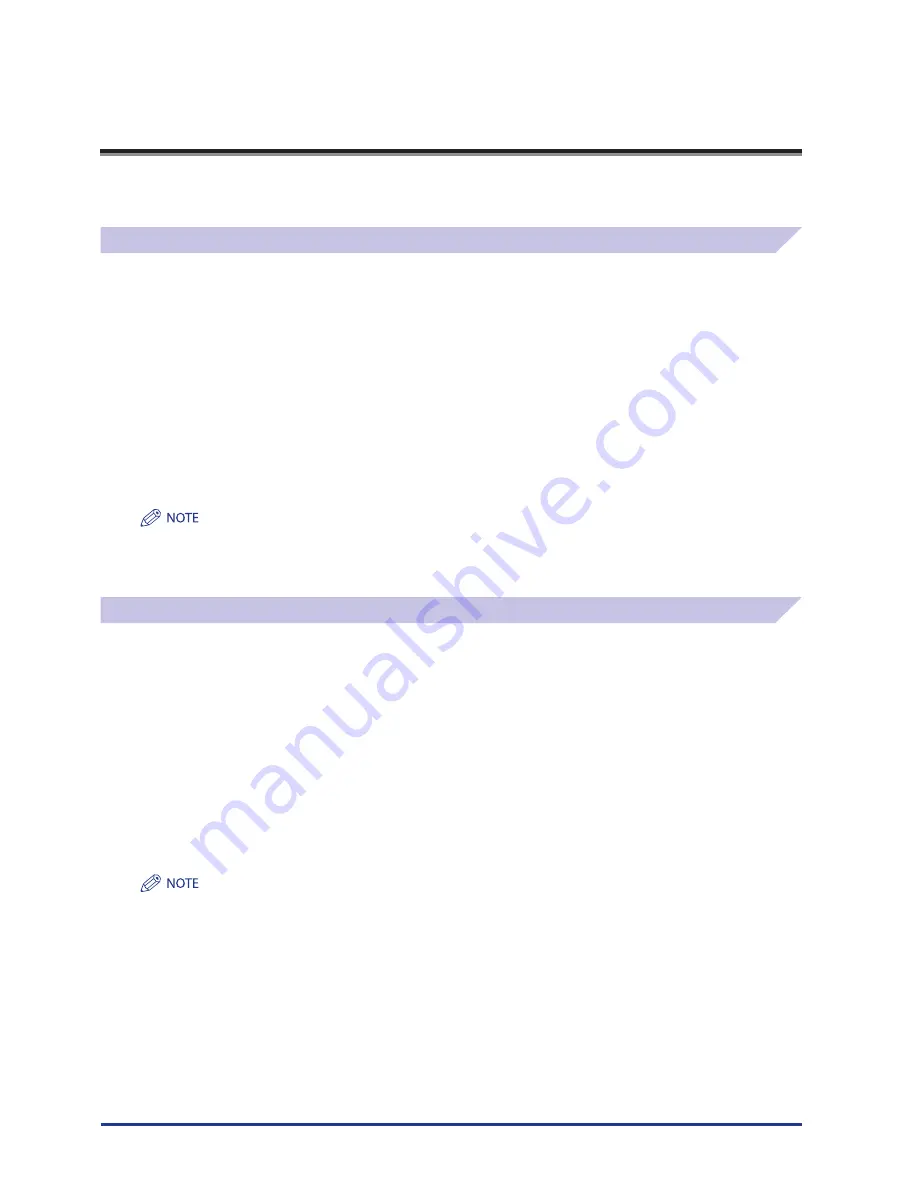
xxviii
e-Manual
The e-Manual (this manual) is an html manual.
You can use the e-Manual on your computer by following the items below.
System Requirements
The e-Manual is guaranteed to operate in the following system environments.
OS (Operating System)
Windows 2000 SP4, Windows XP, Windows Vista
Even if you are using Windows 2000 SP4, Internet Explorer 6.0 or later is required.
Mac OS X v10.4.x
Web Browser
Windows:
Mac:
Internet Explorer 6.0 or 7.0
Safari 2.0.x
Flash Player
Flash Player 8.0 or later
The memory and CPU required to run each operating system are also required.
A display resolution of 1024 x 768 pixels or higher is required.
The e-Manual may not operate correctly if Flash Player is not installed or a version of Flash Player earlier than the above is installed in your
computer.
Installing e-Manual
If you are using Windows:
1. Insert the e-Manual CD-ROM in your computer.
2. Select the language for the e-Manual.
3. Select [Install] or [Display Manual].
If [Install] is selected, the e-Manual is saved in the [My Documents] folder on your computer. If the shortcut icon created on the Desktop or
if the [index. html] file is double-clicked, the e-Manual is displayed.
If [Display Manual] is selected, the e-Manual is displayed.
If you are using Macintosh:
1. Insert the e-Manual CD-ROM in your computer.
2. Double-click the [e-Manual] icon
→
drag-and-drop the [uk_iRADV_C9070 PRO_Manual] folder to the location where you want to save it.
3. Double-click [index.html] in the [uk_iRADV_C9070 PRO_Manual] folder, and the e-Manual is displayed.
Depending on the operating system you are using, a security protection message may be displayed. In this case, allow the contents to be
displayed.
■
■
■
•
•
•
■
■
Содержание imageRUNNER ADVANCE C9070PRO
Страница 2: ......
Страница 3: ...imageRUNNER ADVANCE C9070 PRO C9060 PRO C7065i C7055i User s Guide ...
Страница 15: ...xiii Printing data scanned from an original followed by finishing options such as stapling Copying ...
Страница 53: ......















































