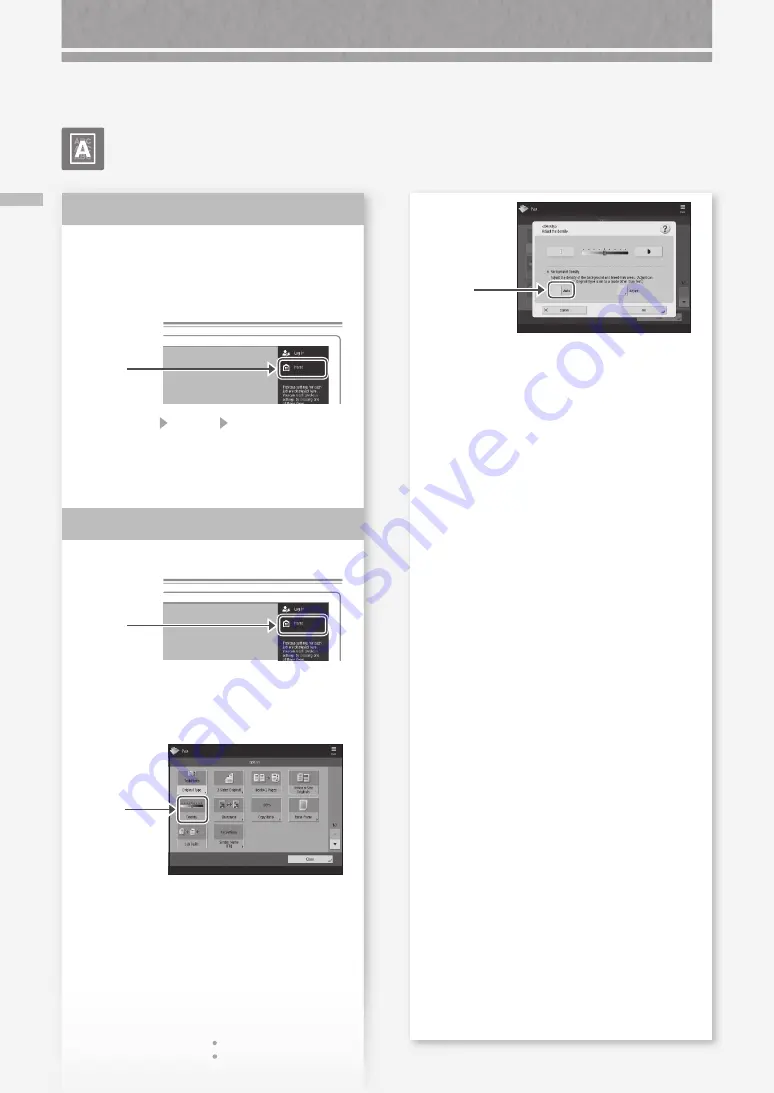
20
Ble
ed
-th
ro
ug
h O
cc
ur
s
Bleed-through Occurs
Set the type of original properly.
If bleed-through is observed with the copy result,
setting the type of original can improve the
problem, giving a neat copy.
1.
Press
2.
Press [Copy] [Options] [Original Type].
3.
Press [Text/Photo (BleedReduce)].
4.
Press [OK].
Set a lower background density.
1.
Press
2.
Select the function on the touch panel display.
3.
Press [Options].
4.
Press
Example: Fax
Solution
1
Solution
2
5.
Press
6.
Press [OK].
Printing Results Are Not Satisfactory
Содержание imageRUNNER ADVANCE C7565i III
Страница 1: ... What is Your Question FAQ Guide English P 3 Español P 51 ...
Страница 2: ......
Страница 98: ......
Страница 99: ......






























