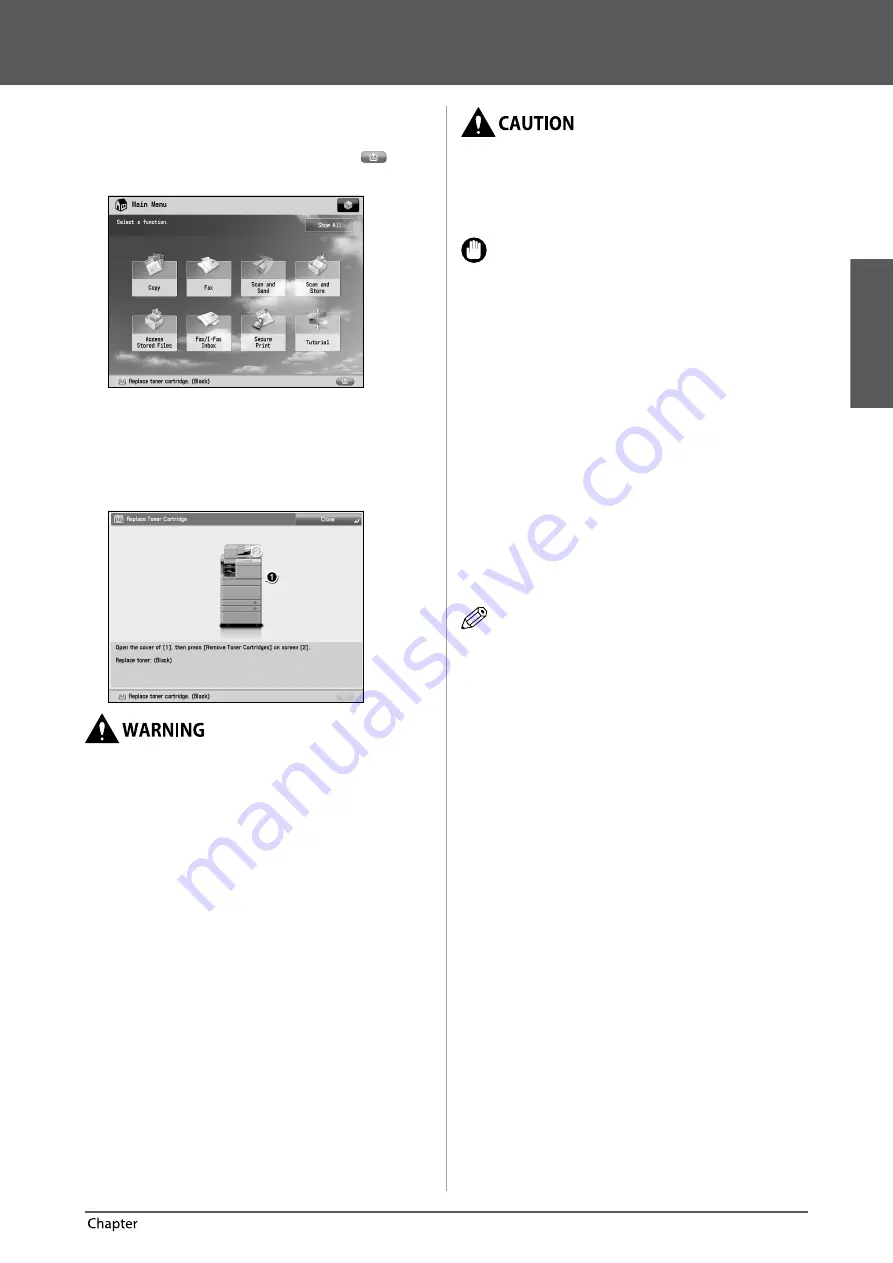
English
55
Routine Maintenance
3
Replacing the Toner Cartridge/Waste Toner Container
Replacing the Toner Cartridge
When the message <Replace toner cartridge. (Black)>
is displayed on the touch panel display, press
on
the bottom right and replace the toner cartridge for the
displayed colour.
When the Black toner or all of the toners run out
completely and prints can no longer be made, a screen
with instructions on how to replace the toner cartridge
appears on the touch panel display. Follow the procedure
described below to replace the toner cartridge.
If you press [Close], you can continue operations, such as
setting modes and scanning originals, even if you do not
replace the toner cartridge immediately.
•
Do not burn or throw used toner cartridges into
open fl ames, as this may cause the toner to ignite,
resulting in burns or a fi re.
•
If you accidentally spill or scatter toner, carefully
gather the toner particles together or wipe them
up with a soft, damp cloth in a way that prevents
inhalation. Never use a vacuum cleaner that does
not have safeguards against dust explosions
to clean up spilled toner. Doing so may cause a
malfunction in the vacuum cleaner, or result in a
dust explosion due to static discharge.
•
Keep toner out of the reach of small children.
•
If toner is ingested, consult a physician immediately.
•
If toner gets onto your hands or clothing, wash
it off immediately with cold water. Washing it off
with warm water will set the toner, and make it
impossible to remove the toner stains.
IMPORTANT
•
Use only toner cartridges intended for use with this
machine.
•
For information on the supported Canon genuine
toner, see “Consumables,” on p. 63.
•
Do not replace toner cartridges until the message
prompting you to do so appears.
•
You can replace a toner cartridge while the machine is
printing.
•
The colour of the toner to be replaced is displayed on
the touch panel display. If multiple toner cartridges
must be replaced, replace the toner cartridges in the
following order: Black, Yellow, Magenta, Cyan.
•
If you continue copying or printing in black-and-white
after cyan, magenta, or yellow toner runs out, do
not remove the depleted toner cartridges from the
machine.
•
You can display an error message informing the user
that the remaining toner is low. For instructions on
displaying the remaining toner error message, see
e-Manual > Settings/Registration. For instructions
on deleting the remaining toner error message, see
e-Manual > Settings/Registration.
NOTE
•
Complete instructions on how to replace the toner
cartridge can be accessed by pressing [Previous] or
[Next] on the touch panel display.
•
If toner runs out during a print job, the remaining prints
are made after you replace the toner cartridge.
•
If black toner is left, you can continue copying and
printing in black-and-white. However, if a job is
interrupted because cyan, magenta, or yellow toner
runs out, copying and printing in black-and-white is
only possible for functions other than the function
being used for the interrupted job.
•
After replacing toner cartridges, if printed colours
are diff erent from the colours printed before you
replaced the toner cartridges, perform an [Auto Adjust
Gradation] in [Adjustment/Maintenance] (Settings/
Registration). (See e-Manual > Settings/Registration.)
Содержание imageRUNNER ADVANCE C5250
Страница 2: ......
Страница 3: ...English 1 0 imageRUNNER ADVANCE C5255 C5255i C5250 C5250i C5240i C5235i User s Guide ...
Страница 50: ...48 Flow of Basic Operations 2 ...
Страница 72: ...70 Routine Maintenance 3 ...
Страница 87: ...Français 1 0 imageRUNNER ADVANCE C5255 C5255i C5250 C5250i C5240i C5235i User s Guide ...
Страница 134: ...48 Flux des opérations de base 2 ...
Страница 156: ...70 Entretien périodique 3 ...
Страница 171: ...Deutsch 1 0 imageRUNNER ADVANCE C5255 C5255i C5250 C5250i C5240i C5235i User s Guide ...
Страница 218: ...48 Arbeitsablauf für einfache Vorgänge 2 ...
Страница 240: ...70 Routinemäßige Wartung 3 ...
Страница 255: ...Italiano 1 0 imageRUNNER ADVANCE C5255 C5255i C5250 C5250i C5240i C5235i User s Guide ...
Страница 302: ...48 Flusso delle operazioni principali 2 ...
Страница 324: ...70 Manutenzione periodica 3 ...
Страница 339: ...Español 1 0 imageRUNNER ADVANCE C5255 C5255i C5250 C5250i C5240i C5235i User s Guide ...
Страница 386: ...48 Flujo de funciones básicas 2 ...
Страница 408: ...70 Mantenimiento periódico 3 ...
Страница 423: ......
















































