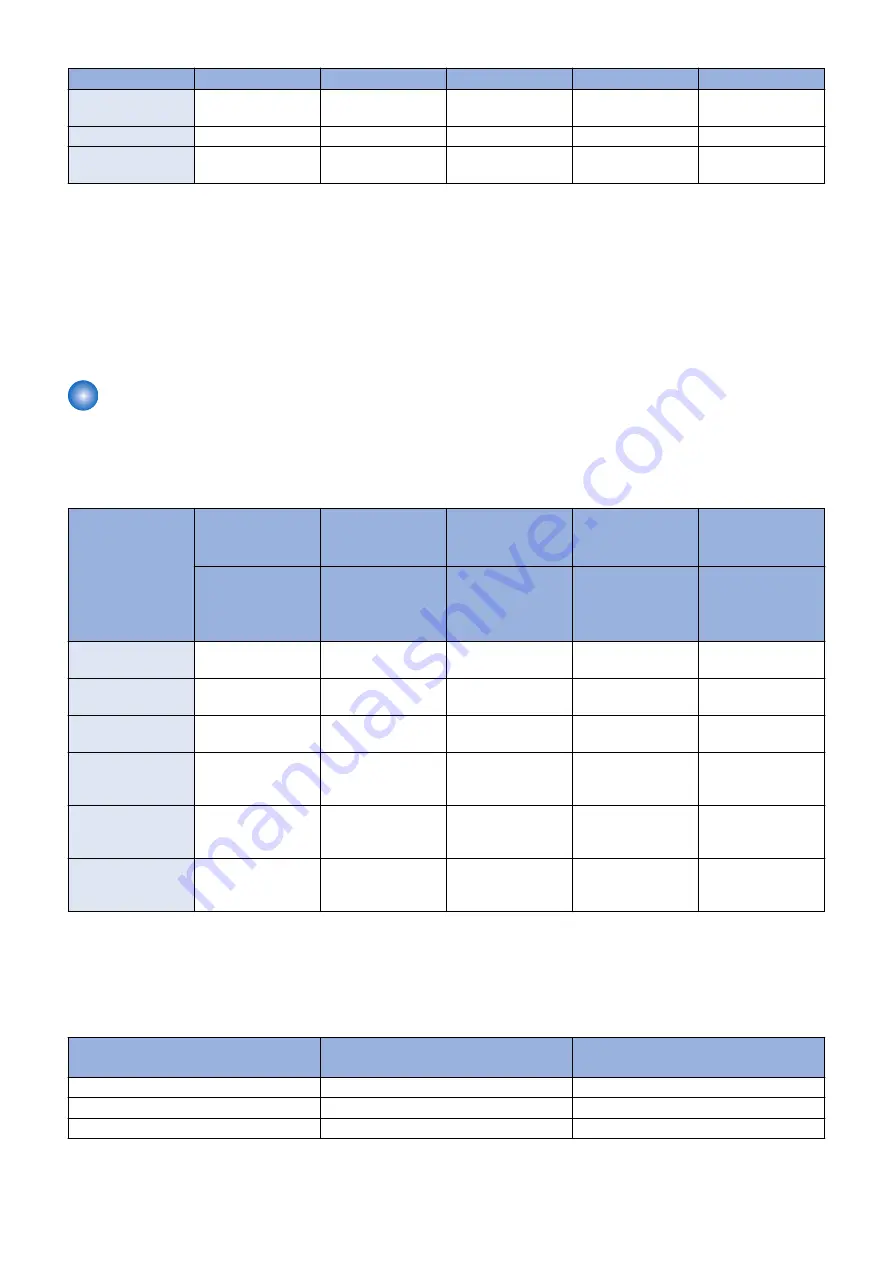
Job/Function type
Receiving
Printing
Queued print jobs
Sending
Queued send jobs
I-FAX Receipt
Cancel processing to
trigger update *
Wait for EOJ
Wait for EOJ
Wait for EOJ
Wait for EOJ
Report Print
-
Wait for EOJ
Wait for EOJ
-
-
SEND
-
-
-
Cancel processing to
trigger update *
Cancel processing to
trigger update *
*The data are guaranteed even if cut off in the middle of a job.It becomes the recovery object after the device reboot and carry
out send / reception again.
Even during transfer, Pull SCAN job processing is cancelled soon after scanning is completed.
Firmware update is cancelled if the jobs are not completed within 10 minutes. If this occurs, the error code, 8x001106, will be
returned (different numbers will be shown for x depending on the execution modes).
Firmware update is executed if the jobs stated above are not in the queue.
Follow the shutdown sequence to reboot the device after the firmware is updated.
Preparation
■ Overview of Preparation
The following should be prepared before using Updater.
• For updating of firmware
Installation Meth-
od
Setting Sales
Company’s HQ
Network Settings
Enabling UGW
Link
Enabling [Update
Firmware] Button
Enabling [Manual
Update] Button of
Remote UI
“Enabling [Update
Firmware] Button”
UGW-linked Down-
load and Update
Yes
Yes
Yes
-
-
UGW-linked Down-
load
Yes
Yes
Yes
-
-
Manual Download
and Update
Yes
Yes
-
-
-
Manual Download
and Update via Local
UI
Yes
Yes
-
Yes
-
Manual Download
and Update via Re-
mote UI
Yes
Yes
-
Yes
-
Special Download
and Update via Re-
mote UI
Yes
-
-
-
Yes
■ Setting Sales Company’s HQ
When using devices input in the markets listed below, the default setting of Sales Company’s HQ should be changed before
obtaining firmware distributed from CDS. Unless the setting is changed properly, the desired firmware may not be able to be
selected.
Market
Default Setting of Sales Company's HQ Setting of Sales Company's HQ after
Change
Canada
US
CA
Latin America
US/SG
LA
Hong Kong
SG
HK
Go to the following screen to change the setting of Sales Company's HQ.
• COPIER > FUNCTION > INSTALL > CDS-CTL
2. Technology
202
Содержание imageRUNNER ADVANCE C3330 Series
Страница 1: ...Revision 7 0 imageRUNNER ADVANCE C3330 C3325 C3320 Series Service Manual ...
Страница 18: ...Product Overview 1 Product Lineup 7 Features 11 Specifications 17 Parts Name 26 ...
Страница 278: ...J1335 J1066 J1022 J1146 J1050 J1051 J130 J1052 J1053 J1333 J120 J128 J130 4 Parts Replacement and Cleaning 266 ...
Страница 326: ...CAUTION Check that the color of the seal at the center is black 4 Parts Replacement and Cleaning 314 ...
Страница 359: ...6 Remove the Bottle Drive Unit 1 2 Bosses 2 5 Hooks 3 2 2 3 3 3 2 2 1 3 3 3 3 4 Parts Replacement and Cleaning 347 ...
Страница 399: ...Adjustment 5 Pickup Feed System 388 Document Exposure System 391 Actions after Replacement 393 ...
Страница 518: ...Error Jam Alarm 7 Overview 507 Error Code 511 Jam Code 617 Alarm Code 624 ...
Страница 1020: ...9 Installation 1008 ...
Страница 1022: ...2 Perform steps 3 to 5 in each cassette 9 Installation 1010 ...
Страница 1024: ...5 6 Checking the Contents Cassette Feeding Unit 1x 3x 2x 1x 9 Installation 1012 ...
Страница 1027: ...3 4 NOTE The removed cover will be used in step 6 5 2x 2x 9 Installation 1015 ...
Страница 1046: ...When the Kit Is Not Used 1 2 Close the Cassette 2 When the Kit Is Used 1 9 Installation 1034 ...
Страница 1058: ...3 4 CAUTION Be sure that the Inner 2 way Tray Support Member is installed properly 9 Installation 1046 ...
Страница 1062: ...Installation procedure 1 NOTE The work is the same when the Utility Tray is installed 9 Installation 1050 ...
Страница 1068: ... Removing the Covers 1 2x 2 1x 9 Installation 1056 ...
Страница 1070: ...3 1x 1x 9 Installation 1058 ...
Страница 1080: ...Installation Outline Drawing Installation Procedure 1 Remove the all tapes from this equipment 2 2x 9 Installation 1068 ...
Страница 1081: ...3 CAUTION To avoid damage do not pull the A part of the Utility Tray too much A 4 9 Installation 1069 ...
Страница 1083: ...6 7 TP M4x8 2x 2x 9 Installation 1071 ...
Страница 1084: ...When Installing the USB Keyboard 1 Cap Cover Wire Saddle 9 Installation 1072 ...
Страница 1095: ...9 2x 10 2x 11 Remove the Face Seals from the Reader Right Cover The removed Face Seals will not be used 9 Installation 1083 ...
Страница 1101: ... When Stopping to Use 1 Press Reset key or the Voice Recognition button for more than 3 seconds 9 Installation 1089 ...
Страница 1129: ...9 2x 10 2x 11 9 Installation 1117 ...
Страница 1135: ...Remove the covers 1 ws 2x 2 1x 9 Installation 1123 ...
Страница 1140: ...2 2x 3 Connect the power plug to the outlet 4 Turn ON the power switch 9 Installation 1128 ...
Страница 1155: ...Installation Outline Drawing Installation Procedure Removing the Covers 1 2x 2 1x 9 Installation 1143 ...
Страница 1157: ...3 Connect Power Cable and Signal Cable disconnected in the step 2 to the Encryption Board 2 Connectors 2x 9 Installation 1145 ...
Страница 1167: ...Installation Procedure Removing the Covers 1 2x 2 1x 3 2x Installing the Removable HDD Kit 9 Installation 1155 ...
Страница 1176: ... A 2x Installing the Covers 1 1x 2 2x 9 Installation 1164 ...
Страница 1177: ...3 4 2x Installing the Removable HDD 1 Install the HDD Unit to the HDD Slot 9 Installation 1165 ...
Страница 1182: ...Installation Outline Drawing Installation Procedure Removing the Covers 1 2x 2 1x 9 Installation 1170 ...
Страница 1190: ...14 Install the Cable Guide to the HDD Frame 4 Hooks 1 Boss 9 Installation 1178 ...
Страница 1195: ...23 Secure the Power Cable in place using the Wire Saddle 1x Installing the Covers 1 1x 2 2x 9 Installation 1183 ...
Страница 1196: ...3 4 2x Installing the Removable HDD 1 Install the HDD Unit to the HDD Slot 9 Installation 1184 ...






























