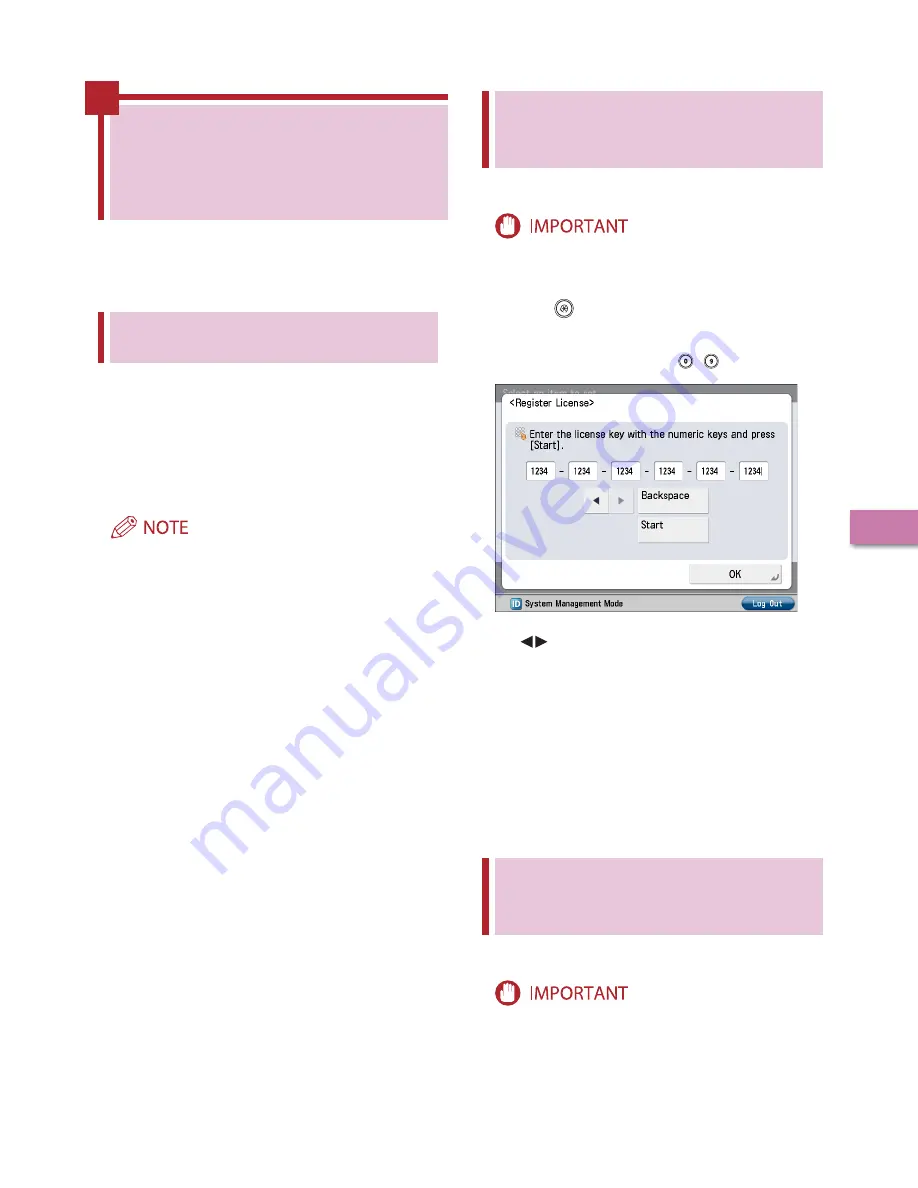
57
U
sing the S
yst
em Options/MEAP A
pplica
tions
3
Installing by Not
Connecting This Machine
to an Outside Network
This section describes how to install the
system options and MEAP applications without
connecting the machine to an outside network.
Obtaining the License Key/
License File
Obtain the license key or license file.
License key:
Obtain the license key when installing the system options
using the touch panel display.
License file:
Obtain the license file when installing the system options/
MEAP applications using the Remote UI.
Make sure that the license access number that is included with
the package is available.
If the license access number is not printed on the package of the
MEAP application you are using, the license file is issued by the
distributor of the MEAP application. You do not need to obtain
the license key/license file explained in this section. For more
information, see the manual for each MEAP application.
Check the management number you need to obtain
the license key or the license file.
To obtain the license key or the license file, the following
management number is required.
License Access Number: Check the license access number
certificate.
Device Serial Number: Check and note the serial number
which is displayed at the bottom left of the screen when you
press [Counter Check] on the machine.
Access http://www.canon.com/lms/license/.
Follow the instructions on the screen and obtain the
license key/license file.
If the license key is obtained, see “Installing the System Options
Using the Touch Panel Display,” on p. 57.
If the license file is obtained, see “Installing the System Options
Using the Remote UI (Manual),” on p. 57 or “Installing the MEAP
Applications Using the Remote UI (Manual),” on p. 58.
•
•
•
•
Installing the System
Options Using the Touch
Panel Display
You can install the system options to the machine by
registering the license key using the touch panel display.
To perform the procedures described in this section, you must
log in to the machine as an administrator. (See “Logging In from
the Touch Panel Display,” on p. 8.)
Press
(Settings/Registration)
→
[Management
Settings]
→
[License/Other]
→
[Register License].
Enter the license key using - (numeric keys).
Details of each item are shown below.
: Press to move the cursor.
[Backspace]: Press when you entered a wrong number. The
number in front of the cursor is deleted and you can reenter the
correct number.
If the message <The value for the license key is not correct.
Check the license key.> is displayed, press [OK]
→
enter the
correct license key.
If the message <The feature required for installation is not
present.> is displayed, you cannot register the license key. Press
[OK]
→
cancel the registration.
Press [Start]
→
[OK].
The registered functions can be used only after you restart the
machine.
Installing the System
Options Using the Remote UI
(Manual)
You can install the system options to the machine using the
Remote UI.
To perform the procedures described in this section, you must
log in to the machine as an administrator. (See “Settings Required
Содержание imageRUNNER ADVANCE C2020
Страница 52: ...50 Setting Up the Machine for the First Time 2 MEMO...
Страница 67: ......










































